Building community in the virtual classroom is so important! It can be lonely for both you and your students when you are not in the same physical space each day. It’s essential that, as educators, we foster connection as much as possible in the virtual learning environment. AND… that’s why we are bringing you 10 fun and easy ideas, strategies, and activities that you can go ahead and use right away in your virtual classroom.
There are a variety of great ways that you can begin to really foster community connections in your virtual classroom, ranging from getting-to-know-you activities, social emotional learning (SEL) check-ins, and fostering peer-to-peer support and connections. Keep on reading for 10 great and fun activities that will help you achieve a strong sense of community in your virtual classroom, as well as the reasons behind why it is just so important for you to do so.
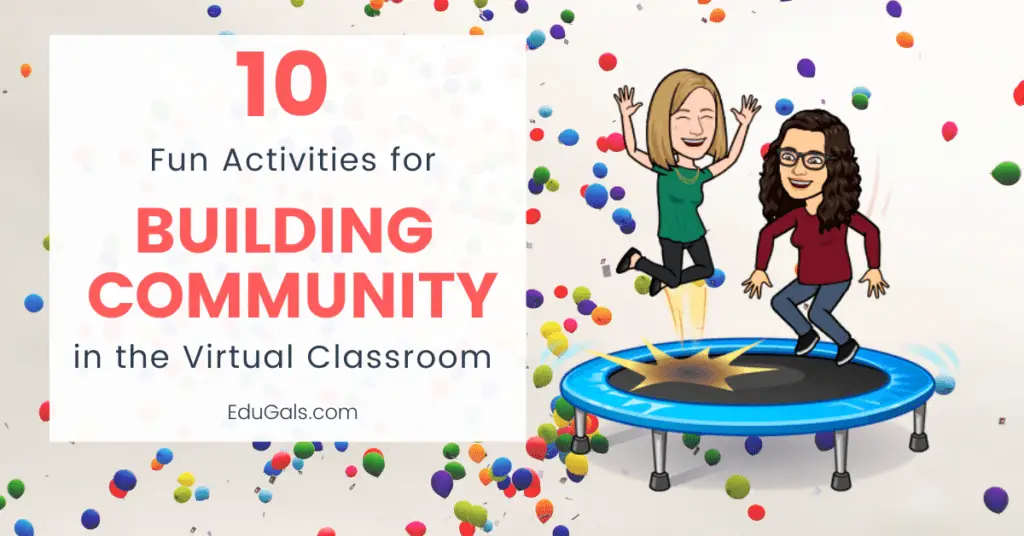
We’ve also got your back! We know how precious time is as an educator, pandemic or not, so we’ve bundled together all of the ready-to-use templates that we are going to go over in this post into a single, easy access email for you. So make sure you grab your free templates now so you’ll be ready to use these activities in class TOMORROW! Love our templates? Consider buying us a coffee or two to support us!
1. Caption This!
Caption This! is a really great warm up activity that you can run with your students to begin building community in the virtual classroom. You can use it as a creative writing prompt or simply just to cut loose a little bit and have some fun. Essentially, it is a series of images that can really spark some good discussion and debate. For each image, students are given a short amount of time (1-2 minutes depending on the age group) to come up with a caption for the image.
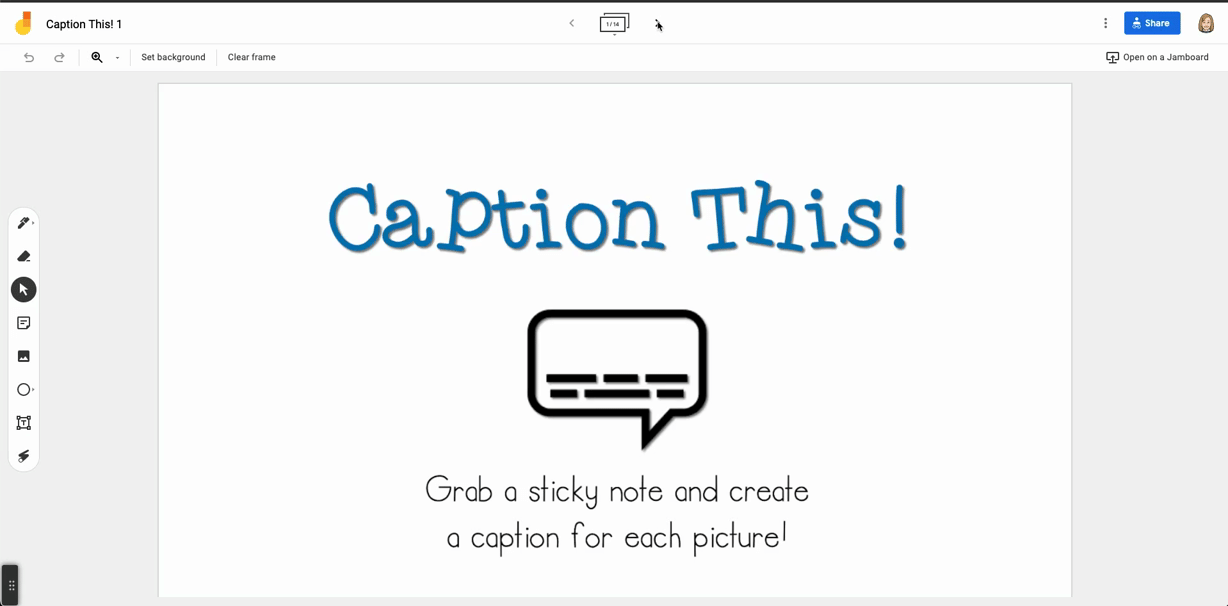
We think that it would be really fun and a bit more connected to your curriculum if you start to curate images that are related to course materials. Just keep your eye out for funny or interesting images that might spark discussion for your students, and then use those images for your warm-ups in a rousing round of Caption This! It’s such a great way for students to really synthesize their learning.
Be sure to grab your templates with the link above! We’ve got two versions of this awesome game, both in english AND in french, in Google Jamboard! All you need to do is make your own copy and away you go.
2. Four Corners – Virtual Edition
Four Corners is an absolute classic activity, especially in the face-to-face classroom. You can use it for any type of opinion discussion where students are selecting between four different options. Typically, your students would move to one of the four corners in the classroom and then be given a few minutes to discuss with their peers about their choice.
While this activity is classically done when you are physically in a classroom, it can easily be adapted to a virtual setting. Personally, we like to set this up on a Jamboard (especially when you app-smash it with a custom Canva background) where students can add their names to sticky notes and move their note into their “corner”. We might also pair this with breakout rooms where students can have short discussions and connections with their peers.

To begin building community in the virtual classroom, you can use this virtual edition of four corners in a variety of ways. You could try it as an icebreaker activity where you are learning more about the ideas and preferences of your learners OR you could connect it to your curriculum with course specific discussion prompts.
Make sure you grab the link above to get your copy of this Google Jamboard template!
3. Bitmoji Stickers
You can create and add your own personal spin on digital stickers using your Bitmoji. We love creating these stickers – they are so fast and easy to make and work great for feedback on student work. Building community in the virtual classroom is not just about icebreaker activities; customizing your feedback for students can help build that community.
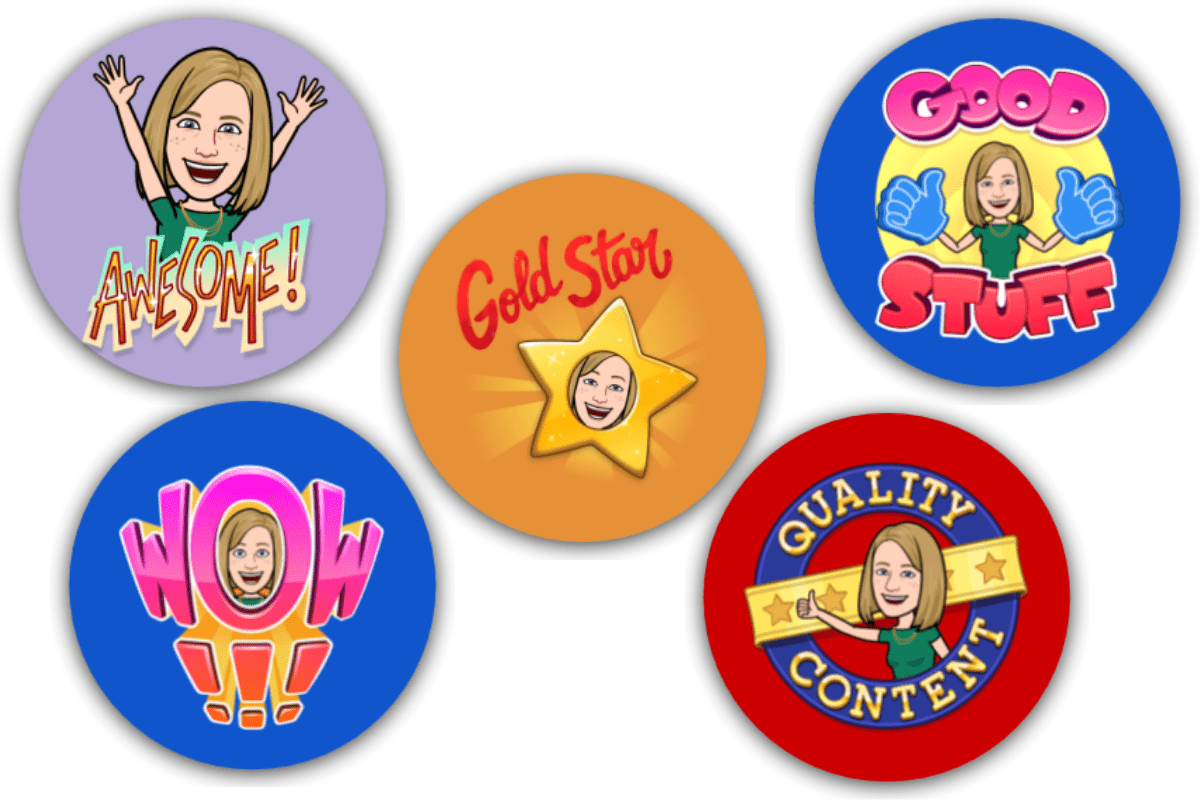
To get started with creating your Bitmoji stickers, you can grab the template using the link at the top of this page. It’s set up in Google drawings using a 3in x 3in canvas size. Then, simply drag and drop the Bitmoji you want to add to your sticker, resize, and you’re done! It’s that easy.
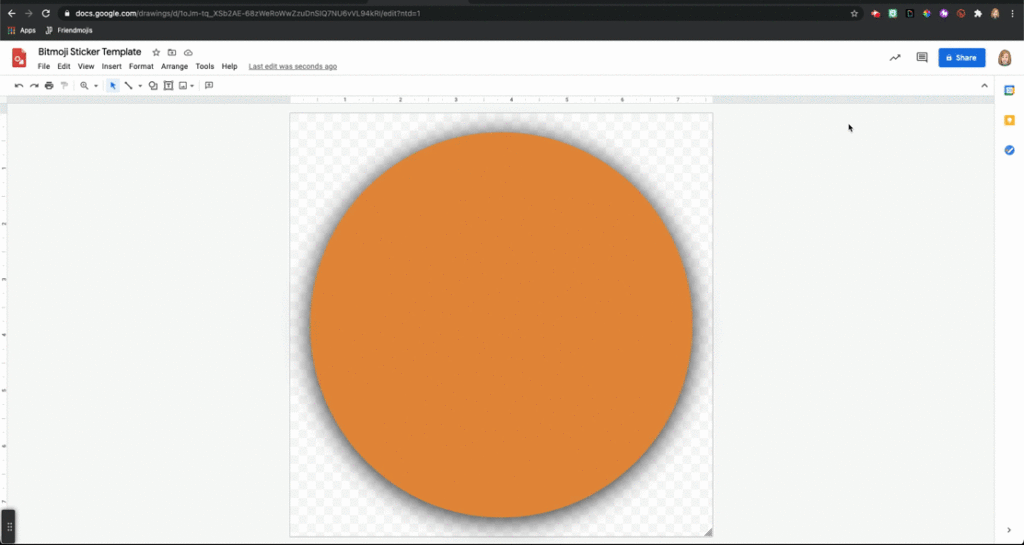
To add stickers to student work, I find it easiest to download the sticker as a PNG image. It’s important that you stick with the PNG file format here to make sure that the background remains transparent. Once your file is downloaded, you can simply drag and drop it onto student work! This process works really nice if student work is done in Google Slides… you’ll have to fiddle with formatting if using Google docs instead.
You can also ramp up the impact of your feedback with stickers by linking in audio and/or video using tools like Mote or Screencastify. Once your sticker is added to student work in Google apps, right click on the sticker, select Add Link and then link to your audio and/or video file.
If you want to dive deeper into the Bitmoji sticker making process, check out our Bitmoji Stickers in Google Drawings post.
4. Waterfall Chat
A waterfall chat is a great way to begin building community in the virtual classroom. AND it is super easy to get started and requires very little upfront work! In fact, you can even do them on the fly with no planning whatsoever.
The way that a waterfall chat works is you share a question or a prompt, and, giving appropriate wait time, you have students type their answers into the chat WITHOUT hitting enter. This is really important that they don’t hit enter until you tell them to! After an appropriate amount of wait time, do a quick 3-2-1 countdown and have your students hit ENTER all at the same time and just watch the chat responses flow in like a waterfall (hence the name!).
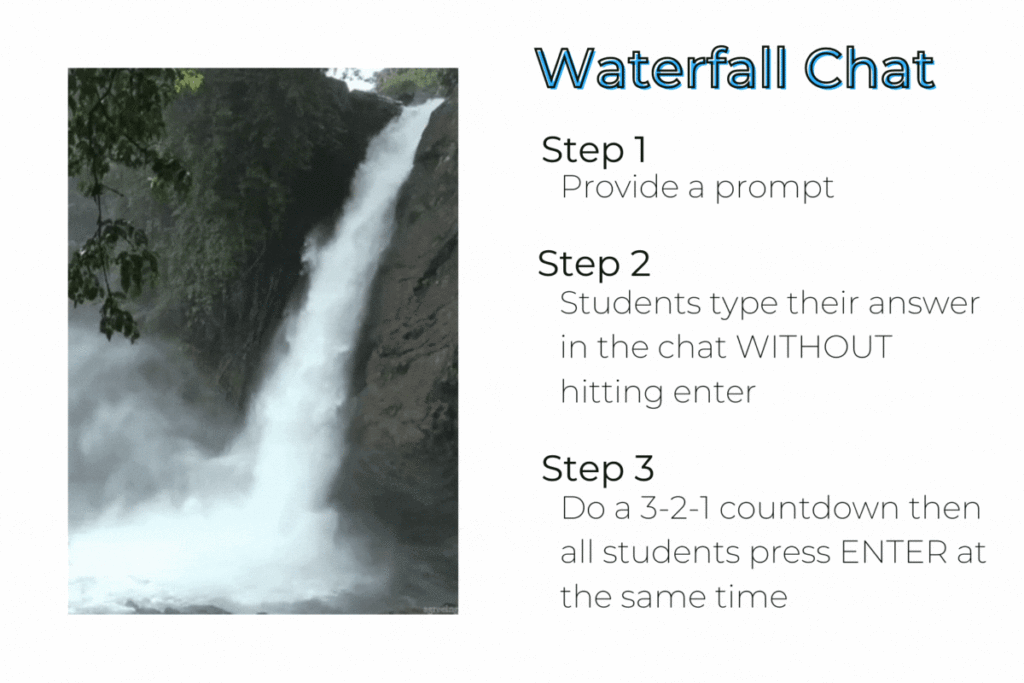
We really, really love waterfall chats… it’s honestly so much fun to watch the waterfall of comments flood in all at once. It also encourages ALL students to participate and include their voice, especially because they can’t use the excuse of “oh, someone already said my idea”. You can’t see what anyone else has written until everyone reveals their responses.
5. Jamboard Templates in Canva
Google Jamboard is such an awesome tool for building community in the virtual classroom. In fact, it is one of our favourite tools (besides Screencastify, of course) as it lends so well to small group activities. If you combine Jamboard activities with breakout rooms in your video conferencing app, you can really boost student engagement and collaboration. Any chance that you can give your students to actively participate and engage in discussion will help support community building.
We won’t dive too deep into the how-to here as we have a whole blog post dedicated to creating Jamboard Templates using Canva, so be sure to check that out if you want a deeper dive!
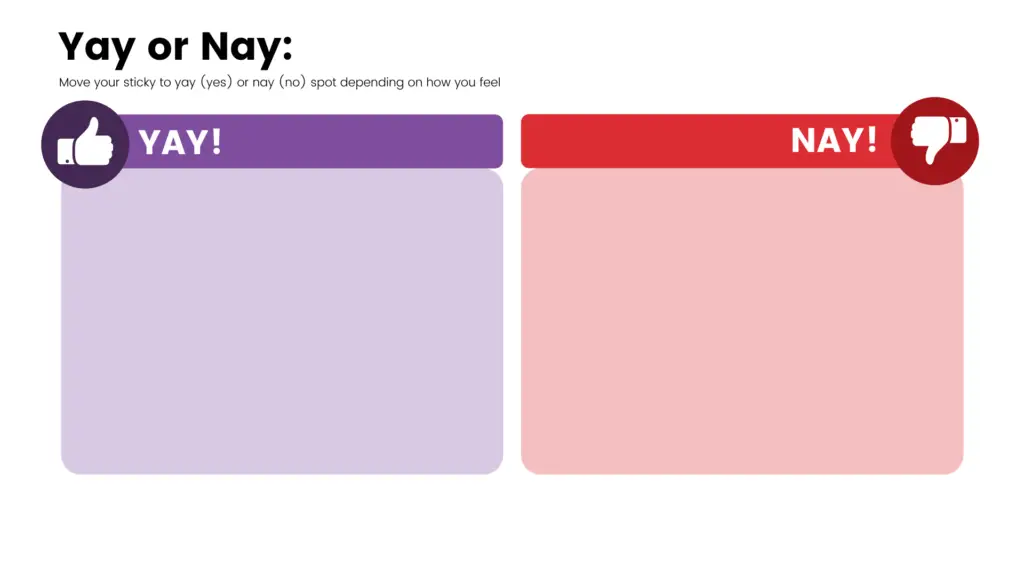
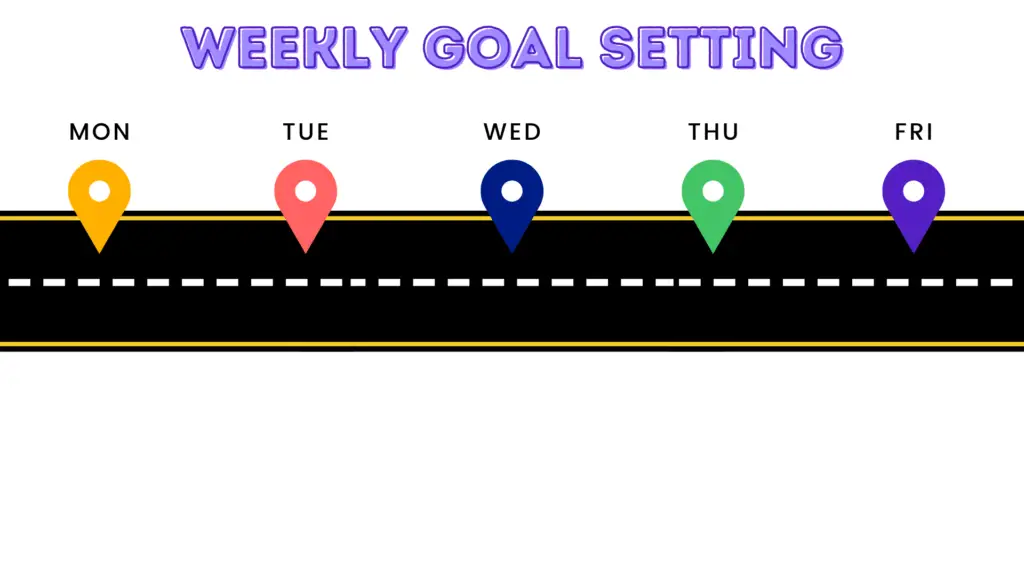
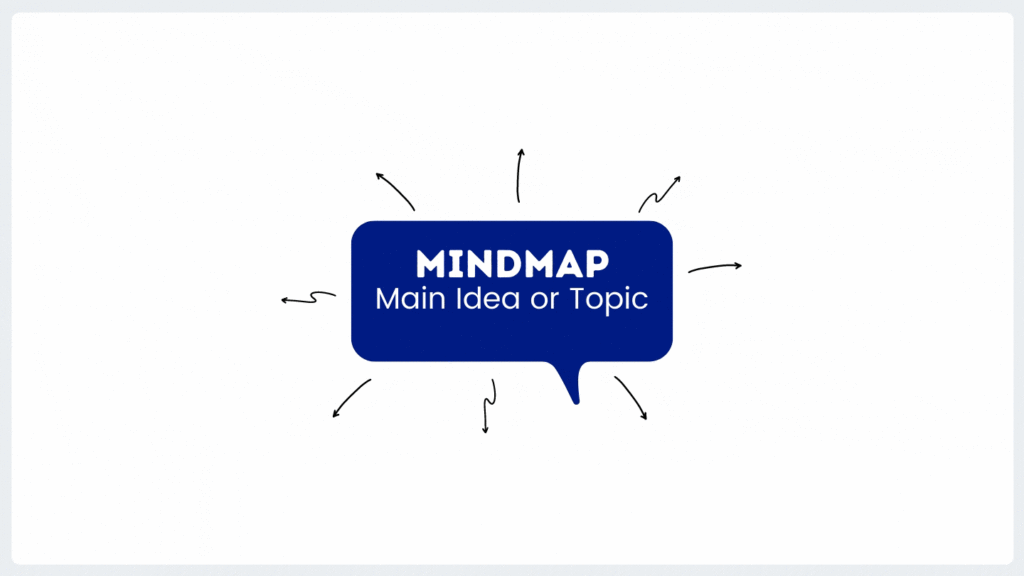
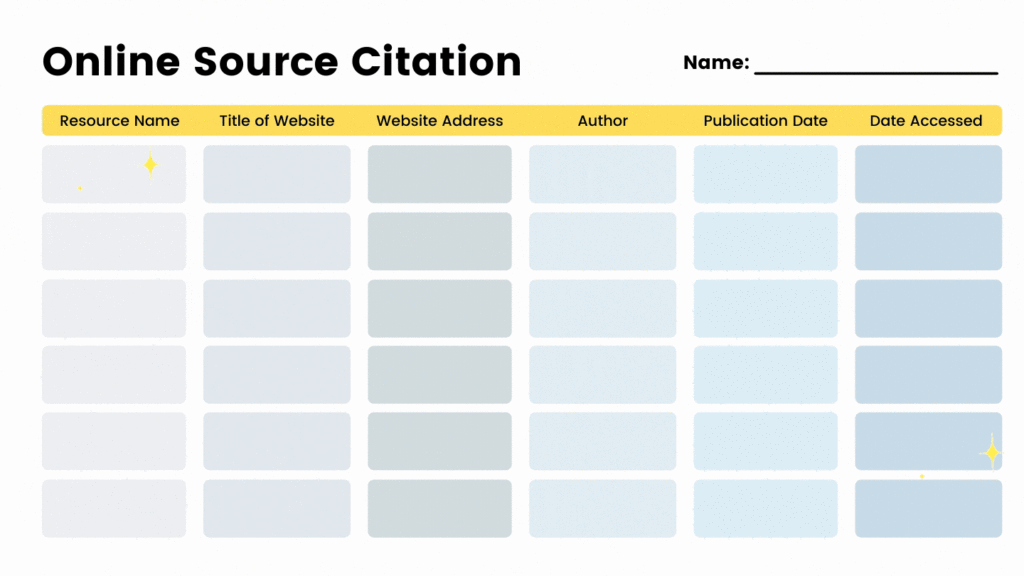
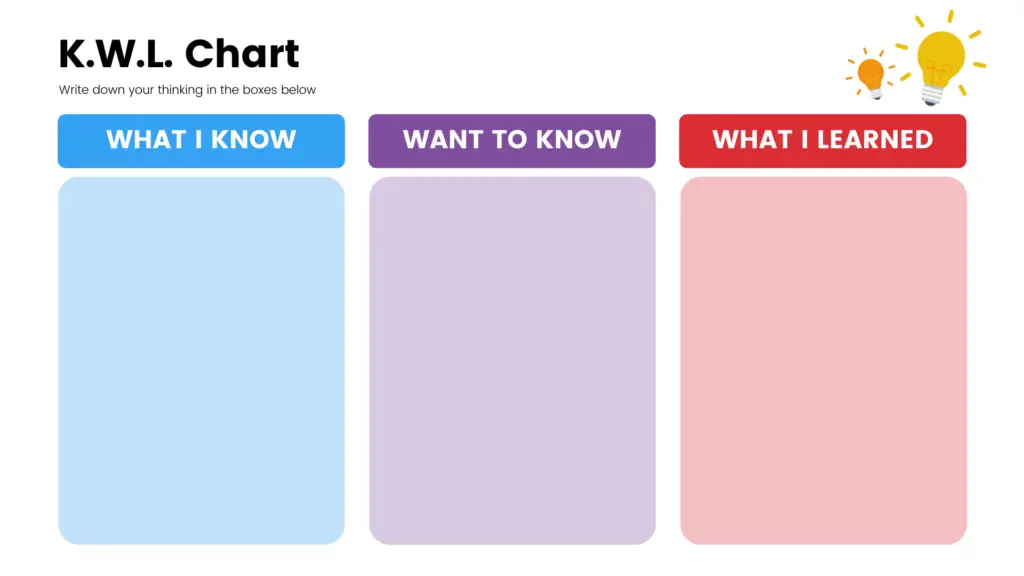
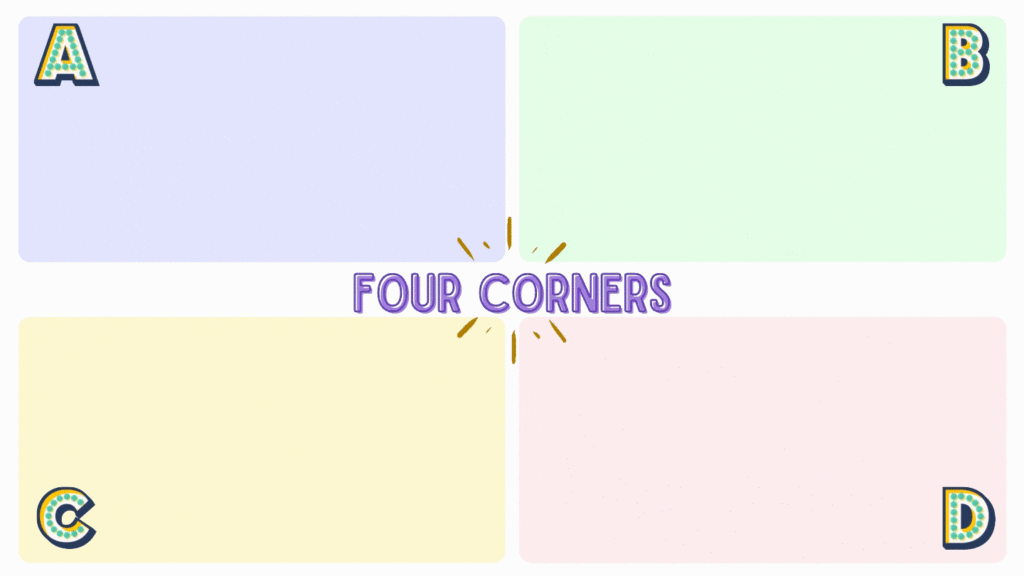
Canva is an awesome and easy-to-use graphic design tool and has a bunch of pre-built templates that you can use and tweak for your own needs. You can also just start your template from a blank canvas. To find them in Canva, search for “Online Whiteboard” and it will give you a menu of pre-built templates. From there, just add, delete, and/or modify as needed and download as a PNG file. Then add your creation as a custom background in Google Jamboard and you’re all set!
6. Identity Charts
Okay, so we can’t take credit for this activity; this one comes from Facing History. That being said, this is such a great way to really get to know your learners and can really support building community in the virtual classroom.
So what is an identity chart? Well, it’s a great graphic tool that goes beyond surface level getting-to-know-you type questions and allows students to share the pieces of their identity that make them who they are. Then, by sharing with their peers, students can begin to build relationships and even start to break down stereotypes.
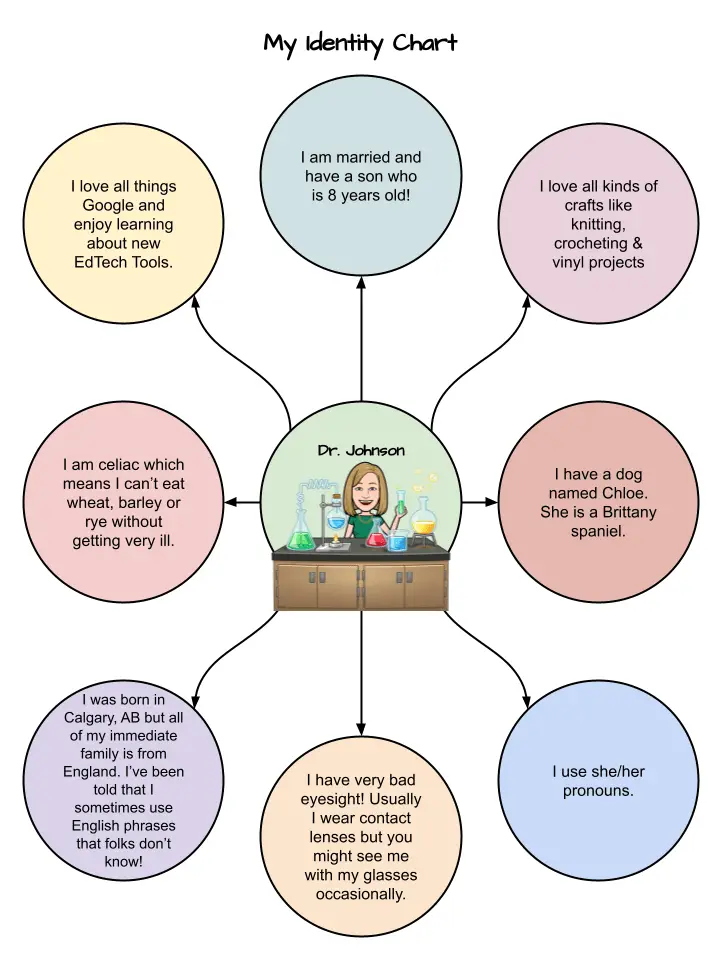
It’s important to allow students quite a bit of choice here as to what they share in their identity charts with you and with the class. We usually give the choice of adding any of the following:
- Adjectives that you would use to describe yourself
- Relationships in your life (e.g., friend, brother, daughter)
- Things you love
- Role in Family
- Hobbies and interest
- Background (religion, race, nationality, hometown, place of birth)
- Physical characteristics
- Favourite things in your life
Also, make sure that you create your own teacher identity chart to share with your students. It will provide modelling for your students as well as begin to build connections between yourself and your students. We’ve got an easy-to-use Google drawings template to share with you so make sure you go back to the link at the beginning of this post to grab your templates!
7. Think Outside the Box
Think Outside the Box is a fun activity in creativity! Not only is it fun, it can also be used for building community in the virtual classroom by getting students to share their thinking with one another. We’ve created the templates for this activity in Google Jamboard since it is the easiest tool to get students drawing and creating.
So what do students do in this activity? Well, basically they are given part of a picture and they have to “think outside the box” and turn it into a drawing that is NOT what they think it is. So, for example, in the example image below, the student would see half of the outline of a butterfly and would need to complete the image by creating something other than a butterfly from the starting image. It’s a lot of fun to exercise your creative juices here!
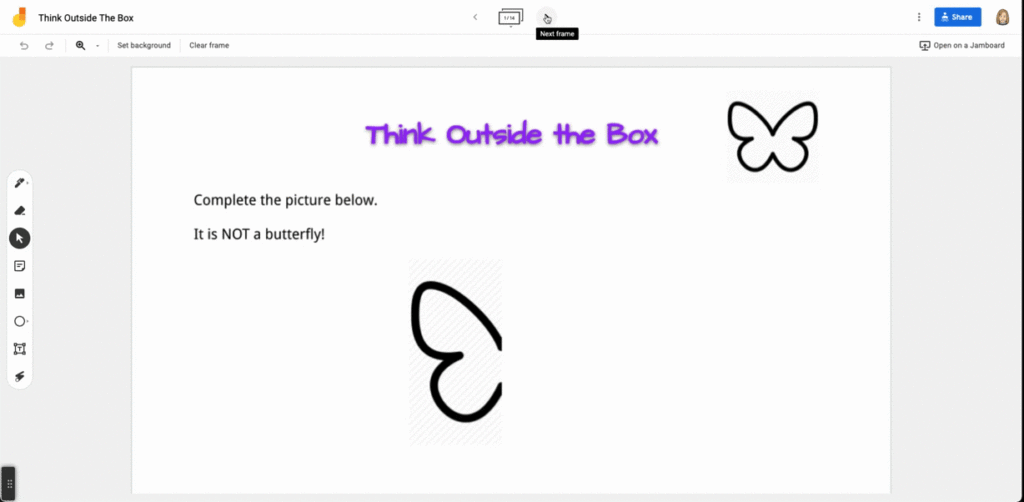
In terms of assigning these, you could make a copy of the Jamboard for each student or you could have all of you students jump onto one Jamboard and either pick or be assigned a frame. Totally up to you how you want to set this up! Make sure you grab the templates – we’ve got this activity ready to go for both english and french!
8. Wakelet Newsletters
Building community in the virtual classroom means that we need to find ways to foster relationships with all of the stakeholders in our community. We love using Wakelet to create newsletters that can be shared with parents and/or guardians. If you haven’t used Wakelet before, make sure you go back and check out our episode all about Wakelet to get started!
What we really love about creating Wakelet newsletters is that there are so many great templates already available. So it is super easy to just copy one of these templates and get started. You can pretty much embed anything into a Wakelet collection, giving your parents a one stop shop for all of the important information and links that they need. Consider adding links to your Google Workspace docs/slides/sheets, instructional videos, or photos.
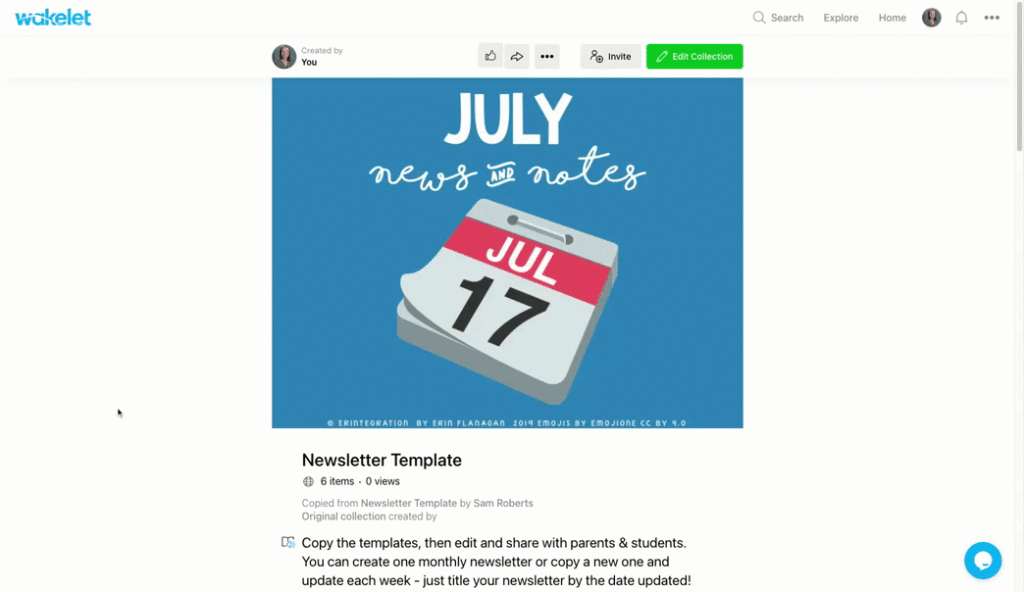
We love this tool so much for communications with home as it comes built in with Microsoft’s immersive reader. This means that your newsletter has built in accessibility so that you can communicate effectively with all of your parents!
Want to dive further into Wakelet? Check out our Wakelet episode by listening on your favourite podcasting app (Apple Podcasts, Google Podcasts, or Spotify for example) or by listening here.
9. Two Kinds of People
Two Kinds of People is a great warm up activity to get-to-know your students a little bit better. Plus, they offer some really great starting points for discussion and debate in your classroom. You can either use the Slides version and show each image while sharing your screen in a Google Meet for example or you can add some interactivity with the Jamboard versions instead. Make sure you grab all the templates to this awesome activity!
Basically, this warm up activity is a this-or-that style game where students will decide whether they resonate with image #1 or image #2. You can bump it up to another level by having students discuss their choices or even share with a partner in breakout rooms.
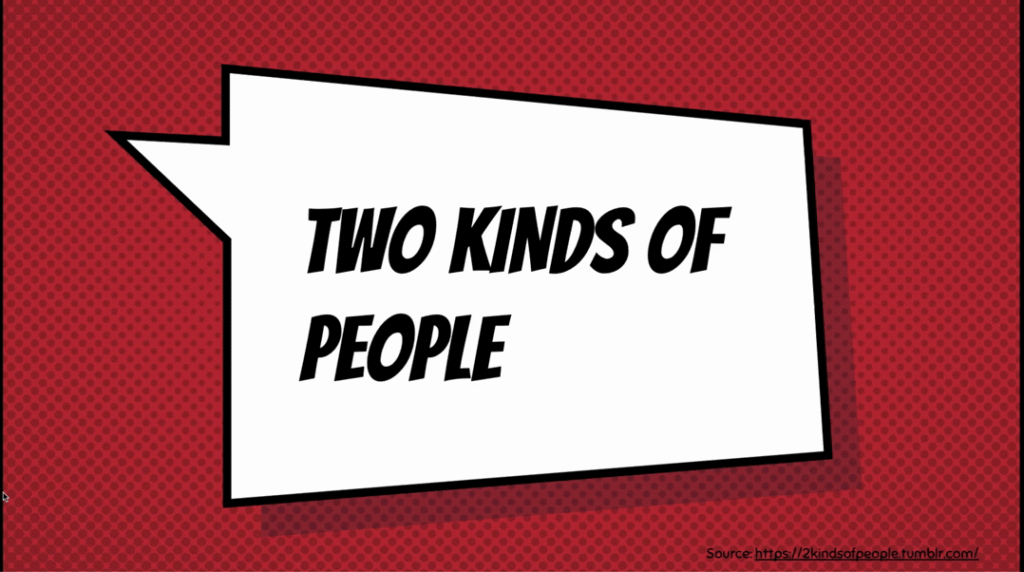
These are great for adults too! If you’re running a professional learning session or staff meeting, give it a go! We particularly like using the toilet paper one for staff as it usually spurs on some really great debates 🙂 Let us know in the comments below, are you a #1 or a #2??
10. Puzzle Party
Last, but certainly not least, is Puzzle Party on Google Arts and Culture. We recently discovered this gem as we were recording our episode on Google Arts and Culture and it is so much fun! Essentially, you can select an art image and then work collaboratively to complete the jigsaw puzzle. It works well for virtual and would be a great way to get your students working collaboratively together in small groups.
We also love Puzzle Party for its connections to curriculum, especially if you are an arts based educator. Students can click on the art image to learn more about the piece. You can also differentiate the level of difficulty for the puzzle itself into 3 different levels.
If you want to learn more about what’s available in Google Arts & Culture, go check out our recent episode on your favourite podcasting app (Apple Podcasts, Google Podcasts, or Spotify for example) or listen here.
So What’s Next?
Do you want even more examples of how to build and foster an authentic community in your virtual classroom? One of our earlier podcast episodes dives specifically into this topic, so you can listen here or through your favourite podcasting app (Apple Podcasts, Google Podcasts, or Spotify for example).
And make sure you’ve grabbed your free templates to help you with building community in your virtual classroom!

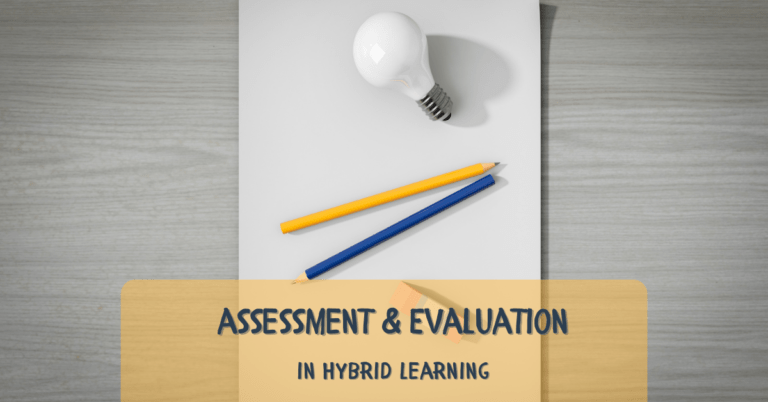
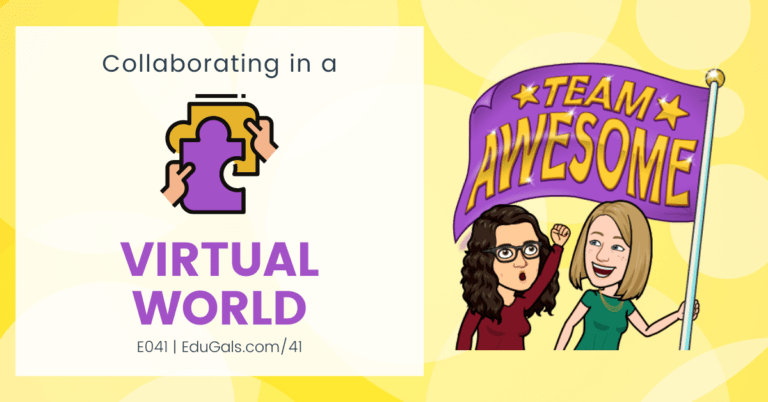


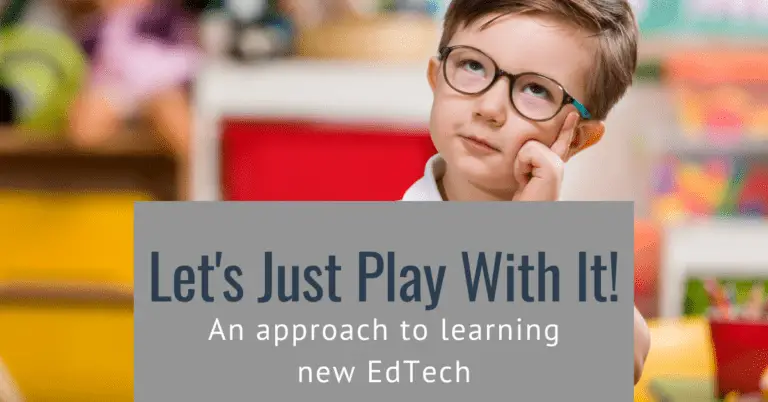
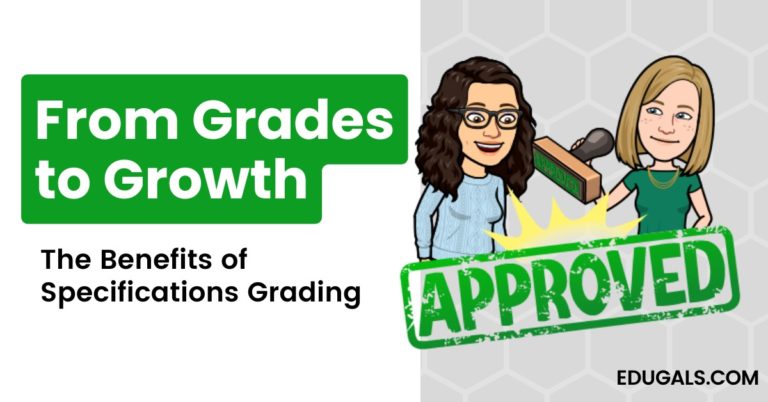
One Comment
Comments are closed.