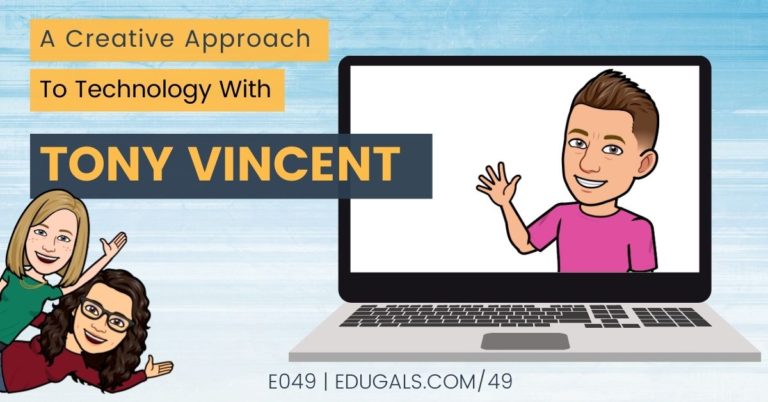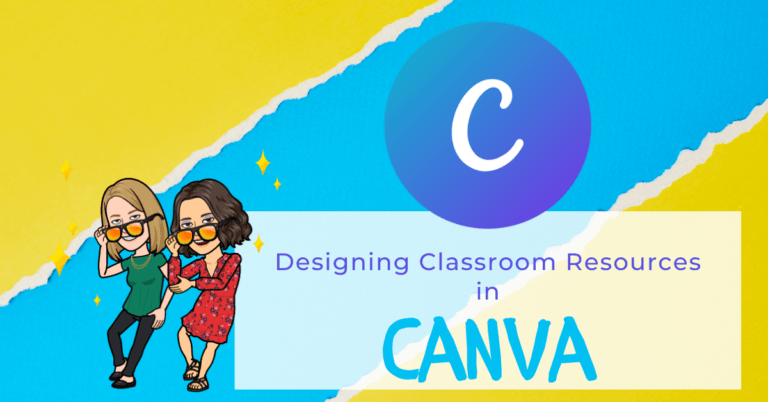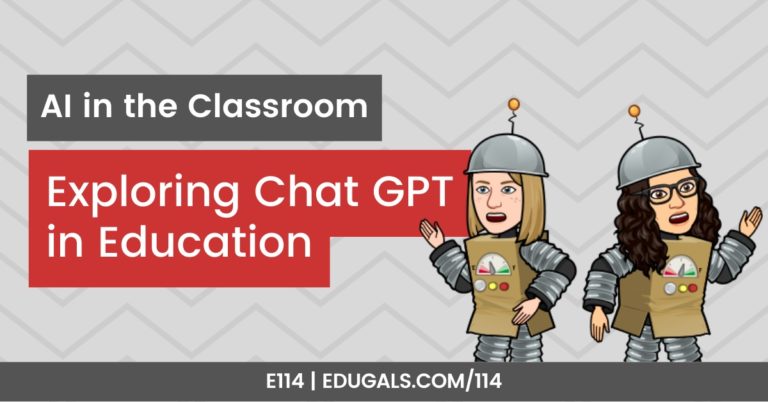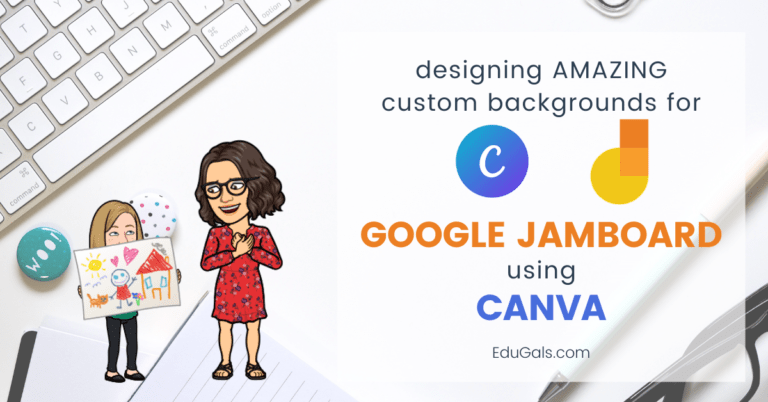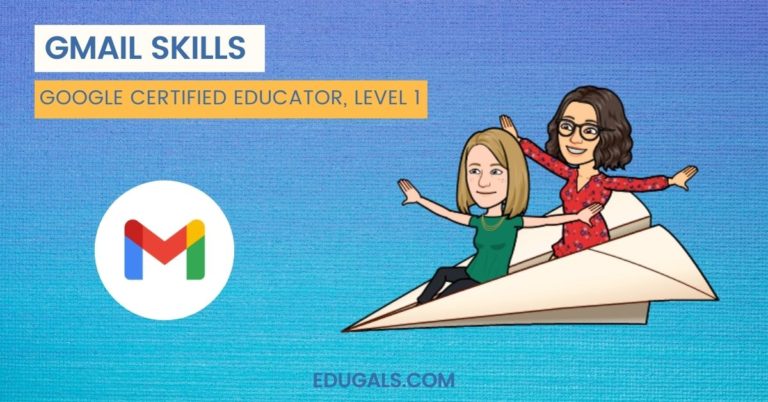Despite the inappropriate sounding title, this is often the exact solution that we use when we are trying to solve a problem. For example, building this site! We struggled to figure out how it all worked, features that we wanted to use, etc. Neither of us come from a computer programming or web-based field, so it was all about trial and error, and playing with the program.

I am shocked that we still have functioning computers after the many frustrating sessions where we were attempting to put together a coherent and somewhat practical site. If our friendship could survive this feat, I am sure that it will work for you too!
In all seriousness, we often approach new tech tools with a little bit of fear and uncertainty. It can be quite overwhelming to always feel like you are learning something new, and instead of being the expert, you have become the student. This role reversal, while unnerving, is necessary in all learning opportunities.
My Learning Journey
When I first started on my learning journey with educational technology, I was just coming back from a maternity leave, and I felt completely overwhelmed. Over the course of 8 months, all of my colleagues had entered a cloud-based world where Word and Excel were becoming things of the past. It was terrifying. I am normally one that prides myself on having the answers, and feeling like I was capable of anything, and all of a sudden, after being away for a semester, I felt like I was in a whole new world, and I had no idea what I was doing.
These feelings of uncertainty and doubt were exactly what I needed to help me realize that I had to take the time to figure it all out, both with and without the help of others. And boy am I ever grateful that I started that journey.
Tips/Strategies To Get Started
Here are five takeaways that I want to share from my own learning journey. These takeaways are tips or strategies to use when approaching a new tech tool:
1 – Get Comfortable With The Uncomfortable
Acknowledge that this may not be easy. Give yourself permission to be frustrated and comfortable with failure. It’s never pretty the first time you try something new.
2 – Explore The Menus
With your ego in check, take a few minutes to explore the various menus and drop downs. Don’t panic if you don’t know what it all means (who ever does know them all, anyhow?!), and just take a breath.
3 – Research On YouTube/Google
If you are still overwhelmed, check out videos on YouTube, or even try a simple Google search. You’d be surprised how many other people have gone through the same struggles, and have created resources to help others.
4 – Find Tutorials
Check for tutorials provided by the app itself. Many have short videos or tutorials on how to use their tech tool.
5 – Get Help From Your PLN
Search your professional learning network (PLN) for reviews, suggestions or links to already-made applications of the tool you want to learn. Sometimes it is helpful to see what someone else has created using that app or tool. It gives you a better idea as to the capability, and the range of use for that tech.
This idea of learning by trying is a big part of how I have become as knowledgeable as I am now. There were many hours where I would spend time in front of a screen, figuring out formatting in Google Docs, how to use gmail effectively/efficiently, and trying to learn features that would make my life, and the lives of my students, easier. At times I would fail miserably, and would then reach out to a colleague for help, but my most meaningful learning came from the constant attempts on my own to figure it all out.
4 Easy Tools To Get Started With
Here are some tools that we recommend you start with, and the reasons why we love them:
1 – G Suite (Docs, Slides, Sheets, Gmail, etc.)
This replaces Word, Excel, etc. It’s fairly easy to transition to the Google version, with the added bonus of collaboration and additional tools to make research easier. Google has so many great tutorials and resources for learning how to make the most out of their GSuite. There is even a whole teacher learning center dedicated to helping you figure out how to use their tools.
2 – Google Read & Write by TextHelp
This one is amazing for English Language Learners (ELLs) and for students that need accommodations. It is fairly easy to figure out by simply trying the various features, and playing around with the extension. There are tutorials and videos provided by TextHelp that make this tool a quick learn, and extremely useful for supporting our students.
3 – FlipGrid
This is a video discussion platform. It gives all students a voice, and gives them a chance to share their thoughts or opinions without having to be in front of their peers. They can record their videos, and share them within their class community. Ever since Microsoft has taken it over, accessibility has exploded on Flipgrid. You can now use closed captions, a microsoft version of read and write, students can link their own transcripts, text with video, and can navigate features using a keyboard.
4 – Screencastify
This extension takes the stress out of presentations, and provides students with the opportunity to demonstrate their learning in a different way. It records your desktop, your current tab, and/or records using your webcam. These recordings are then saved on your Drive, and can easily be shared. Upon signing up, Screencastify automatically takes you to an introductory video where they show you how to use the various features. Simple to use, and so many applications for the classroom.
So, sit and play around with the new tool that you want to use; try all of the features, press buttons to figure out what they do, make mistakes.
One day, you’ll be glad you took the time to do this.