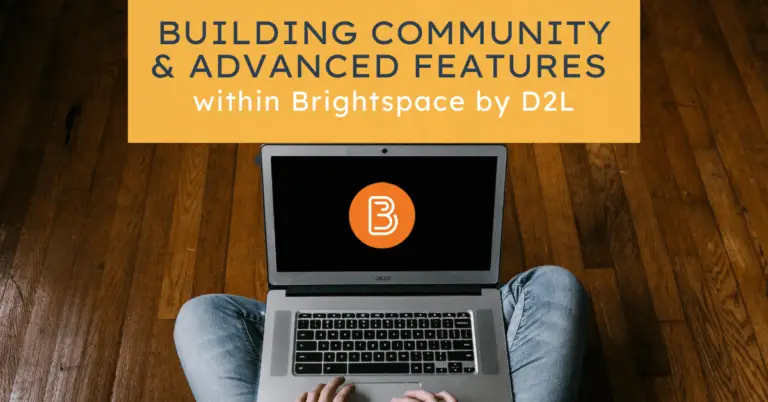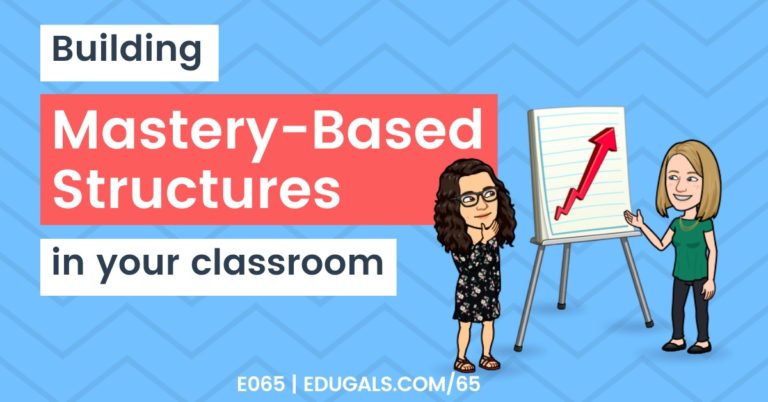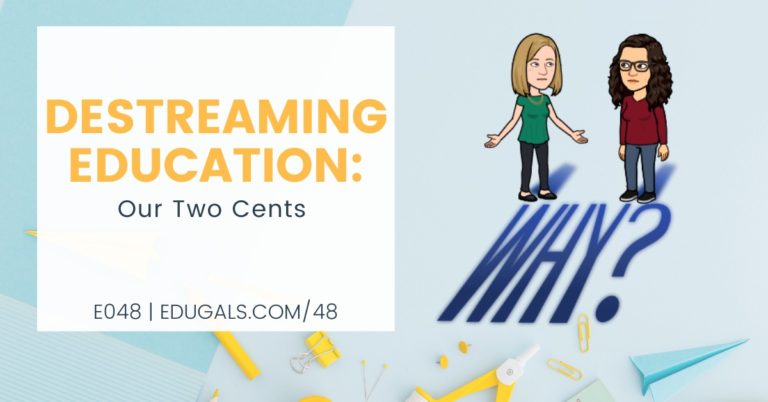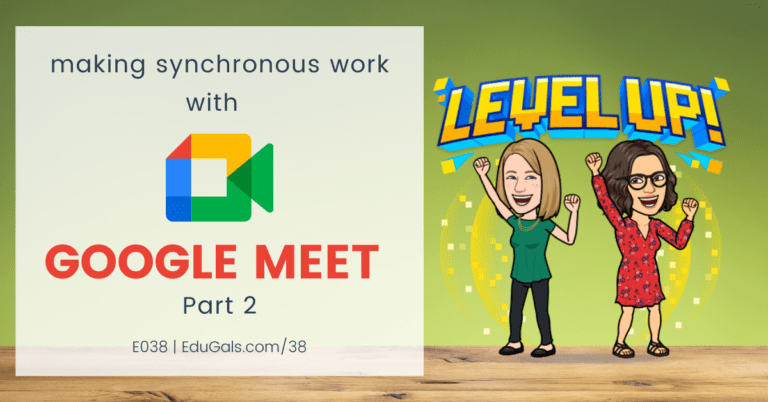[podcast_subscribe id=”7428″]
In this episode, we are bringing you some tips and tricks on how you can collaborate with colleagues in a virtual world. In a time when we aren’t gathering in workrooms or staff rooms, it’s always important to find ways to connect and share with one another.
If you like what you hear, share this episode with a colleague or friend, and make sure you subscribe so that you don’t miss out on any new content! If you are able, consider supporting the show by buying us a coffee!
We would love to hear from you – leave a comment here, OR check out our FLIPGRID!
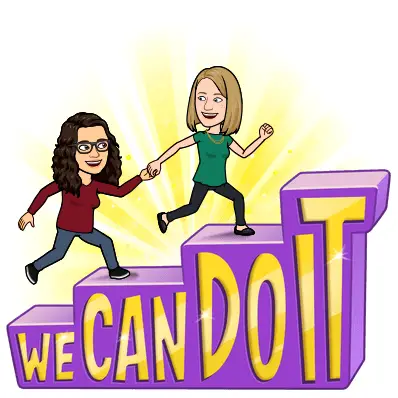
Show Notes
This week we are going to explore ways to continue collaborating with colleagues in a school year that is far from normal. We are in-person, virtual, and/or a combination of both of those, which can make collaboration a challenge. It has also been quite isolating – so we wanted to concentrate on how we can shift our approach a little more to include conversations and collaboration with other educators.
We will break down these strategies or tips into different categories: Communication Tools, Whiteboard Tools, Resources for Curation, and how to share and find new ideas and/or tools.
Communication Tools
The first category we are going to talk about is communication. Collaborating in a virtual world requires effective communication, and the tools we use, and how we use them, are extremely important.
Gather.Town
Gather.town is a conferencing tool that is structured in such a way that there are large and smaller spaces to allow for big group, small group, or one-on-one conversations. It is quite similar to being in person, because as you move your avatar away from others, the volume will decrease until you are out of range.
It simulate that real-life experience of being with others, which is sometimes nice these days!
Possible use: PD Days! This can be a great way to get everyone together in a large space for staff meetings, and then breakout into smaller groups for more targeted or specific PD learning.
People can move space to space and, if they want privacy, can also find spaces
You still have video (webcam) and microphone, but it’s also a little bit like a game, too!
Pricing: It is a freemium tool. For free, you can have 25 people in one space. There are paid plans that go up to 2000 guests, but it is pretty costly. Check out more info on pricing, where they break down options hourly, as well as in a subscription.
Google Meet (Zoom, etc.)
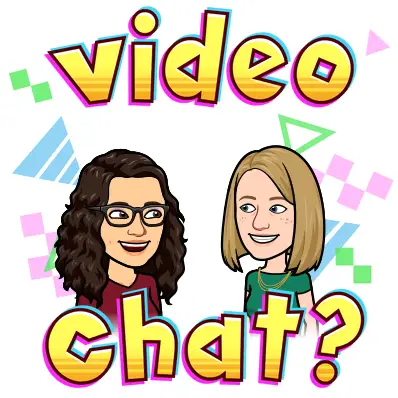
We know we have spoken about these tools many times, but sometimes it’s important to have face time with our colleagues. In a world bombarded by emails, having a face-to-face connection is so important right now. Google Meet, Zoom, etc. are great for exactly this!
Gatherings without an agenda are so important to stay connected with our colleagues, and to take the time to just catch up and share how things are going.
Many times, these social or drop in sessions will end up starting conversations about course planning, struggles, etc. but it comes up far more naturally.
Google Chat, Slack, WhatsApp
Messaging type tools such as these are great to start and continue some great conversations with colleagues. Some great tools for this type of communications are: Google Chat, Slack and WhatsApp
Make sure you are aware and respectful of boundaries though, as many people try to keep work off of personal devices, such as cell phones. It can be hard to have a clear separation of work and life, and many times you may feel pressured to respond to work messages, so not all teachers are looking to add an app to their personal device for messaging about work.
That being said, Google Chat and other online messaging tools are great ways to communicate more informally with colleagues. They can catch up on missed messages when they can, but also allows for real time conversations or problem solving. These can be much faster than email, and way more effective.
Google Chat is also easy for students and teachers to use. It feels more natural and informal than email, which makes everyone feel a little more relaxed and able to share their thoughts or questions.
Google Groups
Google Groups are also a great way for professional learning. Depending on how your admin have set it up, though, you do need to be aware of the audience, and who will be reading and/or responding to messages.
They can be the perfect place for targeted messaging. For example, you could have a group set up for each department where everyone can communicate and share information, ideas, etc.
It is certainly a more formal space, though, and could lead to some teachers not feeling comfortable or brave enough to share in this type of space. Not sure what we mean? Check out our episode about Imposter Syndrome!
Streamyard
This format is more of a one-way option. You can use Streamyard if you have a guest speaker, or a group-led event to a larger population (or the general public). There is a chat features that is still available, and many times this can be a great source of communication for this style presentation. Just because it’s a streaming option, doesn’t mean that it isn’t collaborative.
You can stream to Facebook, Twitter, YouTube, etc. It is certainly still mostly one-way, but it is still great for collaborating virtually and sharing learning or information with others.
Whiteboard Tools
The next category we are going to explore is all about whiteboard tools. When collaborating in a virtual world, it’s important to allow for spaces where colleagues can brainstorm ideas, create resources, and also practice using tools that are great for students, too!
Padlet
Padlet is an amazing tool for collaboration. You can add so many different media elements to a Padlet: comments, links, images, urls, videos and more. You can set them up to be anonymous if you want to gather ideas and information that others would feel uncomfortable sharing their name.
Padlet also has different formats: timeline, shelf mode, grid, freeform, etc. – so it allows you to really customize and set up your Padlet based on what works best for you and the purpose you have in mind.
Google Jamboard
Google Jamboard is something that we have spoken about often. This tool can be used similarly to Padlet, but it isn’t quite as powerful or easy to set up if you are looking to mimic a padlet-style board. That being said, Jamboards are great for sticky notes and sharing ideas.
Mindomo
Mindomo is a mind mapping tool. It is a pretty powerful and useful tool for collaboration. You could brainstorm in course teams: flow of the course, unit breakdown, assignments/tasks to include, etc. Mindomo also allows for multiple users to edit the same mind map, which makes it quite ideal for collaborating in a virtual world.
Whiteboard.chat
Whitboard.chat is a web-based app. It has a variety of tools that you can use on this virtual whiteboard, making it a great option for collaboration, brainstorming, etc.
Resources for Curation
When collaborating in a virtual world, it’s important to have some sort of system to organize and curate all of the resources that you and your team have. There are many different ways to do this, but we have shared some of our top strategies for resource creation.
Book Creator
It may not seem like a good fit at first, but you can use Book Creator to curate resources and plan courses. You can add images, videos, files from your Drive, etc. and can even have a hyperlinked table of contents that link to the various units, etc. On top of all of this, you can also have others edit the book together, making it a great option for collaborating in a virtual world.
This can be a great tool for curating, planning, and collaborating with others. If you haven’t yet, check it out!
Wakelet
Wakelet was designed with collaboration in mind. This tools is perfect to collaborate in course teams, or with educators in other schools, etc. You can also access other resources that have been shared publicly for educators.
Shared Drives VS Traditional Drives
Sometimes the Google Drive, which is quite often the simplest solution, is the best solution. You do want to make sure you organize and name your folders effectively to make them easy to find. The nice thing about Drive is that everyone typically knows how to use this area of the Google Workspace, so it won’t require much, if any, learning.
Within Google Drive, you also have the option of using Shared Drives. Word of caution with shared drives: files on the shared drives can be moved or removed by others if the member settings are not set up properly. If moved to their personal drive, all files adjust to have that person as the owner of those files, and you will no longer have access to them. Perhaps just place copies of your files to this space so that you don’t lose them accidentally.
Priority Tab is also a great option. Create a workspace and have important docs or files you want to access within that workspace.
Alternatively, don’t forget about Starred resources.
Google Sites
Want to work in course teams? Want to share across schools? Google Sites are perfect! Multiple people can edit and add resources, and it will have all files, links, videos, etc. embedded in one spot! You don’t even need to have it published for everyone to be able to access and contribute!
Data Studio
Data Studio is a little (a lot!) more involved, and certainly comes with a learning curve. You can set up a Google Form for people to submit resources; feed that into a Google Sheet, then set up a searchable Database for all of these resources.
Check out the Global GEG tutorial on how to use Data Studio.
How to Share & Find New Ideas/Tools
A big part of collaborating in a virtual world is finding new ideas, and figuring out how to share them with others, and to get feedback. Social media can be a great method for exactly that. Here are some of our suggestions to help get you started!
Twitter is a great place for educators. Educators are also willing to share and give advice!
Check out our profiles, and get some ideas of who to follow there:
Facebook Groups
While Facebook isn’t so popular with the younger generations, it’s still a comfortable space for many educators. You can find so many different educator groups online that were created for collaboration, problem solving and sharing ideas.
Here are a few that we have found:
- Teachers Using Google Workspace for Education
- MCP Teacher Collaboration Group
- Colorin Colorado’s ELL Educator Group
Google Groups/Currents
If you’re a Google Board or District, then Groups are a great way to communicate and share.
Google Currents (Communities) are also available to education, and it’s a great way to connect outside of your Board or District with other like-minded educators.
Wakelet
There are so many educators on Wakelet that are looking to collaborate and share resources through this tool. There is so much to learn on Wakelet, so give it a try and take a look at some of the resources available.
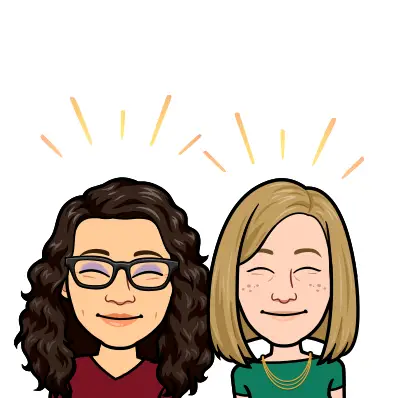
News & Updates
Bitmoji + Flipgrid
Teachers, this one’s for you ???? You can now use Bitmoji directly in @Flipgrid to take your Topics to the next level! https://t.co/rIJQ7hNYVC pic.twitter.com/fHC8xLd7pG
— Bitmoji (@Bitmoji) March 2, 2021
Bitmoji – Friends
This has been available for a little bit now, but you can now have a friend with you in a Friendmoji! Check it out here for more information.
Screencastify – Blur Tool
It’s official…Screencastify Edit now includes a blur tool!
— Screencastify ???? (@Screencastify) March 2, 2021
???? Obscure Information
???????? Create easy to follow tech tutorials
???? Get students to guess what comes next
Try it out: https://t.co/IFIFOdinuX pic.twitter.com/sDEjLqhmyV