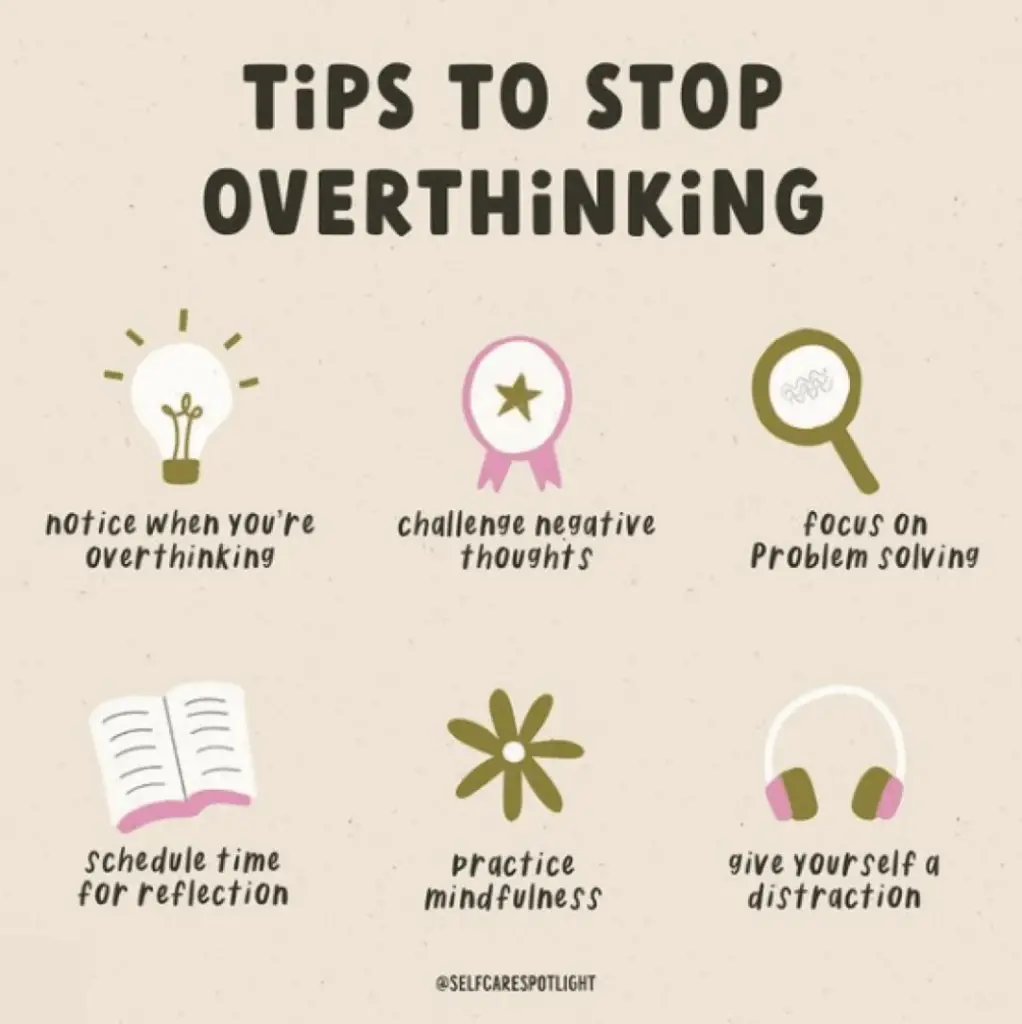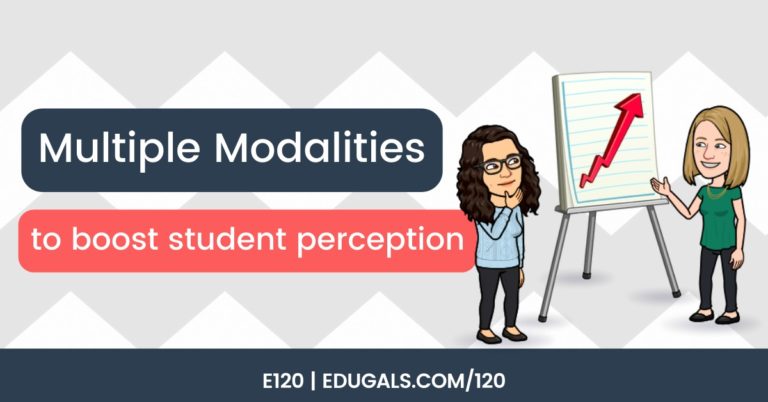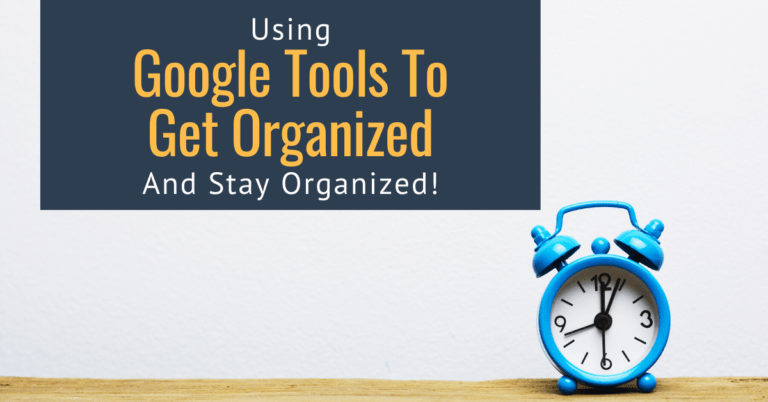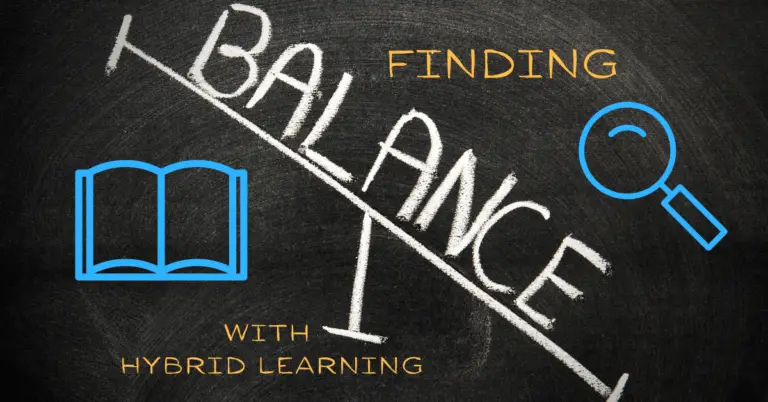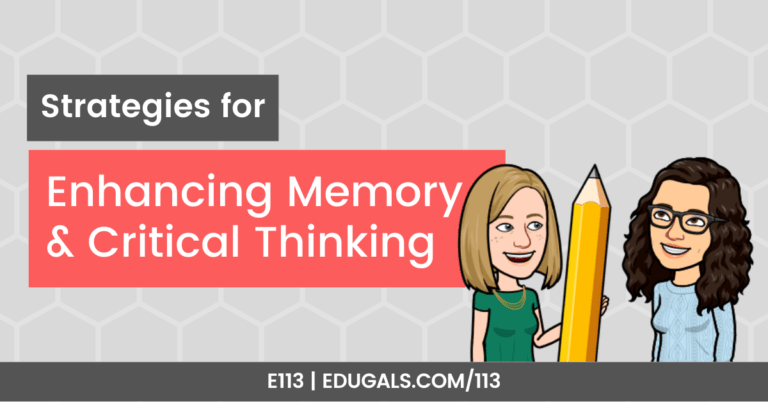[podcast_subscribe id=”7428″]
This week we bring you Part 2 of our two part series dedicated to Google Meet. We will share different strategies for how you can leverage this tool for remote or hybrid learning.
If you like what you hear, we would love it if you could share this episode with a colleague or friend. And make sure you subscribe so that you don’t miss out on any new content!
We would love to hear from you – leave a comment here, OR check out our FLIPGRID!
Show Notes
In this episode, we are diving into how you can use Google Meet effectively with your students. Last week, in Episode 037, we went over all of the features and settings available, so be sure to check out that episode if you haven’t already. It will give you a really great overview of everything you can do in Google Meet.
This week we are shifting to the more practical side of Google Meet, and how you can make the most of this tool in your remote or hybrid classroom.
Activities for Engagement
It isn’t always so easy to engage students on a video conferencing tool. In elementary, many of the students are excited to turn on the cameras, change their backgrounds, and interact with their friends and teacher. However, as they get older, students tend to prefer to keep their cameras off, and some don’t even want to use their mics. This creates a huge challenge when it comes to building community and engagement in a course.
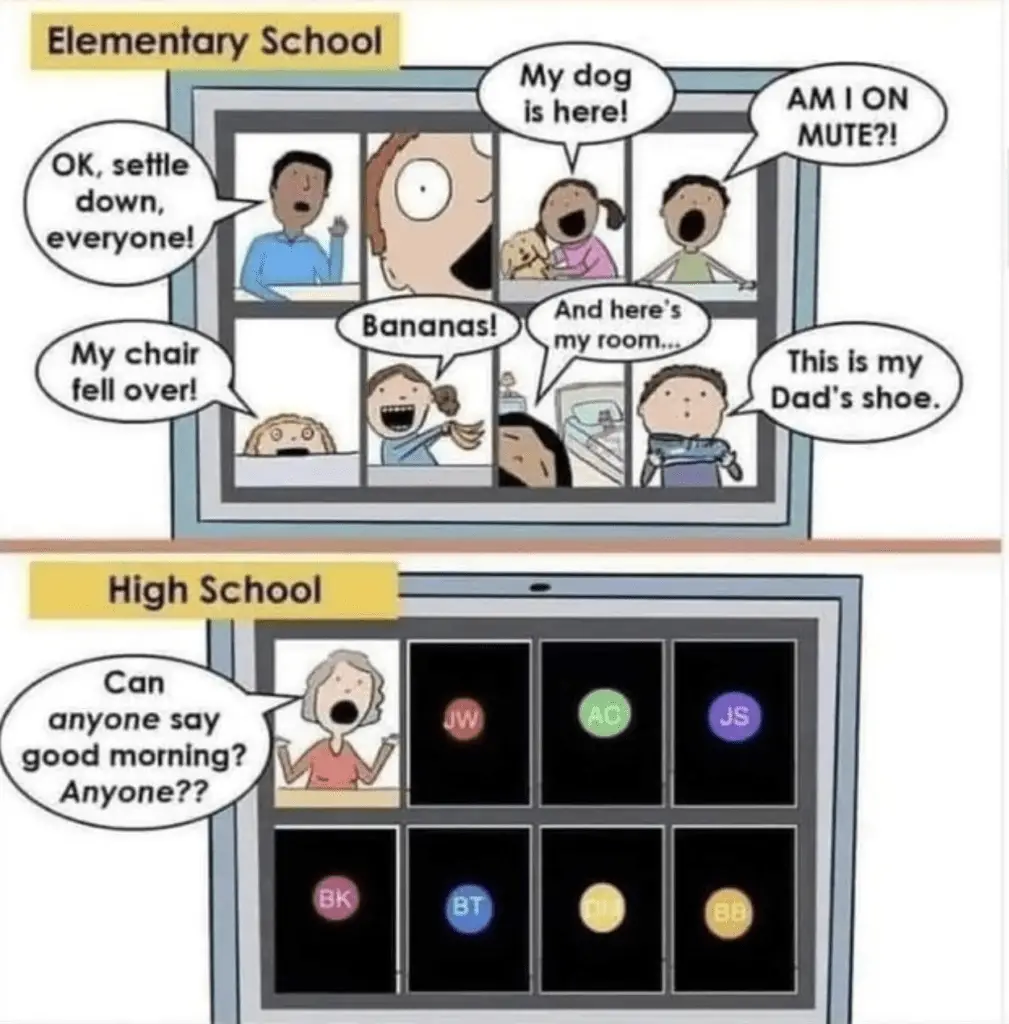
With these challenges in mind, here are some activities that will help students to engage.
Themed Profile Pictures
Give your students a theme or question, and have them change their account profile picture for a certain day in response! This still allows them the privacy of having their cameras off, but opens up a conversation.
For example, you could ask them where in the world they would like to travel? OR What is your favourite food? OR What is your favourite picture of yourself as a child? No matter what you ask, many students are more than willing to update their picture, and you now have an opportunity to get students talking to one another.
This could also be used as a social/emotional check in. They could change it based on how they are feeling, and it could provide an opportunity for you, as an educator, to follow up and see what supports they need.
Backgrounds
If you can get students to turn on their backgrounds, then this could be a neat way to engage. You could have students choose groups based on backgrounds. Or it could also be a way to start a conversation.
You can even have students go off in groups to create a story, and when they share it full group, they can update their background to match the story that they have created.
Tile View – Guess Who?
Remember that childhood game where you asked a simple yes/no question to narrow down a certain character/person? Well, why not extend that to a Google Meet with your class?!
Have all of the students change their view to tile view (and make sure they can see the whole class!), then choose a person, and have the students guess who you have chosen! This is perfect for ESL (English as a Second Language), or language classes like French or Spanish, too! They can use the grammar, adjectives, etc. that they have learned, and practice it in a fun way with their classmates.
Jamboard & Google Meet
This union of tools is such a welcome addition to our EdTech toolbox. Jamboards are great for getting students engaged, and for teachers to use, too!
Within your Meet, click on the 3 timbits or snowman, and at the top you’ll see the option at the top to use the whiteboard – this will allow you to open a new jam, or a jam that you have already created! There are so many great templates out there for community building activities – make your own copy, organize it in your drive, and you are good to go!
What makes Jamboard even more appealing? You can now add custom backgrounds, AND EquatIO is now integrated with Jamboard as well! If that’s not a win-win, we aren’t sure what is.
Make sure you check out Canva’s online whiteboard templates, too! They have some amazing templates that can easily be edited and uploaded as a custom background to Jamboard.
Want to know more about Jamboard? Check out Episode 022 to learn all you need to know to get started with this amazing tool.
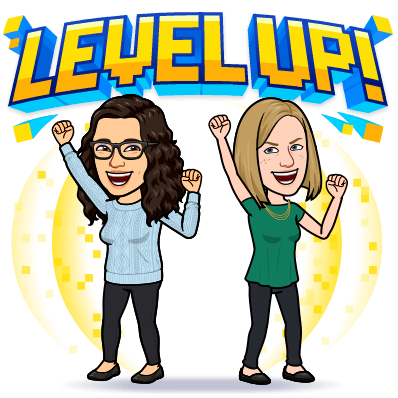
Awkward silence during collaborative work?
Often, with virtual classes on Google Meet when students are working independently or collaboratively on a Jamboard, Slides, etc. there tends to be a lot of awkward silence.
Consider turning on some instrumental music, such as this playlist, and sharing it via tab, or add it to your slide as audio so that students can be listening while doing work. It may even help
Breakout Rooms
Breakout rooms can be great for collaboration and interaction. Most time, students are afraid to speak in front of the whole class, but are willing to talk with their peers in a smaller group setting.
While you may not be able to hear them/see them if you are an Enterprise Board or District, you’d be surprised by how much more interactive students are in these rooms. They are much more comfortable and willing to take risks when there are fewer people present.
Not an Enterprise Board? No problem! Before class, set up a list of Meet codes, and organize them in a doc or slide, and divide up the class into groups. Grab the URL and share that doc with your students (make sure you change the privacy settings!), and they can then click and join the room they’ve been assigned.
You will need to join each of the rooms, but there’s a super useful extension called Mute Tab to avoid the multiple conversations that will ensue. Just mute all of the breakout room tabs, only keeping volume on for the one that you are in. Then, turn on Closed Captions so that you can follow along by reading their conversations. This way you can still check in and see what they are doing, but your students have the added benefit of small group discussions.
There are lots of great educators out there willing to share different templates. @MrsParkShine is one of those teachers! She has made available a variety of awesome templates – simply check out her website, and make copies of the templates you would like to use! She has some great ones for breakout rooms, so check them out!
Class Structure in Google Meet
Teaching and learning virtually is not the same as in-person. If there is anything that we have learned this year, it is that we can’t do the same things we would do in a physical classroom, in a virtual space. As such, it is important that we change how we structure and run our virtual classrooms.
Incorporate Breaks
When you are online and in front of a screen for hours, it can be really hard to go continuously for long stretches of time. Even in person we wouldn’t sit and get for 3 hours, so make sure you give opportunities for breaks so that students can stretch, get a drink or snack, and just take a bit of a screen break.
It can be really overwhelming and difficult to learn in this format, so breaks are key to students’ success.
Whole Group/Small Group/Independent Time
Make sure it isn’t all whole group for the entire class. It is so hard to stay focused for long periods of time. Break up the time into whole group, small group and independent time. Students need to change it up and switch their learning environment in order to help them learn and understand.
Within this time, also be sure to schedule time for homework or assignment completion. Many students have family obligations, part time work, or may have other activities in the evening. Add to these the extra stress and anxiety surrounding covid-19 plus exhaustion from staring at a screen all day, and homework can feel impossible for many of our students. Schedule it in, just as you would as if you were face-to-face and providing time for completing work.
Worried that students aren’t completing work? Build in checks! Have students take pictures or share their docs/slides, etc. so that you can see the progress.
There’s also a tool that we’ve found called whiteboard.chat – each students will sign in with a code and get their own whiteboard to work on, and the teacher can check in on progress.
Even simpler? Do a one-on-one breakout room to check in with each student. Start with these right away, and you’d be surprised how much these students will open up and share everything that is going on and how overwhelmed they are feeling, if they need more time, etc.
Take Advantage of Google Meet Tools
There are so many great tools or features within Google Meet. Here are some ways to really leverage these tools with your students.
Raise Hand Tool
This can be used in so many neat ways. You can send students off to do a task, and when they are done, they can raise their hand when they return. This way, you know who is done, and who is ready to move on.
Attendance! This helps the attendance process go quickly, especially in high school where students shy away from their webcams and microphones. Students can quickly “raise their hand” when their name is called, making the attendance run smoothly.
Check-ins For Progress – Quickly survey students to see if they need more time for a particular task or assignment. Be sure to frame the question in such a way that students don’t feel afraid to answer.
This or That – raise hand style! This is a quick and fun way to play this-or-that. Students raise their hand for one option. Conversations tend to break out as a result, making this an easy and fun way to get to know your students. This can be use for almost any quiz-style game, especially since Google Meet will list the students with their hands raised based on who raised it first!
Chat Box
It seems so self-explanatory, yet it needs to be mentioned. The chat feature of Google Meet is a great space for students that don’t feel comfortable using a microphone or webcam. It isn’t a mic, but it’s still engagement. We have no idea what is going on in their homes, and why they are choosing the chat over microphone. Many ELLs may feel afraid to pronounce words incorrectly in front of their peers, so the chat box is a more safe space for them to respond.
Waterfall Answers
If you have a question and you want all of your students to respond, have them all answer question in the chat box, but do NOT hit enter to send until the teacher tells them to submit. Give your students a bit more time to answer. By giving the time and submitting at the same time, students feel less pressure and fear to answer incorrectly.
Polls and Q&A Features
These are great Enterprise features! There are definitely ways to do the same thing without the built-in features in Google Meet, so keep listening and see what tools you can use to make this happen for your students.
Check-ins
We’ve all seen the “On the scale of Baby Yoda . . .” memes all over social media. These are great ways to check in and see how our students are doing. You should even consider making one using your bitmoji or actual selfies of your many expressions (use remove.bg to get rid of the background)!You coud This adds a bit of fun to the class, especially if you are quite expressive to begin with.
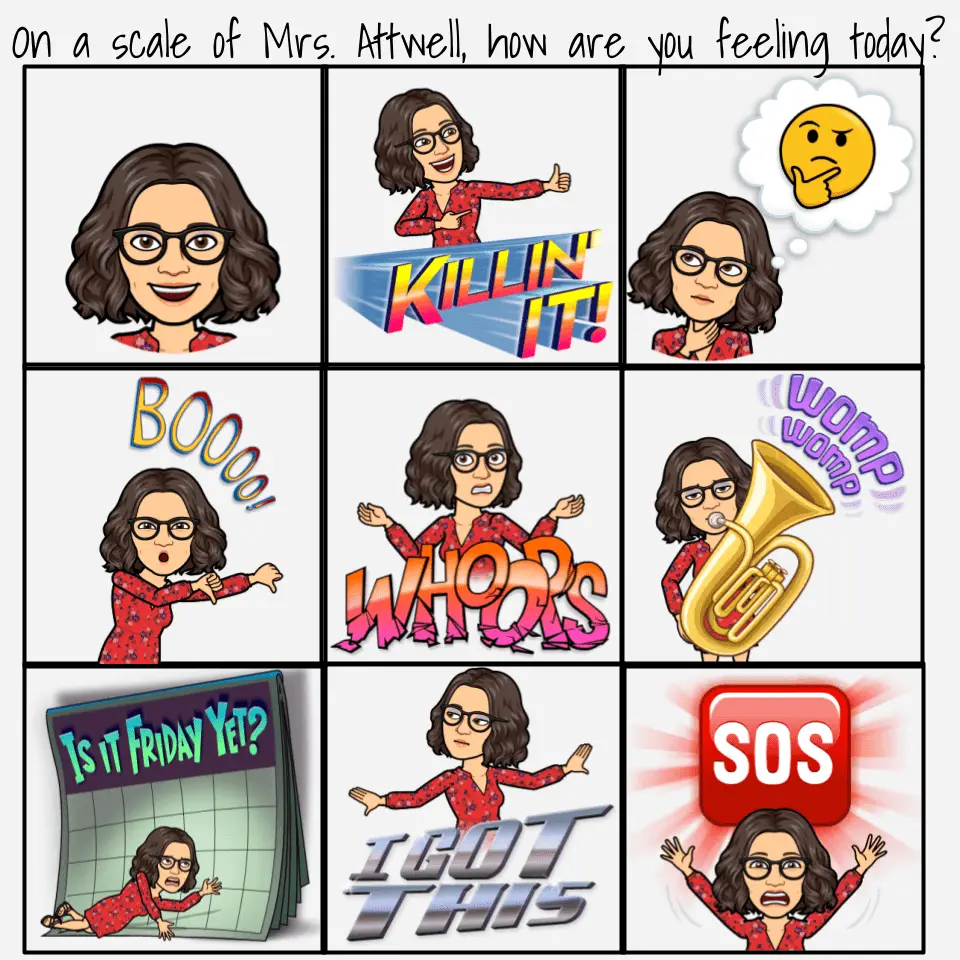
You could even make a gif version for “on a scale of . . .” using Screencastify! So many awesome options!
Gauge Understanding
So simple, yet worth mentioning. Polls are a great way to check for understanding. It’s quick and easy, and you get to know how your students are doing after a lesson.
Additional benefit to Enterprise? Google Meet will send the Polls and Q&A response data to your email once the Meet ends!
There are so many ways to use Google Meet with your students. If you have an idea that you’d like to share with us, please leave a comment here on our website, or consider leaving a message on our Flipgrid!
News & Updates
Learning With Google Event
Reminder of this week’s event, hosted by Google.
- February 17/18 in North/South America & around the world
- See their post for more details!
March Break Postponed in Ontario
This week we learned that our March Break has been postponed until April. For many educators, ourselves included, this may have been a tough announcement to hear.
With all of the stress and anxiety, many educators and students were waiting and holding on until that one week in March when we will be able to relax for a bit.
So what can we do? Here’s a Tweet we found from @unlearn_com that you may find helpful: