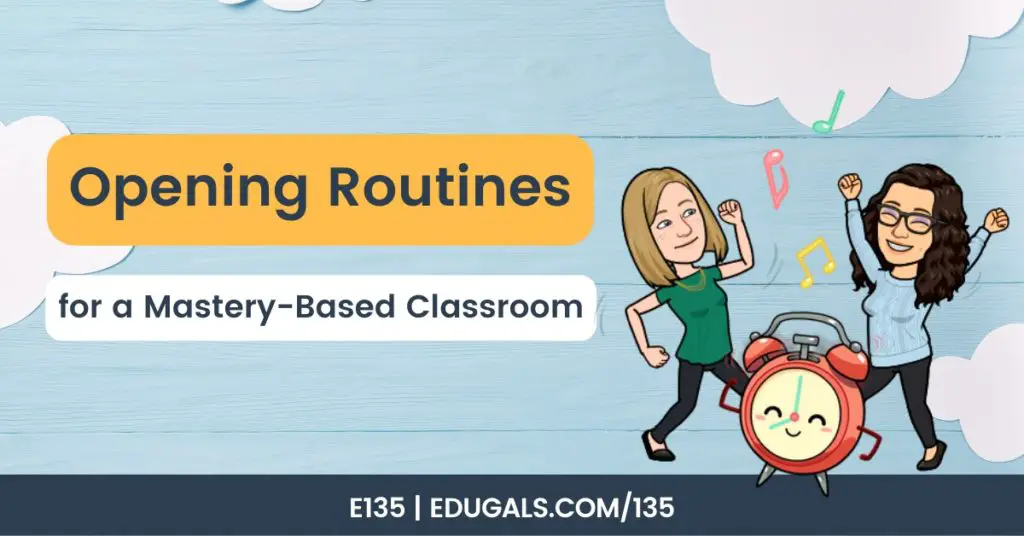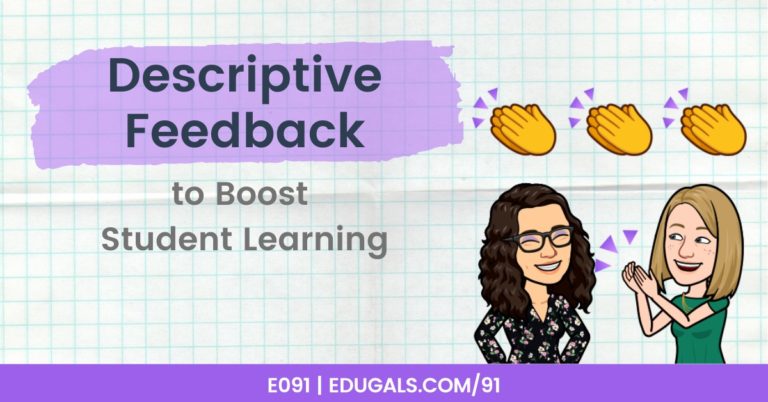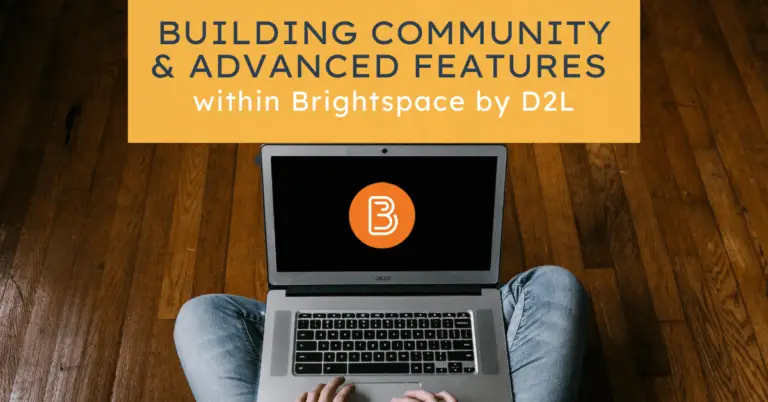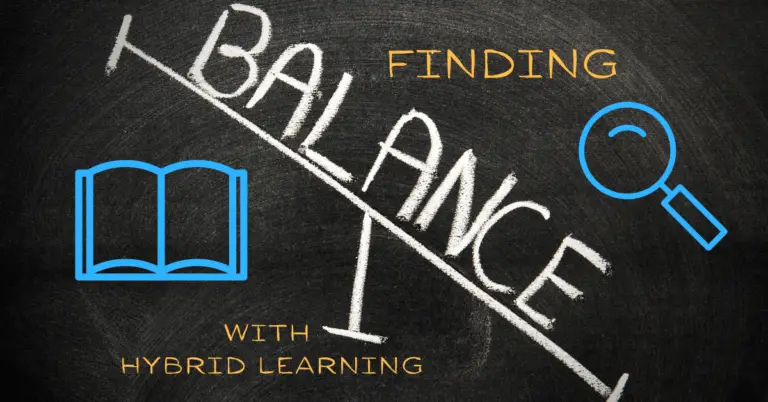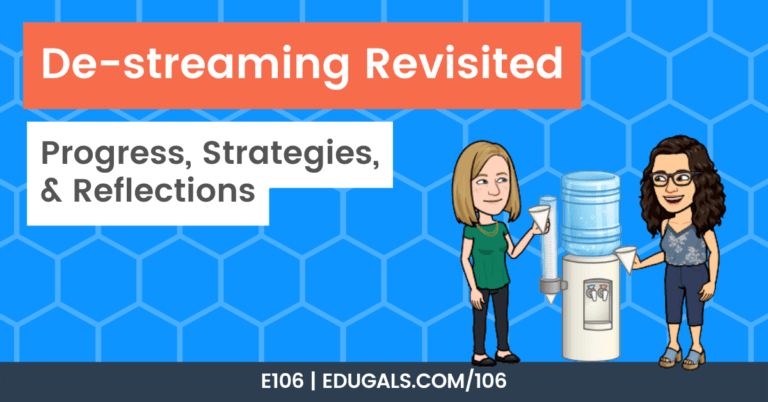[podcast_subscribe id=”7428″]
This week is Part 2 of our series on Assistive Technology and supporting all learners. Our guest, Judy, has returned to speak a little more about some awesome tools that will benefit all students, particularly those with learning difficulties.
If you haven’t yet had a chance to listen to episode 1, we strongly encourage you to click here to listen to the first half of our conversation, as Judy does a phenomenal job of explaining what a learner profile is, and how we can provide practical support to students with IEPs, or with undiagnosed learning difficulties.
In this episode we speak about Fluency Tutor, Book Creator, Screencastify, Reader Pens, and more. These apps and/or tools are all forms of assistive technology, and while they are particularly ideal for our students with IEPs, the rest of our students would benefit from these tools as well.
If you like what you hear, we would love it if you could share this episode with a colleague or friend. And make sure you subscribe so that you don’t miss out on any new content!
We would love to hear from you – leave a comment here, OR check out our FLIPGRID!
Show Notes
There was just no way we could edit out all of the fantastic suggestions and tools that Judy shared with us, so instead we decided to split our conversation into two episodes! That way, everyone is able to benefit from hearing about all of these amazing tools and Judy’s firsthand knowledge and experience in the field.
This episode is primarily focused on a variety of assistive technology tools, and we are so grateful that Judy could join us in order to share such great information so that we can support all of our learners through the use of Assistive Technology.
Let’s get started!
Fluency Tutor
The Fluency Tutor app (by TextHelp) is a great tool that gives students opportunities to read, and allows teachers to asses the reading.
Within this app, teachers can assign levelled texts to their students. Each student can then read or listen to the text, and then record themselves reading it. With the paid version, teachers can actually do a running record of that recording. This running record tracks errors, self corrections, error types, etc. to better inform the educator as to what they need to target with regards to reading instruction. It also gives a base line of what stage or level of reading the students are at that point in time.
The great thing about Fluency Tutor is that there are various types of levels you can choose from: Fountas & Pinnell, DRA, Lexile, etc. and you can also choose topics specific to the interests or lived experiences of your students.
It is not one text fits all with this program – you can assign articles individually! If you know your students interests, you can actually search for texts at each student’s level.

Book Creator
Book Creator is a great app that students and teachers can use to create books or texts. It could be a comic book, a multimedia text, or a traditional story. You can integrate video, audio and images in a very simple, easy to use app. The great thing about this tool is that it isn’t childish in appearance, so it can be used for all ages.
It has voice to text options for students that perhaps can’t write, and it also a multilingual voice to text option.
Just because kids have access to technology, doesn’t mean that they know how to use it. A device does not level the playing field if they don’t know how to use that device and the tools required of them. Students need to know how to navigate the tools. They need to have time to learn the programs, apps, features, etc. of all of the tools. Many students will also need repeated opportunities to use these tools as well in order for them to better.
They also now have a teacher certification program to help educators become more confident with it!
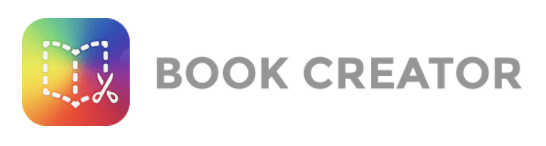
Screencastify
We have spoken about this tool so often! We even have an episode dedicated to Screencastify. Feel free to check it out here! Here are some ways to use this tool as an assistive tech tool for all learners.
Screencastify is great for recording voice, video, etc. This tools can be used to have students create video tutorials for themselves to show how to do something. They could also demonstrate how they are using another Assistive Technology tool during this screencast! It should always be about the task, and not the screencast itself.
These student created videos can also be used for teacher training.
Screencastify can also be used by students to show their thinking or explanations for problems. It’s also a great way to make content more human, by having a teacher recording themselves delivering a lesson. Distance/remote learning can be very lonely, so human aspect is really important for all of our learners.
Kids who struggle with anxiety, depression, and students who also suffer from significant LDs tend to really benefit from a more human touch, which Screencastify does!
Screencastify Submit – the beta expires August 17 (according to my account, though the site says July 31). There will be a free version available, however it only allows for one active video assignment at a time. If you, your school, or Board/District opt to pay for this tool, they have done some improvements that should make this tool even better. Check out their site here for updates on the Screencastify Submit feature.
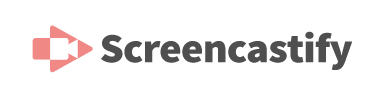
Reader Pens
As much as we are digital, we still have paper in the world: menus, newspapers, books, novels, magazines, etc. C Pens’ Reader Pens are great for students who need accommodations. You turn it on, and it does the following:
- Reads text aloud
- Voice note feature (you can talk into it and record voice memos)
- Scan to file – you can scan the text and upload it to your computer
- Dictionary
This tool really leverages technology in a different way, because it doesn’t need wifi and it is screen-free learning. It really allows students to be able to read a book with support.
Lingo Pen is a neat version for English language learners. It can actually translate a text and read it aloud in different languages.
Reading is not a luxury – it is a right. We need to do whatever we can to support students with significant reading difficulties. Educators need to understand that reading struggles are real, and while dyslexia may not be a recognized disability, the struggles exist and we need to do what we can to support all of our learners.
Open-book evaluations are not always such an advantage when students struggle to read. The same goes for online courses – navigating online courses relies heavily on the ability to read – so be aware of the strengths and needs of your students so that you can best support everyone.
Bitmoji Classrooms
This type of virtual classroom can be great to humanize your online course, and to engage students. It can provide a variety of interactive and engagement activities, as well as assignments to be included.
It is much more visually appealing than Google Classroom or many other virtual classrooms, and their interactive features really help keep all students motivated to login and complete work.
Bitmojis can also be used to create “stickers” for feedback. After completing work, the teacher can then post/add a “sticker” to let them know how they did on that task.
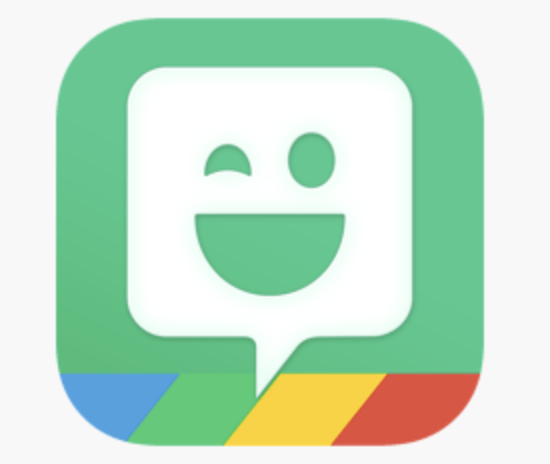
EquatIO by TextHelp
The EquatIO tool is like Read&Write for math! It is a great tool for inserting formulas for math and science classes. It will also read math and equations out loud – this can be extremely helpful for some students!
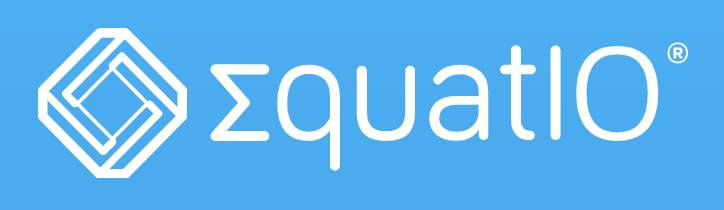
When it comes to Assistive Technology and supporting all of our learners, it is all about using the tools in our toolbox to help support our students. There are many different assistive technology tools at our disposal, and each has different features – so take a look at what is available in your Board or District, and use the one that is best for your student.
The more we access these tools we have at our disposal, and the more we integrate them into our courses, the better we will be able to support all of our students, particularly those with learning difficulties.
Judy’s Biggest Piece of Advice for Teachers About the New School Year
“As much as you feel alone in front of your computer, and you don’t see people, we are in this together. Don’t be afraid to reach out, or to reach out to someone on your team. It really is a team. You don’t need to do it all on your own.”
Asking for help is not a weakness – it is a strength – it is so hard to be vulnerable and to ask for help.
Biggest takeaway: “Communication, relationships, and supporting each other.”
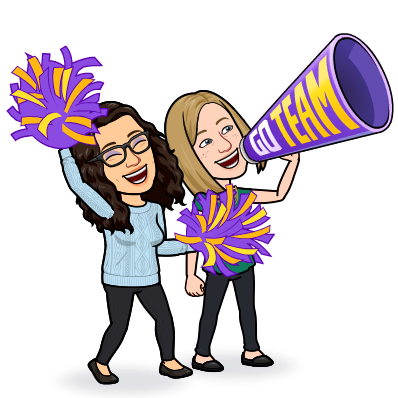
Related Posts
The Journey of Destreaming: Reflections and Insights – E136
In this episode, we are revisiting destreaming and giving you a bit of an update…
Opening Routines For a Mastery-Based Classroom – E135
In this episode, we are talking all about how we start out in our mastery-based…
Unpacking the Evolution of Schools and Grading – E134
[podcast_subscribe id=”7428″] In this episode, we chatting all about what has changed, and what really…
Evolving Grading: A New Classroom Approach – E133
[podcast_subscribe id=”7428″] In this episode, we are shaking it up a bit! Katie is going…
From Classroom to Home: Tech Strategies for Families – E132
[podcast_subscribe id=”7428″] In this episode, we are revisiting technology use with students, and how parents…
Podcasting 101: A Behind-the-Scenes Look at Our Process – E131
[podcast_subscribe id=”7428″] In this episode, we are talking all about podcasting. We are going to…