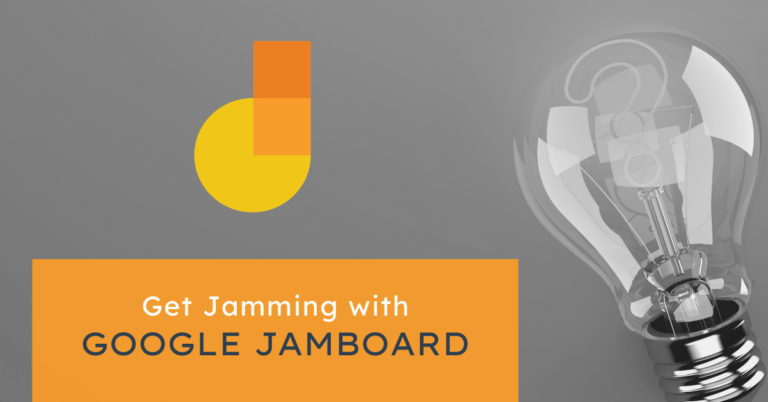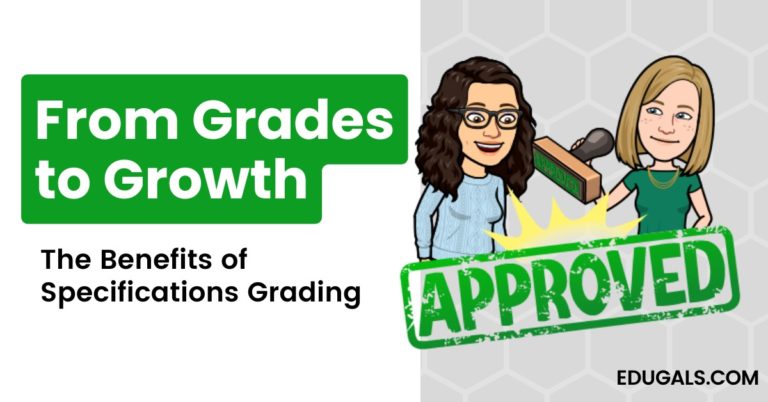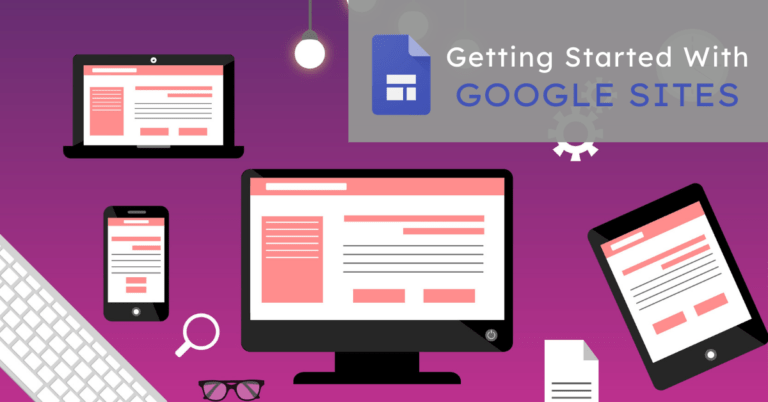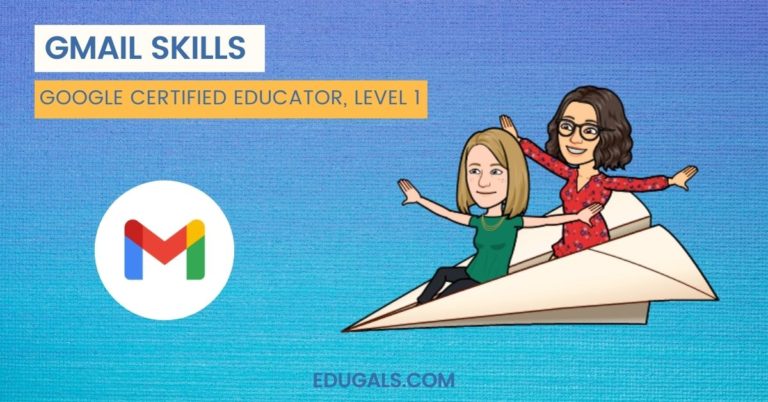Google Keep is one of my favourite G Suite tools to use. It is so versatile and it keeps me super organized as a science teacher. There are so many amazing ways to use Google Keep in the science classroom. For example, I can share and collaborate on notes with other teachers in my department or students in my classroom!
While I love using Google Keep for myself, I think that there are so many more reasons why Google Keep is a fantastic tool for my students to use in the classroom. What I really appreciate about this tool is that it can help my students get organized and learn valuable time management skills while building accountability. In this post, I’m going to share 7 awesome ways that students can use Google Keep in the science classroom.
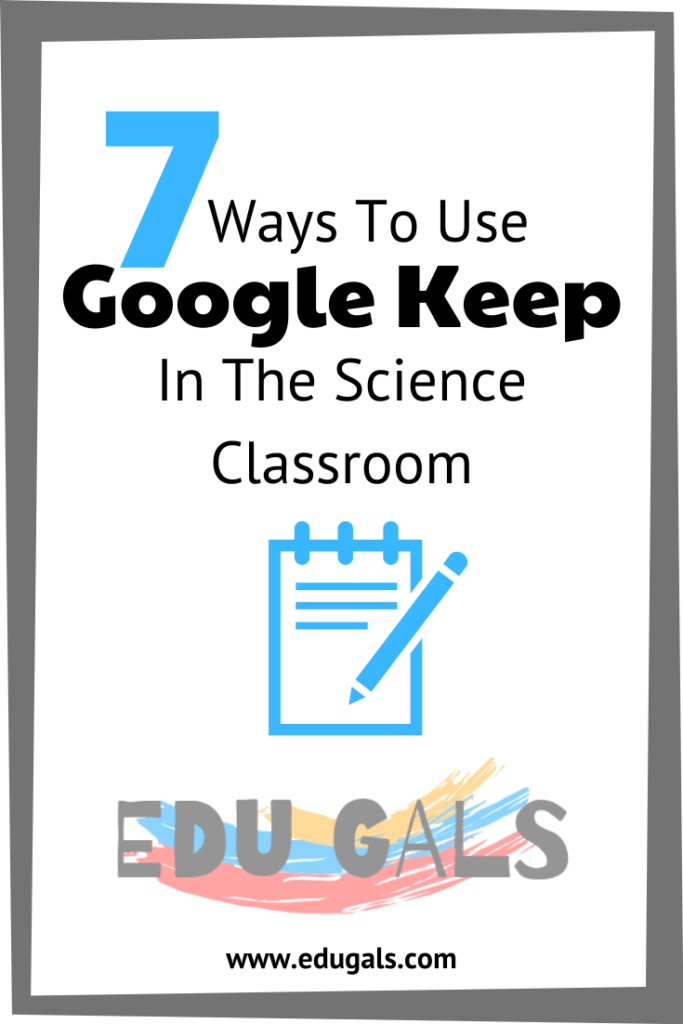
What Is Google Keep?
You can think of Google Keep like a set of virtual sticky notes! It is a free, note-taking app in G Suite. It is available on the web, as well as a mobile app on Android and iOS.
The best thing about Google Keep is that you can create a variety of different types of notes, including text, lists, images and audio. You can also add reminders based on time or location. AND… it all integrates seamlessly with other G Suite tools.
Getting Started With Google Keep
To get started, go to keep.google.com or try out one of Google new URLs by simply typing in keep.new into your omnibox (aka the web browser address bar). If you are on a mobile device, head to the Google Play store or Apple App store and download the Google Keep app. Note that you do need a Google account to use this tool if you don’t already have one.
Starting A New Note
There are a few choices here and it depends on if you are using the web-based or mobile Google Keep app.
In a web browser, your choices are to start a regular note, a note with checkboxes, a note with a drawing, or a note with an image. Just click on the appropriate item in the menu and start taking your note!
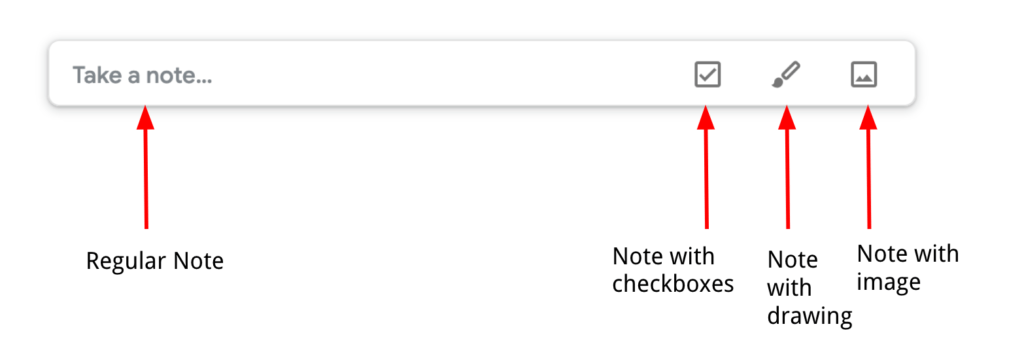
The options in the mobile app are similar except there are some bonus features here. You can take a voice note, for example, which is not an option in the web based version. You can also draw and annotate on top of image notes!
For more great educational technology tips, be sure to check out our Podcast! We share ideas for use to integrate technology quickly and easily into your classroom.

How To Use Google Keep In The Science Classroom
1 – Document A Science Investigation
Google Keep is an excellent tool to use to organize your findings during a science investigation. Whenever we do a lab in my classroom, I have my students take pictures of their experiment throughout the process and add them to separate Google Keep notes. They can also add in text observations to go along with their images.
I also sometimes have my students create their own doodles in Google Keep to sketch out their experimental steps or observations. This works best in the mobile applications on Android or iOS with either a stylus or simply using a finger.
If students use Google Keep to document each step during the scientific process, they can then share their notes and observations with their lab partner! Collaboration features in Google are what make the suite of tools so powerful.
2 – Organize A Lab Report
When my students need to write a lab report, Google Keep can be a valuable tool to help organize their ideas. I have my students create separate notes for each important idea or individual fact that they want to incorporate into their lab reports. They can link images and web sites to their notes as well to help keep track of important references.
When my students are ready to write their lab report, they can use the side panel in Google docs to open up their Google Keep notes. The great thing about doing this is that my students can then simply drag and drop their notes from Keep into their document.
3 – Grab And Save Whiteboard Notes
In my science classroom, we do a lot of work on our whiteboards around the room. Vertical, non-permanent surfaces like whiteboards are super useful in promoting collaborative problem solving. Typically, my students work in small groups solving problems or recording their data during an investigation.
To make it easy for students to capture their learning, they can simply snap a picture of their work and save it in Google Keep. If they have a mobile device with the Keep app installed, it can provide a pretty seamless workflow.
Your students can also take their workflow a step further by trying the “Grab Image Text” option. Or they can add labels to their work to organize by topic or class!
4 – Manage Complex Science Projects
Whenever I have my science students working on large group projects, I’m always looking for the best way to help them organize their processes. This is especially important when we are undertaking project-based learning (PBL) units. There are usually a lot of small tasks and checkpoints that my students need to meet, so using a tool like Google Keep is super useful.
To get started with Google Keep for group projects, I either have my students create their own checklists or I sometimes provide them with a checklist that I’ve already created. Each group member can be shared on the note so that they can collaborate on the various tasks. I also have the groups share their note with me as well so that I can monitor their progress.
Google Keep is a super useful tool when used in this manner. I think it promotes accountability for all of the group members and also helps build organizational and time management skills for my students.
5 – Create Science Vocabulary Lists
Science is one of those subjects that is filled with lots of technical jargon to learn and understand. To keep track of all of this new vocabulary, I have my students build vocabulary lists in Google Keep.
For each unit or new topic of study, I have my students create a Google Keep note for vocabulary. In this note, I have them add any new or technical terms with its definition. My students can then also organize their notes by adding labels or by changing the colour of their notes.
I think that this is a great use of Google Keep. It especially is helpful for my students who have special needs or my students who are english-language learners. But it also benefits all of my students… what’s beneficial for some is great for all! It’s also easily differentiated for my students as they can choose which terms they need to include.
6 – Annotate Science Diagrams
There are many, many diagrams that I use in my science classroom to build a general understanding of key concepts. Did you know that Google Keep allows you to draw on top of an image that is imported into it? It is such an awesome feature!
That being said, I encourage my students to import images that we are studying in science and I have them annotate on these diagrams. This is great for labelling diagrams like human body systems or drawing molecular structures for chemical molecules.
To annotate an image in Google Keep, you need to be using the mobile app. It unfortunately doesn’t work in the web-based version of Google Keep. In the mobile app, your students can simply use a stylus or even their finger to draw on the image.
7 – Keep Track Of Due Dates
Okay, so this last one is not science specific but it can be super useful for your students, which is why I have included it! A great feature in Google Keep is the ability to add reminders to your notes. Reminders can either be date or location specific.
I have my students use Google Keep to keep track of all of their due dates in my class by using reminders. Reminders can be added to any of the ideas listed above. For example, my students will add due dates to their lab report or PBL notes and checklists.
They also create separate notes to keep track of quiz and test dates. On this note, I have my students create a list of all of the topics that they need to know so they can create a study checklist for themselves.
Just Give It A Try!
I hope you’ve enjoyed these ideas for implementing Google Keep in the science classroom. Do you use Google Keep with your science students? What are you going to try with your students first? Are there other ways that you’ve used Google Keep in the science classroom? Let us know in the comments below!