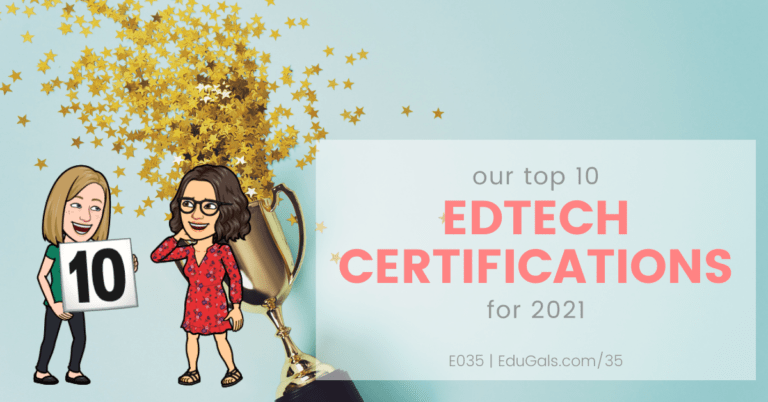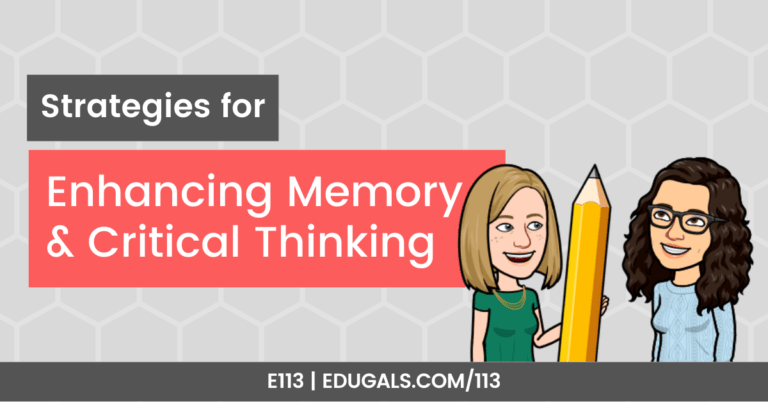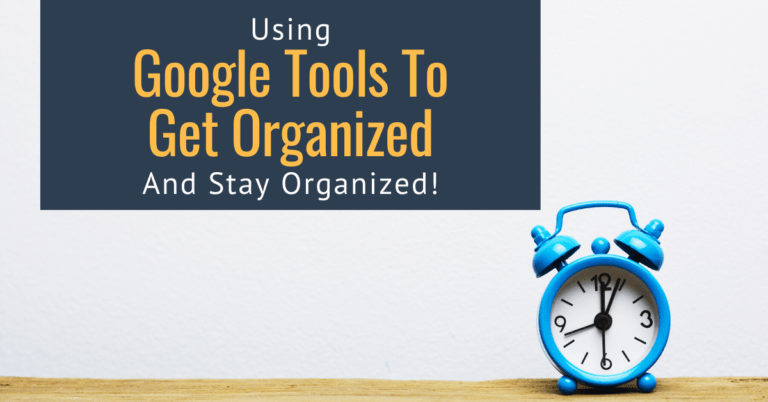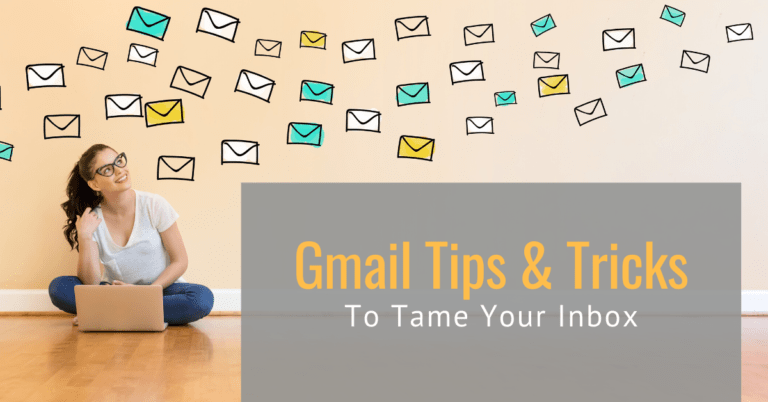[podcast_subscribe id=”7428″]
In this episode, we are going to talk about how educators can mark online or digitally! With the shift to hybrid or virtual learning, the number of paper assignments or evaluations has dropped drastically, particularly since there are no-touch and no-share policies in effect. As such, we have to find ways to mark and return grades in a digital world in a quick and effective manner.
We are going to share different hardware recommendations, as well as other apps and tools that allow teachers to annotate directly onto assignments, leaving meaningful feedback for their students.
If you like what you hear, we would love it if you could share this episode with a colleague or friend. And make sure you subscribe so that you don’t miss out on any new content!
We would love to hear from you – leave a comment here, OR check out our FLIPGRID!

Show Notes
This year has brought about so many changes in education. We have had to learn new LMS tools, try to figure out how to balance hybrid and virtual learning, and we’ve also had to try to problem solve how to effectively teach our courses in altered time frames.
Through all of these changes and learning curves, we also still have an obligation to mark student work and return it to them in a timely manner. With the requirement to reduce physical work and rubrics due to touch points, we have had to seriously rethink the way we mark, and how we can make it work in a pandemic world.
Overwhelmingly, the easiest and most effective tool that we have found to make this possible is by using a touch screen device. Whether that be an iPad, a Wacom tablet, or even a touch screen Chromebook, these devices make it possible to mark student work while also providing meaningful feedback that our students can then use to improve.
We recognize that not all teachers, schools or Boards/Districts are able to provide these tools, but it really has made the biggest impact on how we can quickly and effectively mark student work.

iPad & Apple Pencil
An Apple iPad & Apple Pencil are the perfect combination in so many ways. There are so many great apps that can be used when marking student work.
Notability
This app is excellent for marking, but also for taking notes in general! You can create folders to keep everything organized, and you can also import/export from your Google Drive. If you have students submit on Google Classroom or Google Assignment, this is the perfect solution for you! You can import the entire folder of assignments into Notability, bring in a rubric and attach it to the end of each assignment doc, and then mark the assignments using your iPad, and share it back to your Drive. From there you can share it back with your students.
Within Notability, you can also do audio notes to provide feedback on the assignments you are marking too!
For the lefties out there: this app also works well for left-handed writers!
GoodNotes
This app is similar to Notability. GoodNotes is particularly ideal for presenting to students. You can present your slides, etc. to them, and write on the notes as you go.
Marking in Brightspace
Brightspace is not our favourite tool, but it’s worth mentioning for those that prefer to use all one tool. You can annotate within the Dropbox, marking up the files that were submitted. You do have to make sure that you save the draft as you go, otherwise you will lose any/all of the feedback that you have made. This feature, combined with a touch screen device is certainly helpful. That being said, it requires a lot of extra clicks, and the Dropbox isn’t the easiest to use or navigate.
In addition to some of the challenges we experience with Brightspace, we have discovered that Brightspace is also a bit frustrating with how it changes Google Drive files – it often converts it to a different format and then loses data in the process. This makes it very difficult to mark within Brightspace, as you may have to ask students to take screenshots where text appears to be missing.
Brightspace does have a Rubric tool as well – but it takes a lot of time to fiddle around and customize it in order for it work effectively. It also averages all of the categories evenly, which isn’t always the way it works for all Ontario courses. Needless to say, we aren’t terribly impressed with this tool either.
Quizzes
This is one area of Brightspace that we actually like, and is definitely worth a mention here. There are a lot of really powerful ways to use this tool with your students. You can create question pools, can have it auto-grade, and more! This will certainly reduce your marking time, and will help you to provide timely feedback to your students.
There are numerous features within the Quizzes tool on Brightspace, so be sure to check them out and take the time to learn this tool. If interested, take a look at Episode 16, Episode 17, or Episode 27of our EduGals podcast where we talk about Brightspace and the many features, including Quizzes, within this tool
Alternatives or Solutions
Doctopus & Goobric
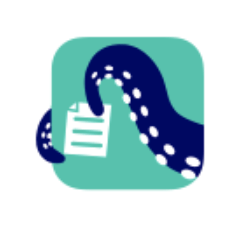
This feels like a throwback to when we were just starting out on our EdTech journey, because that is how long it has been since we have used these tools. Doctopus is an add-on for Google Sheets. It is a way for you to distribute assignments, rubrics, etc. to students in your class. Goobric can be used with Doctopus. It is the add-on you can use to attach a rubric to students’ assignments. This makes marking much easier, as you can access all of the assignments and rubrics within the one Sheet.
Google Docs URL Sharing
Sometimes, it’s just as easy to use the many URL sharing options to share back comments, rubrics, audio notes, etc. using a tool such as Google Read&Write, Mote, etc. This way, the marking can be shared via your LMS (in our case Brightspace), and the feedback is provided to students through the use of a URL or Google Doc.
TemplateTab from Alice Keeler
Alice Keeler has created a TemplateTab Add-on for Google Sheets. This add-on allows you to have one spreadsheet for an assignment, and to share out a copy for each student from here. You can also distribute rubrics this way as well. You have to make sure that you only give permissions for students to view their own tab if you are marking it from here as well, but it’s definitely one work-around and method of marking virtually.
Rubrics in Google Slides
Make your rubric the background image, then start marking it using shapes, text boxes, etc. You can also leave comments in the Speaker’s Notes section for your student. And if you want to streamline it even further, you can use the paint roller to make formatting quick and easy!
Google Classroom
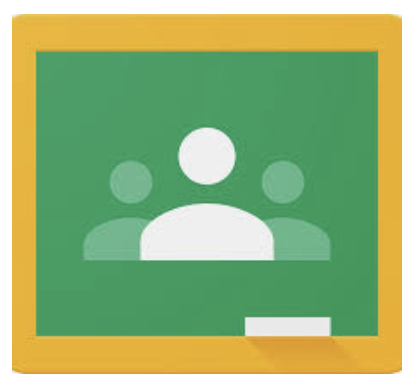
If you’re permitted to do so, use Google Classroom as your Dropbox! It is much more student and teacher friendly than most other LMS tools, so why not use it in conjunction with whatever program is mandated?! This should help make marking easier, as you don’t have to worry about files being converted, or having to get spend hours trying to figure out a more complicated, and much less efficient tool.
Allow for Resubmissions VS One-and-done
Having feedback loops gives students a chance to actually master new skills. Consider giving feedback, release that to students, and have them reflect and edit their work before assigning a mark. You’ll find that this really helps save time in the end, as you will have less marking since more students were able to reflect and resubmit their work.
Audio & Video Feedback
One common theme when we are marking and handing back assignments is that students don’t always read the feedback. They may even misinterpret the feedback that teachers provide, whether typed or handwritten. Consider providing students with audio or video feedback so that students are provided with more meaningful feedback – they can hear your tone/voice, and possibly even see your face as you share the feedback. This has much more of an impact, and can really help our students to reflect and improve. You can use tools such as Mote, Screencastify, Loom, Read&Write etc. to walk them through the feedback.
Auto or Self-Grading Quizzes
If you are using digital quiz tools, set it up to self-grade! Whether you use Google Forms, Quizzes in Brightspace, Quizzizz, etc. there are some great ways to set them up to do the marking for you! This will free up time for you to mark those assignments that can’t be self-graded, or to prep for your courses.
One-on-one Breakout Rooms
These are key to giving feedback prior to having students submit work, or for allowing students to resubmit their work. This will help students to really focus on fixing certain areas where they are struggling, and lets teachers know where their students are at in terms of understanding. To top it off, it’s also a great way to build relationships within your classroom community. Students feel heard and are encouraged to improve. While it may take more time, students tend to be more successful overall.
Do you have other tips or strategies to help make marking easier in these hybrid or virtual learning environments? We’d love to hear from you! Please leave a comment or consider posting to our Flipgrid.
News & Updates
YouT-ube Hack
Here is the Tweet that brought this to our attention! When you copy the YouTube url, and insert a hyphen between the t and the u in youtube, you can share a full screen, ad-free version of the video!
Please note: this is not officially YouTube – it is being routed through a separate third party app, so check out the privacy policy to ensure you are comfortable with the data they are collecting, etc.
Google Jamboard Updates
You can now add a custom background to a Jamboard frame! This allows you to upload a photo, take a photo with your camera, search Google for an image, or access photos from your Drive or Google Photos!
Check out the official update here!
Book Creator Updates
Book Creator has announced so many amazing updates to their product! Here is a quick breakdown, but make sure you check out their official release here!
- New Shapes
- Hexagons, octagons and more!
- New Fonts
- Lots of great options available!
- New Templates
- You can now add a page template when you click on the + to add a new page
- New Icons – Partnership with The Noun Project
- Paid subscription accounts only
- Lots of great options and icons