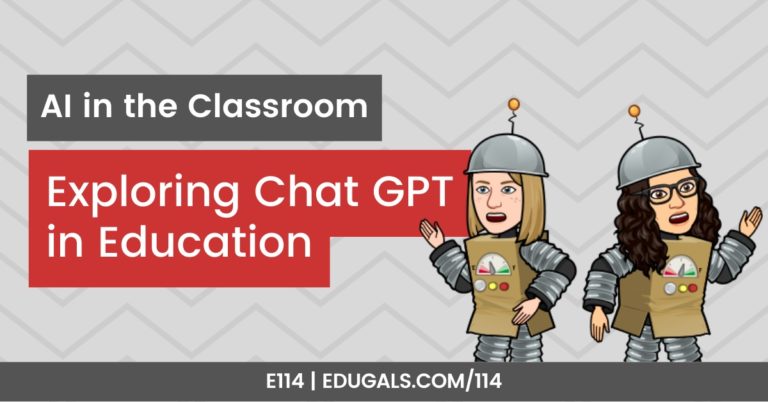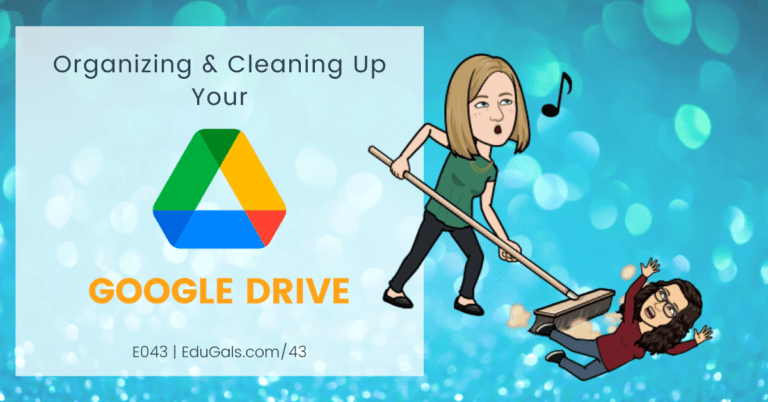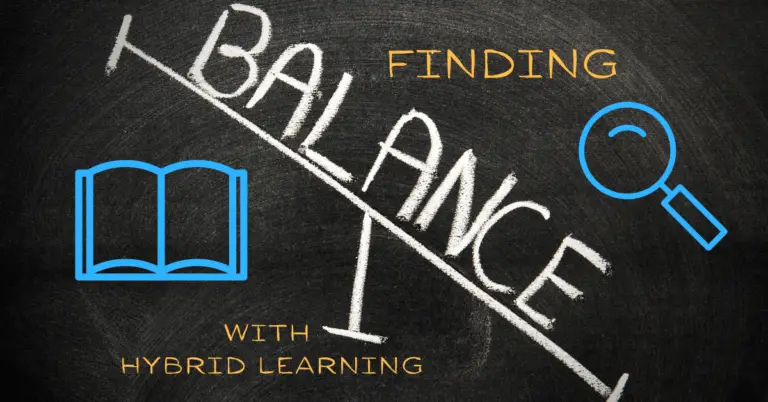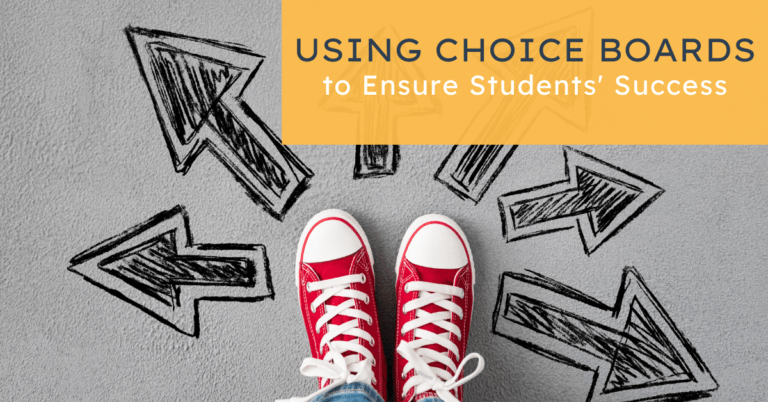In this episode, we are going to talk all about self-paced PD programs! We will go over how to set it up, how to get some buy-in, and the different tech tools you can use to bring it all together!
If you like what you hear, we would love it if you could share this episode with a colleague or friend. And make sure you subscribe so that you don’t miss out on any new content!
We would love to hear from you – leave a comment here, OR check out our FLIPGRID!
Show Notes
Not every school, Board or District has the same needs for technology PD, so we thought, why not explore the topic of creating self-paced PD that is unique to the needs in your building?! As such, this week we will share some different strategies to get teacher buy-in, as well as some formats that you can use to help deliver the PD.
The key is create something that is relevant for you and your colleagues. And with a year such as this, not all teachers have prep, and most are feeling stressed and exhausted. After school PD is not always an option when we are all feeling overwhelmed. By providing self-paced PD modules, it will give the option and the material for teachers to access as they are able.
This can be pretty overwhelming and daunting, so listen in to our ideas and see what works for you. Regardless of what you choose, though, remember to model the structure or approach that teachers can then use for their own students.
Where do you start??
In a world full of technology, trying to figure out where you should begin can be pretty darn difficult! It may sound silly, but start small and simple!
Often, things that we find easy aren’t always known or easy to others. So when creating self-paced PD, start with the basics based on your school or District. For example, Google Chrome! This is a perfect starting point.
Many teachers know that Chrome is an internet browser (that icon they click on to be able to check their email), but you’d be surprised to hear that many don’t know about logging into Chrome, bookmarks, or apps and extensions. Starting with the basics, you’ll be able to really harness the power of the tools, and teachers will begin to build their confidence quickly.
Once you’ve decided on which tool to start with, take a step back, and think about when you first started. What questions did you have? What were some challenges that you faced with the tech? Now, include these in your self-paced PD modules!
We all have to start somewhere, and at our first Google Summit, when people were talking about Google Apps and Google Extensions, it was overwhelming to feel like we didn’t know anything! Take the time, and go over the language in Chrome and Google, explain different features, bookmarks, etc. It all makes a difference.
From there, you should move towards the Google Workspace (or whatever you use in your Board or District) – Docs, Slides, Forms, Sheets, Sites, etc. These are widely used tools that are surprisingly robust in terms of what you can do with them.
And once you have covered the Google Workspace, you should then look at tools that are often used. Do you have a software catalogue, or a list of approved tech tools like us? Take a look at that list and start creating self-paced PD for those!
While we often struggle with our own LMS, this could also be a good starting point, especially if the staff overwhelmingly enjoy and like using that LMS! It’s hard to start with a tool that nobody likes, though, so this is where knowing your audience is important.
In terms of how we typically build our resources, particularly in a year such as this, it usually starts with a request for help. What kinds of questions are staff asking? Use their current needs to help you figure out what resources are needed, and how you can create resources that can be used over and over.
Whatever you do, don’t feel like you have to build everything from scratch! There are so many resources available for educators already. For example, the Google Certified Educator training – it’s all there! Same with Screencastify, EdPuzzle and many other tools – don’t feel the need to reinvent the wheel when Google and other tools have created wonderful resources to help teachers learn.
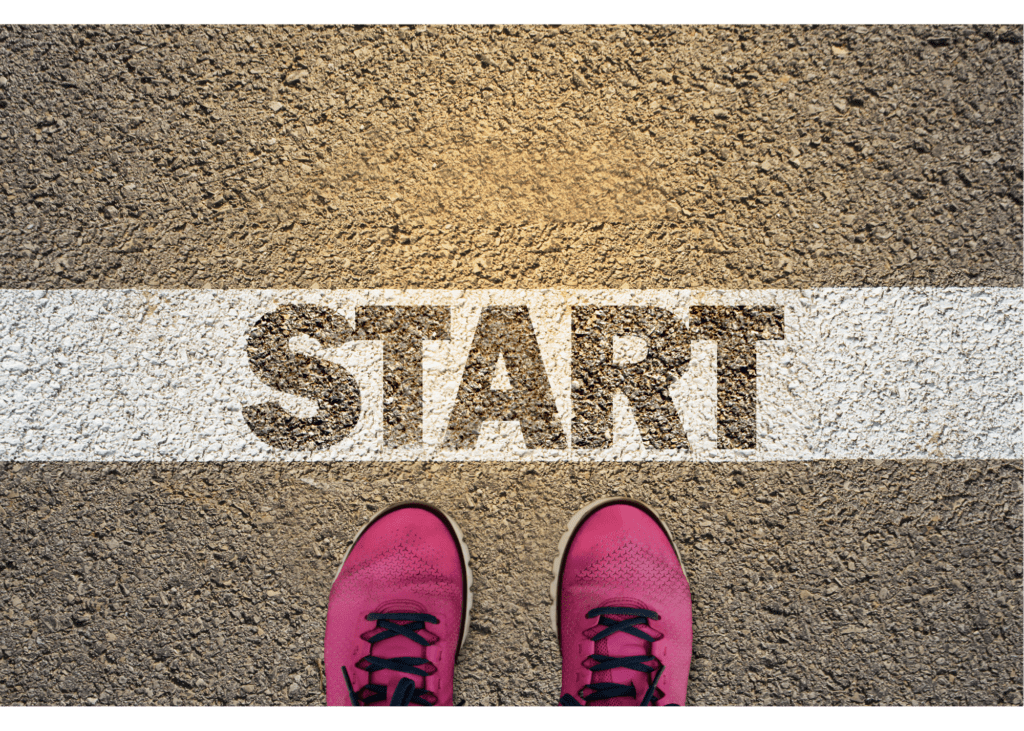
System for Self-Paced PD
Once you have figured out where to start, and you have begun to gather and create resources, it is time to consider where you are going to house it all. Will you use Google Classroom? Google Site? LMS? Wakelet? Consider app-smashing some of these together to create the best fit.
How to Create Materials for Self-Paced PD
If creating your own self-paced PD how-tos, then you’ll want to think about the type of format you are going to use for these mini-lessons.
Videos? Use Screencastify! It’s great to demo how to use the tool, but keep it short! If the video is too long, then teachers may struggle to stay engaged. And watch your pacing – too fast and too slow are both bad choices! Find a pace that is fast enough for teachers to follow, but not so fast that they can’t keep up.
Consider uploading videos to YouTube as well. This way, teachers can then slow down or speed up the video as needed.
Quick plug: Modern Classrooms project – offers tips to create great screencasts. Check it out!
Other formats to consider are posters, infographics or tip sheets, and instructions with screenshots. Many people have preferred ways of learning, and when sacrificing your own time to pursue PD, it’s nice to have options for everyone.
Google Slides is the perfect tool for just that. Slides can have some instructions and images, and you can also embed a video directly there!
Another lesser known option is Book Creator. This tools offers a pretty great format for this type of project! You can embed video, images, audio, text, etc. If you create a “book” for each module, then all modules are visible and accessible from that one place, which is often preferred.
How do teachers show mastery?
Demonstrating one’s learning is important, particularly with self-paced PD. Some options for getting teachers to show their learning are:
- Google Sites/Classroom – create assignments and quizzes. Teachers can submit screenshots to show completion of tasks
- Check-in Sessions – These can be offered virtual or in-person. It allows for more one-on-one support where teachers can ask questions.
- Google Forms – Forms can be embedded directly on a Google Site
- Quiz tool in your LMS (such as Brightspace) – This is one feature that we really like about Brightspace!
How do you motivate staff?
This can often be a difficult question to answer. Our advice is to use the already motivated staff to get started. There is always a group of teachers that are asking a bunch of questions, and showing interest in learning more – so start with them! As you get people learning, word will get out, and you’ll be able to find ways to market the self-paced PD to those who may have been more resistant at first.
As you plan, you should definitely consider some sort of reward or certification system. Some great motivators may include: school swag, a gift card; a badge system, certificates, and more.
You can even create your own badges so that once teachers complete a self-paced PD course or training module, they then earn a badge. More official badges (for example, Google Certified Educator, Level 1 and/or 2) can be used in an email signature, or these badges can be used to track learning. If you are incorporating some of the certification courses that already exist, then they have their own official badges!
As teachers completed more self-paced PD, they can track all of their badges, and then once they reach a certain number, you could even have some other prize or recognition of their achievement. This is a great way to show that you recognize the time and effort, and to make teachers feel appreciated for their hard work.
Another awesome idea is to create some sort of public tracking system that allows you to show off the experts within the building! That way teachers can reach out to more than the one or two go-to experts, and you can build a whole community of collaborative educators.
One interesting note to consider: Imposter syndrome seems to live in this area more than others in education. With the rate at which technology changes, many teachers doubt their knowledge and skills in this area. By creating a badge system, or sharing these new experts with the school community, this will help to build more confidence.
Creating Badges
Are you looking to create your own badges? Here are some tools that we love:
- Canva is perfect for this tool! Canva also has an educator account where, once approved, has premium benefits for no cost.
- Google Drawings is fairly simple to use, and can easily be downloaded and shared.
- Google Slides may seem a bit out of place, but Slides is a pretty powerful tool that can be used for task such as this! You can then download a slide as a variety of file types.
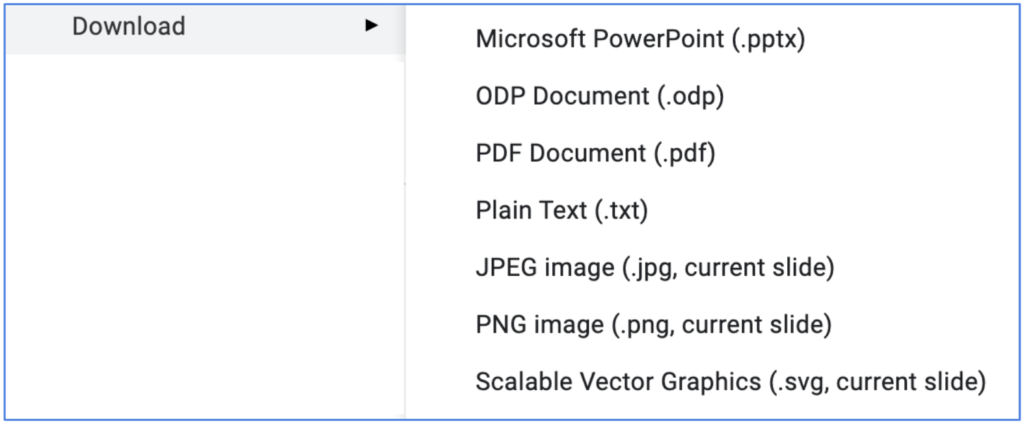
Distributing Badges for Self-paced PD
Once you have created and organized all of the badges for your self-paced PD modules, you are going to what to figure out how to distribute these works of art!
One option is to auto-distribute the badges/certificates. You don’t want to have to worry about following up and distributing these as teachers complete modules. It would be an organizational nightmare, especially if your tech support role is in addition to your teaching role!
If you have opted to use your Board or District’s LMS, then within most LMS, you can set it up to release the badge or certificate once a person submits a file or assignment. This is super convenient, and simplifies it greatly!
However, if you and/or your staff are not the biggest fans of the LMS, then you will likely want to consider some different options. One such option is Autocrat, an Add-on for Sheets, Forms and Docs. It allows you to send out automatically once a teacher has completed and submitted a Google Form.
Google Forms on its own is also a great option! You can customize the response message so that it includes link to the badge after they have submitted the Form! Simple, and no new tool to learn.
Start small, start simple and grow from there!
How to link all modules together?
Now that we’ve thought out the motivation for self-paced PD, we thought it was important to contemplate how to link all of the modules together.
To start, set up modules for different levels: Beginner, Intermediate, Advanced. Link them together so that once someone has completed Level 1, they can move on to the next level.
Know your audience – know their needs so that it helps you to target to where they are at, and build from there.
One suggestion: Do a quick skill check (aka diagnostic assessment) to help gauge where teachers should start. This can be in the form of a multiple choice Google Form, a quiz in your LMS, or whatever quizzing tool you typically use. It may seem simple, but often this type of diagnostic task will show that you value the time of your staff – THIS IS SO IMPORTANT!
We don’t know about you, but lately, PD is not so great. Often, it is the exact opposite of what we are encouraged to do as educators! Instead, it’s a lot of sit and get! Don’t do this when you set up self-paced PD! Find ways to engage teachers, get them using the tools, make it interesting!
There are plenty of other ways to link modules together. There are different add-ons, such as Autocrat (mentioned above) and FormMule that you can use to auto email the link to the next module. Whatever you choose, consider integrating the badge link and the next module link in the same message!
Have you set up a self-paced PD program for your school, Board or District? Are you interested in working with us to create a self-paced program? Let us know! Leave a comment, or leave a message on our Flipgrid!
News & Updates
Google Docs – Multi-page Orientation
Google has listened at last! You can now have a mix of portrait and landscape pages within ONE doc! Check out this super exciting update!
Google Meet – Sticky Settings
If you use the same Meet link for your class, some of the settings are now sticky, meaning that it will start the Meet using the same setting as the previous Meet. Check out the update here.
These are the features that will “stick”:
- Quick access
- Student ability to share screens
- Student ability to chat
Google Sites – Customize Text Style & Appearance
You can now adjust text size, colour, font, spacing and more! You can then create your own theme so that it can customize your whole site. Check out this latest update here.
Google Drive – Improved PDF to Google Doc
Historically, the PDF to Google Doc conversion has not been the greatest. Google has made some improvements, so you should now be able to see some much better conversion results!
Winter Holidays!
We will be taking a break until January 5th. Have a wonderful winter break, and we shall see you in 2021!