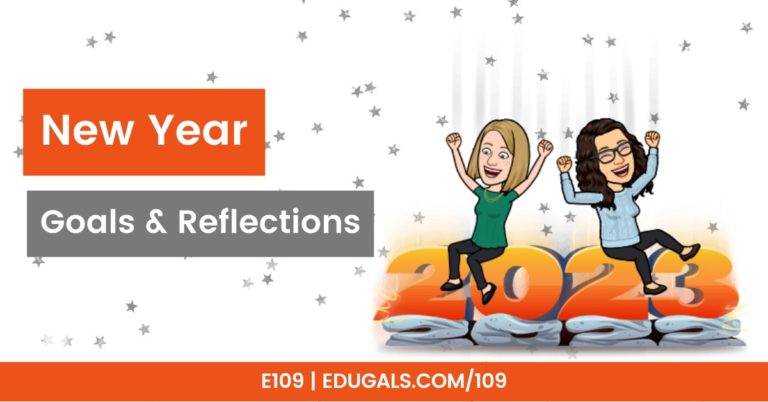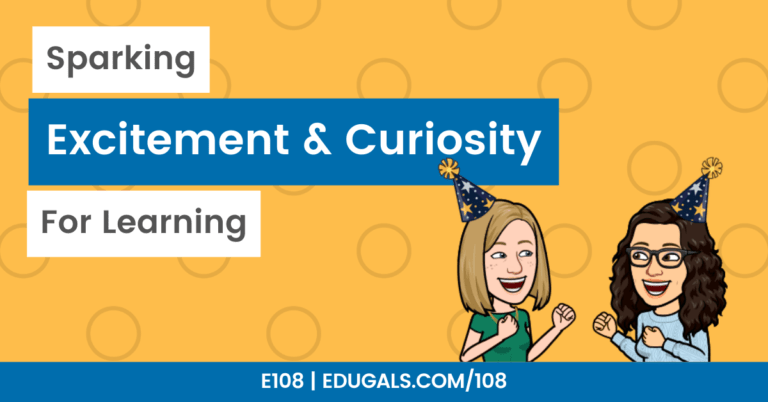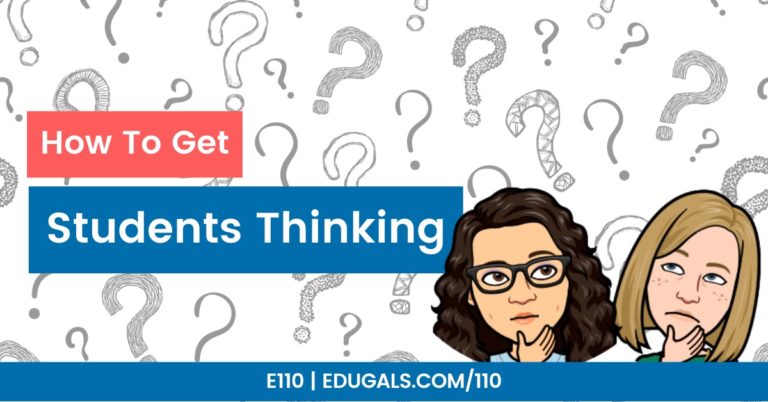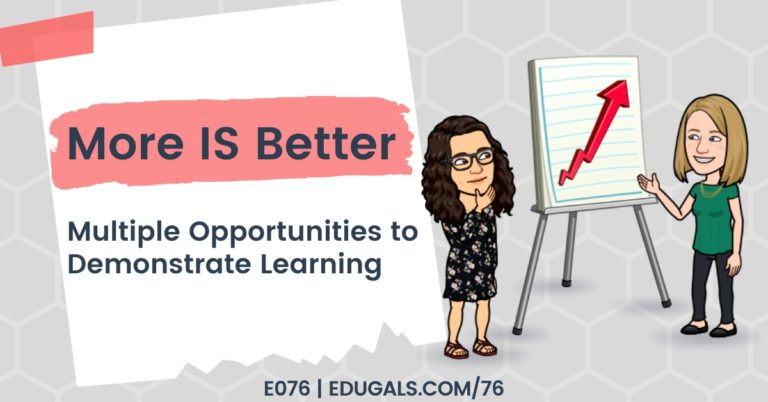[podcast_subscribe id=”7428″]
In this episode, we are talking all things digital organization. It’s the perfect time of year, when the school year is wrapping up, to get organized for a fresh start in September.
If you like what you hear, then share this episode with a colleague or friend, and make sure you subscribe so that you don’t miss out on any new content! If you are able, consider supporting the show by buying us a coffee!
We would love to hear from you – leave a comment here, OR check out our FLIPGRID!
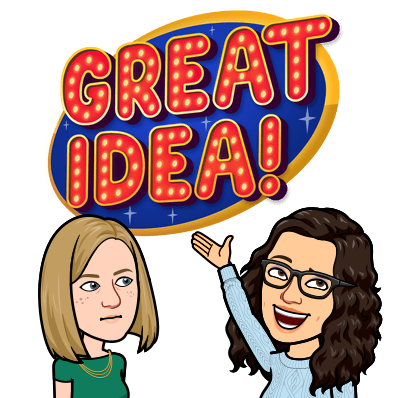
Show Notes
This week, we are chatting all about digital organization: how to clean up your digital world, and how to get ready for the next school year. As the school year comes to an end, teachers tend to organize their offices and classrooms so that things are tidy and ready to get started in September, so why not extend this to our digital spaces as well?!
Google Drive
This tool, while powerful, can get so messy and disorganized by the end of the year. Here are a few suggestions that we have to get you started with your own Drive organization!
Folder to organize past files
One easy organization suggestion to get you started is to create a folder for the school year that is coming to an end; drop in any files/folders that you want to keep, but are only specific to that year.
Keyboard Shortcuts:
On that note, Google has just come out with new keyboard shortcuts to make organization even easier! These shortcuts are for moving files/folders:
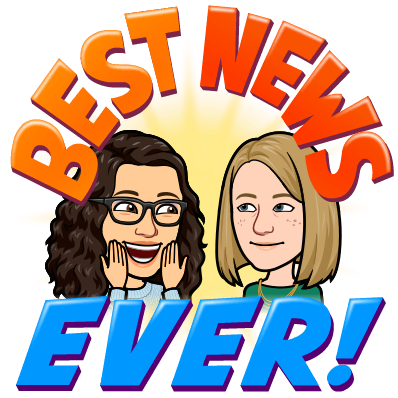
- Ctrl+x OR Command+x
- “cuts” the file or folder
- won’t disappear until you navigate and paste it in the new destination
- Ctrl+c OR Command+c
- copies the file or folder
- Ctrl+v OR Command+v
- Pastes/moves the file or folder to the new location
- Ctrl+Enter OR Command+Enter
- Select a file or folder, and then type the keyboard shortcut – it will then open that file or folder in a new tab
These shortcuts will make moving files so much quicker than having to right click, move, click to navigate to the destination, etc. We’re actually a little surprised that Google doesn’t already have the option in their menu to open a file or folder in a new tab, though files do already open in a tab of their own.
Orphaned files
A big step in organization is to take care of those orphaned files in your Drive! Orphaned files are all of the files that are not organized into a folder system, and instead just sit in your main drive.
It is shocking how quickly they add up throughout a school year, especially the “untitled” files, “Copy of” files, etc. Taking the time each year to sort, delete, etc. all of these files is a very helpful way to help with organizing your Google Drive.
If you are a person that likes to have your Drive in a list view, consider putting it into grid view while organizing so that you can see the preview of each file without having to open them up. This will help you to see which ones are blank and can be deleted without opening them.
Another helpful shortcut for this organization process is holding down the Command or Ctrl key while selecting individual files – this will select multiple files and allow you to move them all or delete them all at once. If you are in list view, and there are a continuous list of files that you want to move together or delete, click on the first file, hold shift, and then click on the last file and it will move everything between the first to the last together.
Reflections for the new school year
One way to help with organization is to go into your course folder and create a new school year folder and doc. In the doc, brainstorm and document things that worked, things that didn’t, and things that you want to change. From there, you can figure out what you want to address in the new school year and then update the appropriate lessons or docs so that they are ready for when you want to use them in the new school year.
Rename Folders
In the past, we have shared the strategy of adding “001,” “002,” etc. to folders you use the most in order to have them appear at the top of your Google Drive. As the school year comes to an end, it’s worth going back and renaming your folders based on your teaching assignments for the next school year, etc. This will definitely help you to get your drive organized and ready for September.

Starred Folders
Now is the perfect time to go to your starred folders and see what you have starred, and remove that star indicator if you will no longer need that. This area of your Drive should really only have 10-15 docs or folders that you need to have easy access to, so don’t let it get too crowded!
Workspaces
One area of the Google Drive that can be quite helpful is Priority area, where you can create different workspaces and access important files that you use often. You can hide workspaces when you are not using them, and then bring them back when needed, without needing to delete anything.
You can also create a variety of workspaces for different aspects of your job. For example, Rachel has a workspace for her headship. The files located here are only related to the department and what is used frequently. You can also have one workspace for each course you are teaching, one for professional development, extracurricular, etc. You can hide the ones that aren’t current, and then bring them back when they are relevant.
These workspaces are particularly relevant for files that you access regularly – they are much easier to navigate to, and saves a lot of time and effort.
Don’t touch “Shared with me”
Don’t go near the area of your drive that shows all of the files and folders that have been shared with you. This area is a hot mess, and it is best left on its own. If you are trying to organize, then leave this part of your Google Drive alone!
That being said, it’s worth double checking the share settings on files/folders in your drive. If you don’t need to continue to share folders, then it may be worth changing the access if it is no longer relevant.
To prevent shared files from being open to a wide population, consider using temporary access and having it expire at the end of the year!
Local Storage
Often we forget to clean up the hard drives and folder systems on our computers. When looking to get organized and set up for a new school year, it’s best to take a look at local storage as well so that you aren’t impacting your computer’s performance.
The downloads folder can really get overwhelming if files aren’t properly sorted and moved to the relevant folders. It’s worth going through the downloads, deleting files that are no longer needed, and sorting those that you want to keep and use in the future.
If you are on a Mac and do a lot of screenshots, be sure to check out the screenshots folder on your desktop to see what you need, and what you can delete. And if you don’t want your screenshots to autosave as a file, then consider using the Command+Control+Shift+4 shortcut – you drag your cursor to include the parts of your screen you want to capture, and then it saves to your clipboard. Open a document and paste it!
Another option is tidy up your local files and upload them to any cloud sharing drives that you regularly use. This will help to protect you files and folders from getting lost should something happen to your device, and also helps you easily share with others, and between devices.
Learning management system (LMS)
This organization advice will really depend on what LMS you use with your school, Board or District.
If you are using Google Classroom (or Google Assignments), then you want to make sure that you have returned any assignments to students. You should also consider archiving your old classes and setting up new classes now.
If you are in a more complex LMS, such as Brightspace, Canvas, etc. there isn’t as much work to do. In our Board, students lose access once the course ends, and it doesn’t require you to delete or archive courses. You should unpin any old courses that you have taught, and pin courses that reflect what you are teaching the next year so that you can easily access course content relevant to your teaching schedule.
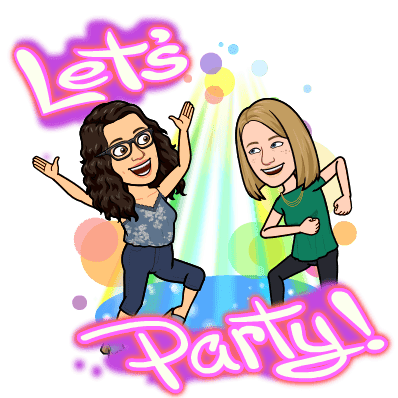
Everything that we have shared here is most certainly not a five minute job; it is going to take you quite some time to properly go through and organize everything. That being said, it is most certainly worth the time and energy it takes to complete this end of year organization.
Towards the end of the school year, we often get the urge to clean everything up and purge stuff we no longer need. Having a clean workspace helps to bring stress levels down, gets us into a better headspace, and lets us focus on the work we need to complete.
Pick one or two places where you can make a real impact, and get started with those! Even if you give yourself ten minutes everyday to sort and organize, it’s a great way to get started, make it less daunting, and get things done!