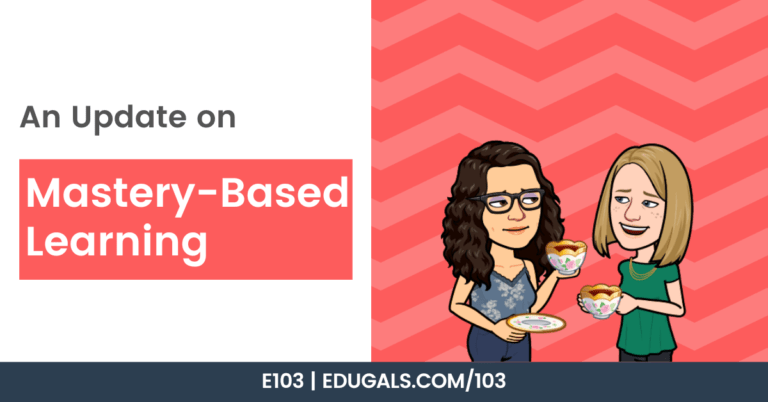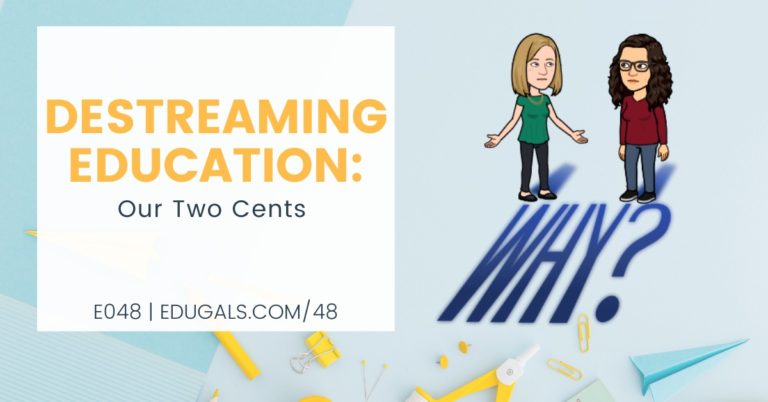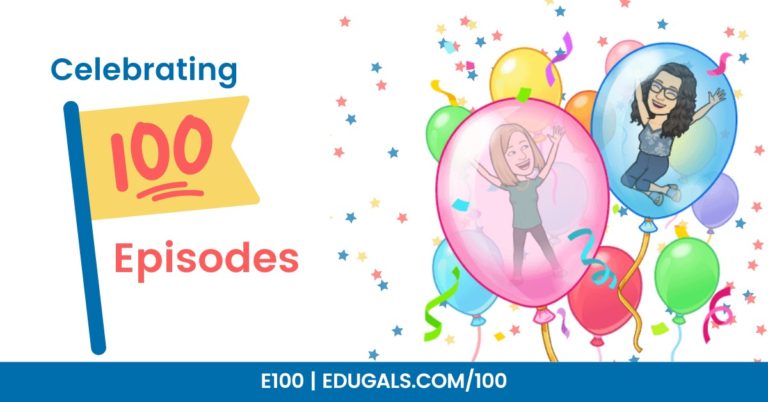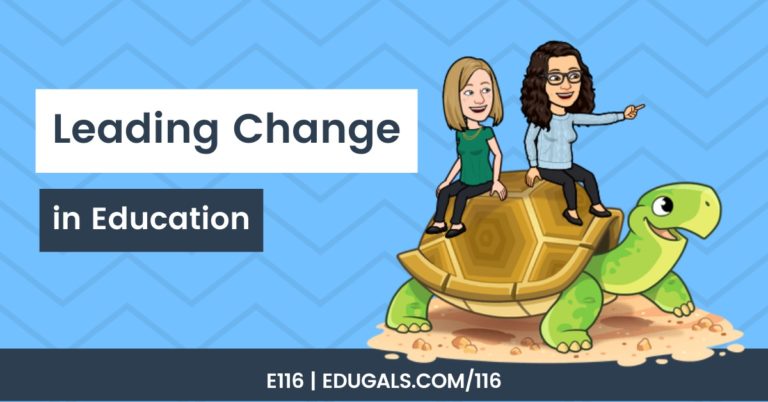[podcast_subscribe id=”7428″]
In this episode, we are going over our EdTech Toolkit from A to Z. This week will share A-M, with our part two episode coming out next week! These EdTech tools are apps, extensions or websites that educators can consider as we start the new school year!
If you like what you hear, then share this episode with a colleague or friend, and make sure you subscribe so that you don’t miss out on any new content! If you are able, consider supporting the show by buying us a coffee!
We would love to hear from you – leave a comment here, OR check out our FLIPGRID!
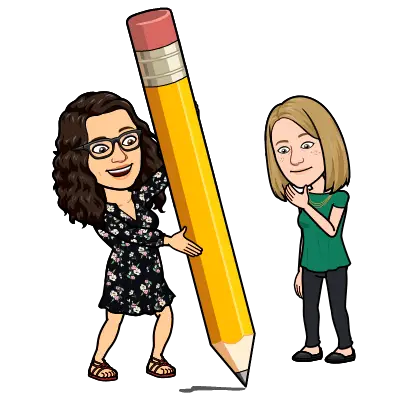
Show Notes
This week, we are bringing you some EdTech tools in the format of A-Z to challenge ourselves, while also sharing some great tools for educators to use in their classroom.
Without further ado, let’s get started!
A – Arts & Culture
The first EdTech tool in our toolkit that we wanted to share is Google Arts & Culture. We even dedicated a whole episode to this one, as it is an amazing tool that is under utilized, and deserves a shout out.
Arts & Culture really helps to bring curriculum to life, and even includes some lesson plans for teachers! There are also fun games, such as a jigsaw puzzle, that can be completed as a group.
You can check out and tour museums, art galleries, etc. and can take a look at images and artifacts from history!
B – Bitmoji
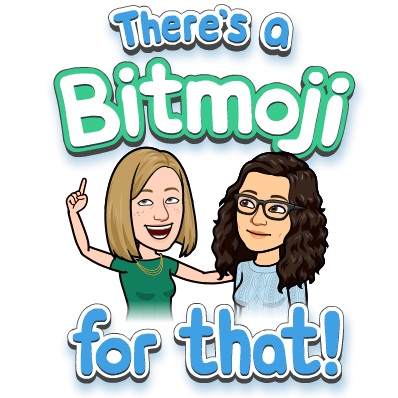
If you have visited us here on our site, you know we love Bitmoji! It’s a great way to infuse a little bit of personality and fun throughout your course, and gives students a chance to see a bit of your personality.
You can insert it in your classroom banner, daily messages, welcome messages, etc. You can create stickers using your Bitmoji, or even insert it in a test or quiz to help students smile a bit and relax during what is traditionally a more stressful situation.
C – Canva
For this EdTech tool, we chose Canva because it really adds some visual appeal to resources, images, etc. that can be used in your virtual learning space. They have some amazing templates, and it also is a great creative outlet to be able to quickly create and design banners, lesson plans, planners, posters, infographics and more!
Check out this YouTube Playlist – it has some great video tutorials on how you can use Canva and the tools within this awesome app. Also be sure to check out www.canva.com/colors/ to see a whole bunch of different colour schemes that can be used in designs.
Don’t forget to incorporate your Bitmoji into some of your designs as well!
Canva also offers an educator account that comes with the perks of many of the premium features that you would otherwise have to pay for! We also mention this, and more, in Episode 032, which we dedicate to Canva!
D – Drawings
The ‘D’ from our EdTech toolkit is Google Drawings. This tool is simple and universal, with a whole lot of potential! We had a great conversation with Tony Vincent where he shared some advice on how to approach Google Drawings, as well as his amazing Shapegrams!
Shapegrams are a great way to get students (and teachers) comfortable creating in Drawings. He has created videos, instructions and activities to support students, and even shows us how you can take advantage of the grey space around your drawing itself!
E – EdPuzzle
There were a lot of great options for the letter ‘E’ – but we went with EdPuzzle! Like a few of the previous tools we have mentioned, we also did an episode for this tool as well!
EdPuzzle is a great way to create engaging lessons using videos by placing questions throughout to check for understanding.
And this amazing tool just keeps getting better! EdPuzzle will be coming out with some new updates soon. Some of the new features will allow for students to submit audio responses, and will allow you screen record, edit and embed questions right from within this tool!
EdPuzzle also has a great section dedicated to certifications. There are roughly 20 different certifications that you can do, so if you like badges, this is the space for you!
F – Flipgrid
This one makes us a little sad, because we can’t use this tool. However, it also makes us happy because it is an amazing and fun tool that is worth using with your students if you are able!
Flipgrid is a video recording type tool that has a wide range of options and fun features built in. It’s a bit like screen recording smashed with social media fun!
G – Google Workspace
This one was a bit of a cheat, however it is a massive tool that we have included in our EdTech toolkit. It is such a useful group of tools that we couldn’t move past ‘G’ without mentioning Google Workspace. These tools allow for real time collaboration, and productivity for everyone!
If you ever want to check out some resources on how to learn the Google tools, check out the Google Teacher Center. They have compiled some great resources for educators to learn about a variety of tools, and even prep for Google Certification, if that interests you.
H – Headspace
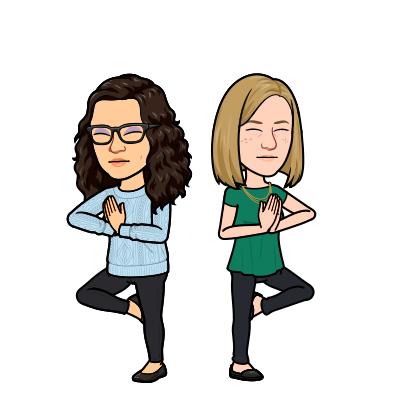
This tool from our EdTech toolkit is a little bit different than the others. For the letter ‘H’ we went with Headspace, a meditation app. Many teachers have used this with their students, or even just for staff. It’s a great way to keep stress levels down, and to help teachers and students relax a bit.
Educators do get free accounts with Headspace. The link above will take you to the site for educators to sign up for free.
There are a whole range of meditation options, from as little as 1 minute, to as many as your heart/head desires!
I – IXL
We had a few different contenders for the letter ‘I’ but ultimately we went with the IXL website! For those that haven’t been on this site, it is geared towards learning math and English Language Arts. There are options based on where you are located, and breaks it down by grade: K-12.
Within each grade, activities and lessons are broken down by skills, and are clearly linked to curriculum. When we went to the site, it specifically showed Ontario curriculum links. They’ve made it so easy to find activities that are specifically tied to your curriculum area.
The best part? No need for an account! Students and teachers can access the activities as review, extra practice, etc. So if you teach math or English, be sure to check it out!
J – Jamboard
This one may be a bit of a cheat since we have already mentioned Google Workspace, however we love this ‘J’ tool, and felt that it was important to bring up and share with our listeners. Jamboard is a tool that we love; it is a digital whiteboard that is also collaborative in nature.
We love it so much that we have actually done two different episodes talking about Jamboard: Episode 022 and Episode 042. We have also shared blog posts on how you can create a custom background, and how you can use Canva with Jamboard as well!
K – Kahoot
Next from our EdTech toolkit is Kahoot! We had a few different options, but we went with it because it is engaging and fun, and helps educators incorporate a little bit of games and activities to keep students interested.
Students enjoy using a variety of tools, and tend to get bored if you use the same tool over and over, so Kahoot is an oldie but a goodie that educators should keep in mind as they look for ways to integrate games and fun in the classroom.
L – Loom
The letter ‘L’ brings us to Loom. Loom is a screencasting tool. It is free for educators, and also provides some different options than other tools. For example, your webcam can be in a circle vs a box, and it can be used offline as well as online!
There are lots of fun options that make it worth checking out – so take a look!
M – Mote
And last, but certainly not least, is the letter ‘M’ – and we have chosen Mote! Mote is a great audio recording tool that integrates really well in the Google Workspace. You can create audio comments, easily insert audio in Slides, and it even integrates with Gmail, allowing you to send audio messages to others.
Mote also offers a certification program to become a Mote Certified Educator. While not regularly, they do also offer an ambassador program where you an sign up to be a Mote ambassador. The Ambassador program also comes with some perks, such as a free unlimited tier account.
Be sure to check out their training and webinars, as they offer some great resources to learn how to really take advantage of this tool!
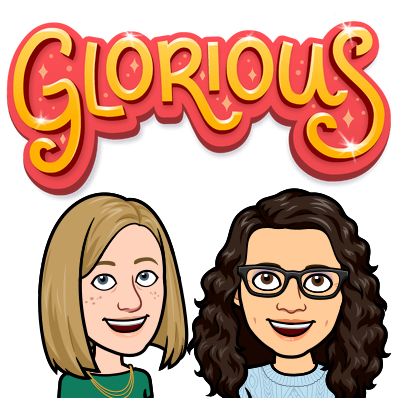
Those are the A-M EdTech tools for this week! Be sure to check out next week’s episode where we share the N-Z of our EdTech toolkit!