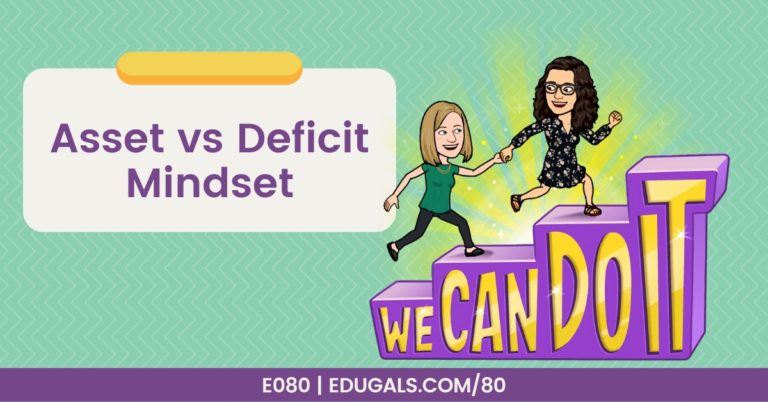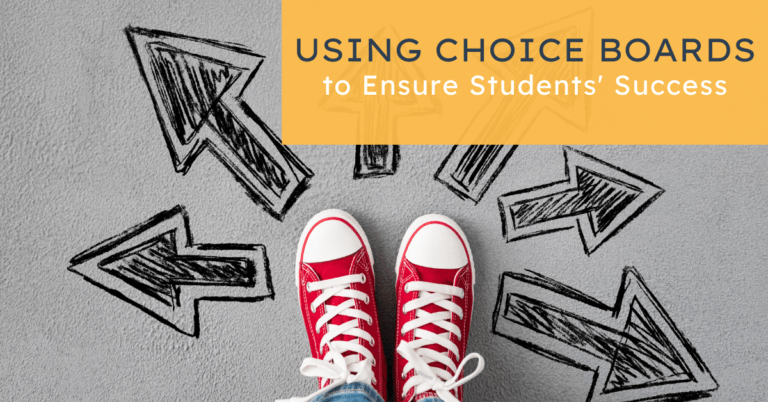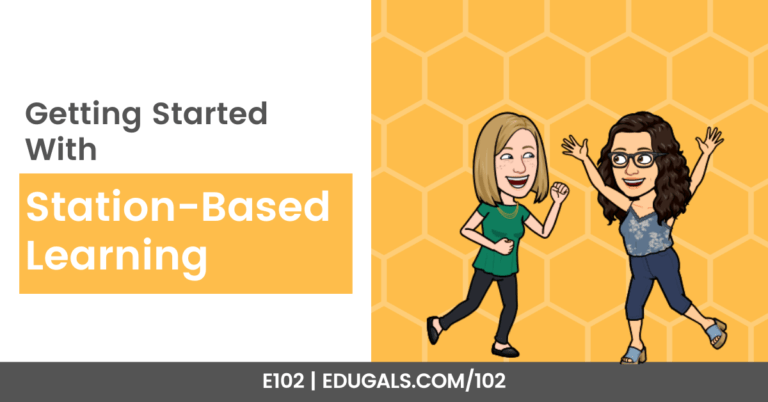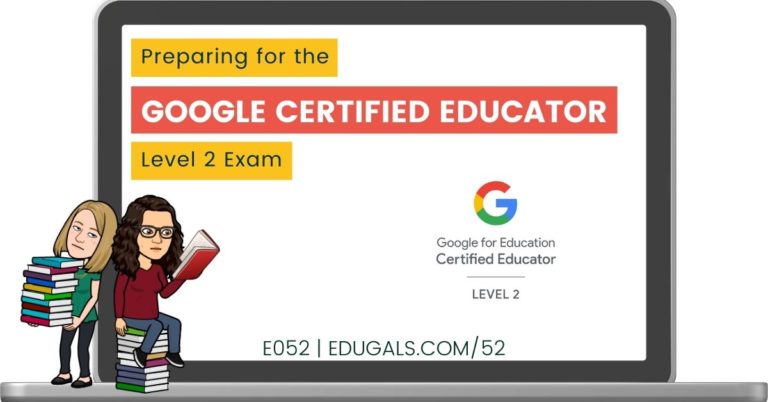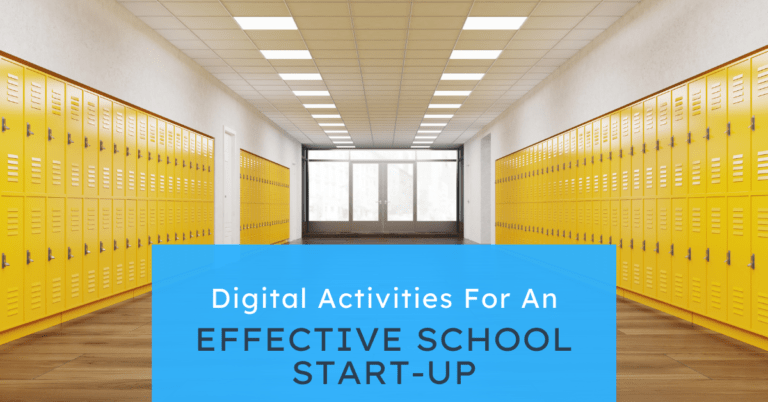[podcast_subscribe id=”7428″]
In this episode, we are joined by an amazing guest – Tony Vincent! We will chat about his journey in educational technology, digital drawing skills in Google Drwaings, and Shapegrams. He will also share some tips and tricks on how to use Google Drawings effectively and efficiently.
If you like what you hear, then share this episode with a colleague or friend, and make sure you subscribe so that you don’t miss out on any new content! If you are able, consider supporting the show by buying us a coffee!
We would love to hear from you – leave a comment here, OR check out our FLIPGRID!
Show Notes
This week, in an episode we shall refer to as “The EduGals and EduGuy,” we are chatting with Tony Vincent, a fellow educator from the USA. Tony has some great resources and websites, particularly Learning in Hand and Shapegrams. Tony is from Iowa. He used to teach fifth grade, and is now a self-employed EdTech consultant. He is also a Dad to twin second graders!
How it all started
Tony first started with technology at a young age. His uncle gave him a Timex Sinclair, and since then he has been into computers and technology! When he first started teaching 5th grade in ’98, he dreamt of having a laptop and devices for his students. They were far too expensive at the time, so the district was able to hook him up with a class set of Palm Pilots, and they were able to use them to explore the digital world.
Tony and his students would also create podcasts and videos in the classroom – their podcast was actually one of the first elementary school podcasts made, back when podcasting was not yet such a popular form of media. The students podcasted about different areas of curriculum, what they were learning, etc. (parts of speech, Japan, etc.).
Technology has such a bright, shiny feel to it, but what you bring to it, and what you infuse into it, and what you learn (problem solving, perseverance, etc.) makes it an amazing learning experience.
Tony always thought that a classroom teacher was everything that he wanted to be. Over time, he loved the tech coach role, and enjoyed working with teachers even more. He was asked to speak at conferences during spring break, summer, etc. and so it became a neat opportunity to embrace and try it out as a full time gig.
Shapegrams

Tony teaches an online workshop called Classy Graphics, where he focuses on Google Drawings. He wanted teachers to get familiar with shapes, as they are used a lot when designing lessons, flyers, worksheets, etc. Every week, he would give a challenge – he would create an object, and they would have to replicate it using shapes. Each week, he targeted more difficult skills and objects, and over time it developed into this idea of Shapegrams.
When he returned to the classroom for 2018-19, he wanted to have his students complete this exercise each week. This really was an amazing way to watch as his students became more confident with their skills of digital design and drawing.
Not only is it great for developing digital drawing skills, but it’s also great for perseverance and patience. It can be frustrating at first, but they persevere and develop a growth mindset over time.
When he went back to consulting, he decided that he wanted to package it up more nicely, and make it available for teachers. He created videos to help guide them and to give information. He makes sure to show the difficult part of the shapegram digital drawing, and ends with a motivational message at the end.
There are now 50+ Shapegrams available worldwide to educators and students! The first 4 are absolutely free, then for $35/year you get access to everything.
Everything is self-contained in that one Shapegram file – instructional video, Shapegram itself, and activities for early finishers!
This activity is so easy to then adapt and create a writing prompt that students can work on once they have completed. Students can also reflect on their learning, challenges they had, etc. and how they want to approach it moving forward.
Reminder: while it is now geared for kids, this was actually first created as a tool to help teach adults!
Are you familiar with Math Curse by Jon Scieszka and Lane Smith? It’s a story where math problems can be found everywhere you look. This is how Tony feels about everything with shapes! Shapes are everywhere – what shapes can be used to create a butterfly?
Tony has gone so far as to create the Whitehouse. It has been made with over 300 shapes. There are some duplications of shapes, but there are so many shapes involved in this iconic building Shapegram. The drawing itself took a couple of days just to design and create, not including the
A Shapegram typically takes days to create. He first has to go through and figure out the shapes and how to put together. Then he goes back and creates the video. Once the video is done, he then writes a script based on the steps and video. Then, he records the audio and edits it to work alongside his video.

Google Drawings Tips and Tricks

Do you feel overwhelmed when you open up a new Google Drawing? Here are Tony Vincent’s top tips and tricks for designing in Google Drawings.
Tip 1: The checkerboard pattern can be so intimidating! Right click on that background, and change it to white! This makes it far more comfortable, and less intimidating.
Tip 2: Don’t be afraid to change the size of the canvas. You can do this the same way as you would in Slides, or you can use the grippy at the bottom right of the canvas to expand the workspace.
Tip 3: Circles/Squares – There is no circle or square. To draw a perfect circle or square, hold down shift while drawing that shape, and it creates the circle or square.
Tip 4: Have you ever had the shapes or images on your slide or drawing perfectly placed, but then realize that you need to resize that shape or image? Resizing while keeping the placement is possible! While resizing, hold Shift+Option (or Shift+Ctrl for a Windows computer or Chromebook) – it will keep it centred or placed where you have it so that it is resizing from the centre instead of from the side!
Tip 5: Version History – Like all Google Workspace tools, Google Drawings has a version history. You can go back and restore any previous version if needed. This is good to know if you are creating a more complex digital design, and realize that you have to go back and make a change.
Tip 6: Make use of the grey space! One of the key features of Google Drawings is that you can really take advantage of the grey space outside of the canvas. You can add videos, text, etc. and drag it wherever you want on the grey space. This is the area where Tony places the instructional videos, additional activities, pieces, etc. for his Shapegrams.
How to Connect with Tony Vincent
Social media is the best way to connect and/or follow Tony.

- Twitter: @tonyvincent
- Websites: Learning In Hand and Shapegrams
Upcoming workshop: Classy Creations
- Five weeks (instructional video each week)
- Focused on Google Slides
- Weekly Topics:
- Great Graphics
- Pixels to Paper
- Legendary Logos
- Captivating Comics
- Awesome Animations
- Create: Mini book, animated gifs, stickers, comics, and more!
Tony’s biggest takeaway
Infusing creativity with the technology can do amazing things: you can express yourself, affect change, make a difference in the world, communicate, inspire, and more.