[podcast_subscribe id=”7428″]
In this episode, we are talking all about how to set up your virtual learning environment for the new school year. We will give you some tips and strategies on how you can make it safe, inclusive and easily accessible for all of your students.
If you like what you hear, then share this episode with a colleague or friend, and make sure you subscribe so that you don’t miss out on any new content! If you are able, consider supporting the show by buying us a coffee!
We would love to hear from you – leave a comment here, OR check out our FLIPGRID!
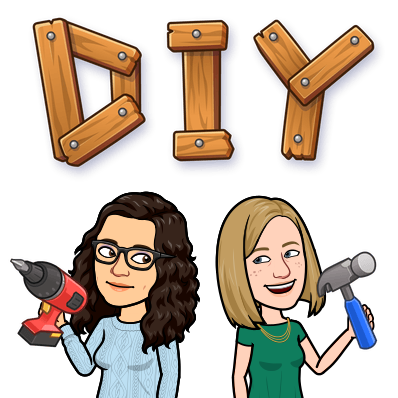
Show Notes
This week, we are talking about how to create a safe and inclusive space for your students that is also well organized and well thought out for you and your students. After a year of unknowns and figuring it out as we go, we thought it would be a good time to reflect back on our learning, and use some of our knowledge to start off the new school year strong!
While we are hopeful that we will remain teaching in-person, we all know how quickly things can change, and how important it is to have a plan in place should we have to shift to remote learning again.
We will be focusing mostly on the LMS that we use (Brightspace), however these tips and strategies can certainly be used for whatever LMS or virtual learning space you may be using, be it Canvas, Schoology, Google Classroom, etc.
And while we may be super excited to return to in-person, it’s important to note that having a virtual learning space is actually a great idea, regardless of in-person or remote learning, as it allows students to access a platform where they can refer to notes, activities, announcements, etc. throughout the course.
The Homepage of your Virtual Learning Space
A logical place to start would be your virtual learning space’s homepage! This is the first thing that students will see and interact with when they enter your virtual learning space.
As such, you want it to be easy to access and easy to navigate! A physical classroom makes this part easy, as they will enter your classroom, and they will immediately be greeted by the desks, posters or work on the walls, peers, etc. The online space is not nearly as simple!
As you are setting it up, try to walk through as if you are one of your students entering for the first time. Ask yourself: can my students easily navigate this? What questions will they have? How can I make this more accessible and easier to navigate?
Navigation Bar/Menu
Think carefully about your Navigation Bar (ie the menu of options that students have to choose from). Decide which links you want available to students. Our tip: LESS IS MORE!
You really want to minimize the number of options or places that students can navigate from the homepage. Content, grades, and perhaps an option to edit the course are really the only options needed. From there, most LMS programs will allow you to link to other important tools from the content area of the course. This will minimize the number of items on the navigation menu
Contact Information
Somewhere on your homepage of the virtual learning space, you should make sure you have your contact information listed for students. This should include your classroom number, email address, office hours, etc. so that students can easily access and find this info should they forget.
You could even create a widget or section dedicated to this purpose.
Announcements
On Brightspace, there is the News Feed and Activity Feed where you can post important announcements for your students. This allows students to stay up-to-date on important information that they should know.
If you are a Brightspace user, and have heard our previous episodes dedicated to this LMS (Part 1, Part 2), then you may remember that we spoke about the News Feed vs Activity Feed debate. The Activity Feed allows for student comments and interaction, whereas the News Feed does not. The Activity Feed also allows to embed YouTube videos, etc.
At the end of the day, it really doesn’t matter what you use! Play around with the options you have, see what works best for you and your students, and do that! Everyone is going to have a slightly different set up and preference, and that’s okay!
Weekly Expectations
One way to use your announcement area is to share a weekly announcement, clearly outlining the expectations for that week, with suggested (or required) due dates. This allows students to be aware of what they are learning, and what work they will need to complete. There are no surprises for students, which is a definite win in the long run!
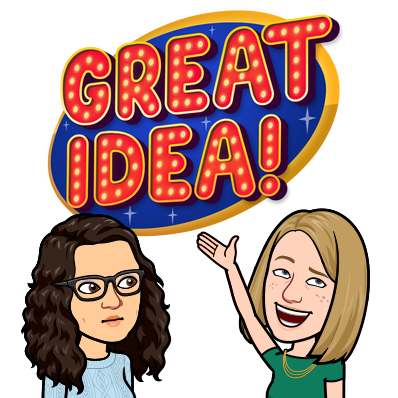
Content Area of your Virtual Learning Space
Embed As Much As Possible
While it may take a bit more work and/or time to set up in your virtual learning space, try to embed as much as you can in the content area of your course. Instead of linking to docs, slides, etc. consider taking the extra time to actually embed them into your content pages.
This will help ensure that students stay and work within the LMS, and are less likely to get lost in their tabs, or distracted by other websites or third party apps.
In terms of Brightspace, this would mean creating a new HTML page vs linking in Google Docs, etc. It does mean that it will take more time, but not only does it keep students in the LMS, but it also makes accessibility easier as well. Screen readers communicate more readily within Brightspace when content is created within the program, versus linking in from your Drive.
Time is always a factor to consider – so please do not stress yourself out trying to do this! If you do find that you have time this year (depending on your schedule/calendar), then consider getting this started.
Consistent Structure For Content
Naming Conventions
When putting your content together, the next important strategy to consider is how you name your content. Your naming or numbering conventions should always be consistent. This reduces the cognitive load on your students, as they don’t have to go searching in the content to find the lesson or activity that they need.
This could take some trial and error to figure out what works best for you and your students. For example, if you have long teaching blocks (especially in the quadmester system), you may find that the traditional “unit” breakdown doesn’t work as well, so you may end up using Dates or a Week breakdowns for how you name/list content.
Either way, work with your students to figure out what the best naming system is for you and your class!
Design within Content
While it may sound superficial, design and the use of visuals is an important part of a virtual learning space. By using consistent font, icons, emojis, colour schemes, etc. you create content that is much easier for students to follow. Consistent visuals throughout allows them to engage with your course content much more easily than a text-heavy note with little to no visuals, and mixed fonts.
While it may sound quite simple, we do understand how complicated and time consuming that it can be to create and design content that includes all of this, particularly in an overly complicated LMS like Brightspace. This is likely why teachers find some LMS programs discouraging to use, just like their students!
Just do what you can with the time that you have, and slowly work towards editing and tweaking your content so that it can be more visually appealing and easy to follow.
Include Student Voice
While it may not seem like an obvious answer, many times we can simplify our workload and make our content more effective by surveying our students and getting their feedback. Students are quite open to sharing their thoughts about how easy or complicated it is to navigate a virtual learning space, and more often than not, they are willing to share suggestions or feedback that will allow you to make it easier for them to use!
Don’t be afraid to ask your students for feedback about what works, what doesn’t and how you can make it better! You may even consider involving them in the planning of this virtual learning space so that they feel like they are more involved in the course, which will help them in the long run with how comfortable they are online!
You could also consider having students help to design classroom banners or visuals that can then be used throughout the virtual learning space. Students are often excited to get involved in creating something for their class, and helps with buy in and feedback throughout the course.
General Tips
Introductory Video
It’s okay to set up your LMS to meet your needs, especially when a new school year start up can feel so stressful and rushed! We suggest that you make sure to create an intro video to help your students navigate their virtual learning space. You can walk them through the homepage, navigation, and content, and post/pin it to your homepage so that they can go back and revisit this video whenever they need it!
Unsurprisingly, we would recommend Screencastify (or any other screencasting tool that you may use or feel more comfortable with) for this intro video.
Canva for Design
Canva is a great tool for design, and they have ready made templates for educators! For example, they have a Canvas Banner, Canvas Button, Google Classroom Header, plus a whole “Style Your LMS” category!
The best part?! Educator accounts are free, and include premium features that are not included in a general free account! Honestly, check out Canva – they make design easy!
Canva also has Content Planners, and guides on how to create videos in Canva which are super helpful, so be sure to check out this YouTube channel, called Design With Canva to learn more!
Whatever you design, keep fonts, colour, visuals, etc. as consistent as possible.
Including Important Cultural Celebrations
It’s important that our virtual learning space reflects the students in our classroom, and this includes how we celebrate or share cultural celebrations. It’s important that we include a wide variety of celebrations, and not just those of the dominant culture.
All of our students need to feel represented in their virtual classroom! You could also use a tool such as Canva to create visuals to wish students well during a holiday. There are often ready-made visuals that you can then bring into your LMS.
You may also want to ask your students to share information about an important celebration or event. They could create a visual or infographic, or could even just let you know what events are important to them, so that you can ensure that you recognize these significant dates.
In addition to celebrations, you could also have students get involved by sharing how to say “Welcome” or “Hello”, or even “Science” (or whatever course) in their first language. You can then incorporate that into your virtual classroom’s banner or homepage visuals.
Use Your Bitmoji
While it may seem simple and silly, consider using your Bitmoji in your virtual learning space. Whether it is in a Canva design for a classroom banner, or embedded throughout your content, announcements, etc. it allows students to see a bit more of your personality, and to break up the text a bit within your virtual space.
Rachel’s Scary Suggestion
It is a little scary or to consider, but think about learning a little bit of basic coding (HTML and CSS) to help further customize your virtual learning space in your LMS. It will also help you in case a page or feature isn’t working properly, as you could then fix it!
You can also search online, as many others have created the coding that you can then copy and use for yourself.
If you are interested, check out Code Academy (look under Web Development). They have beginner resources with instructions, information, a panel to practice/type code into, and a panel that shows you what you have coded would then look like.
Overall, coding could allow you to insert interactive elements in your virtual learning space, such as buttons, flipcards, etc.
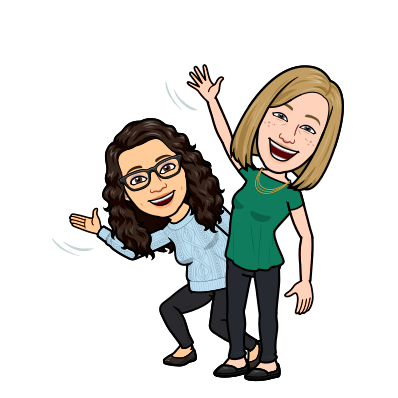
Keep in mind that we know how stressed and burnt out teachers were at the end of the last school year, and we recognize that this year may be more of the same in terms of stress. These are all just suggestions – take what you can and are able to do, and don’t stress the rest! You need to take care of yourself, too!
Our Final Advice
Our last piece of advice that we’d like to suggest is a simple one: Use student-friendly language to increase accessibility to your virtual learning space. Educators often operate in eduspeak, which can be confusing at the best of times, so try to be aware that your students are teens, or younger kiddos – use language that they can access and understand.
Do you have any suggestions, tips or tools that would be helpful in setting up a virtual learning space? Leave us a comment on our site, or leave us a message on our flipgrid to let us know!
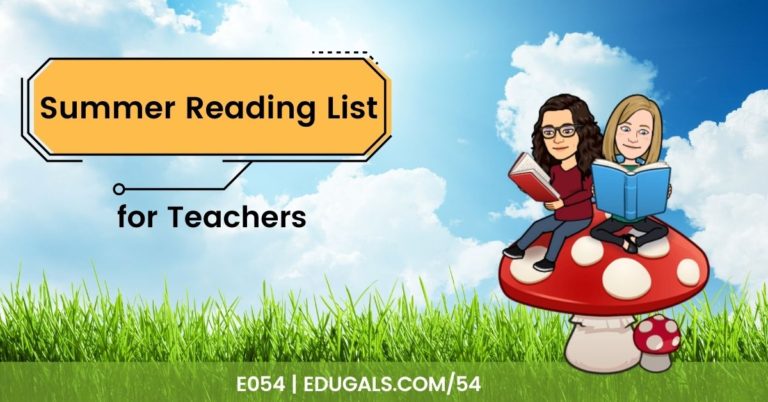


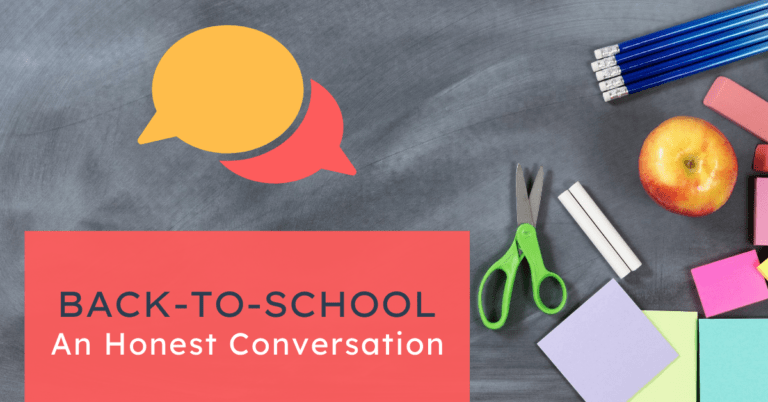
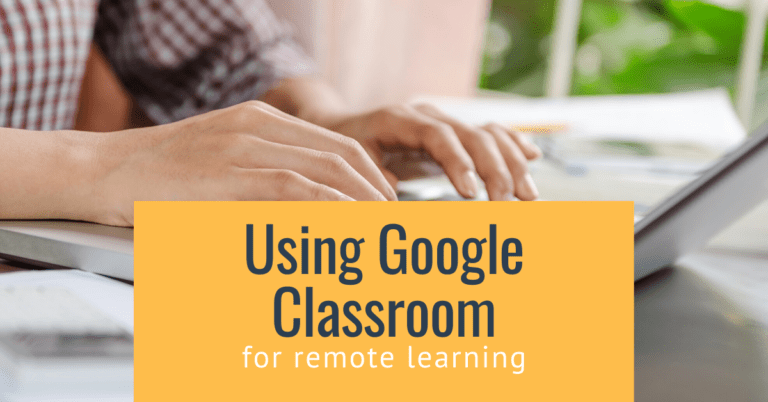

One Comment
Comments are closed.