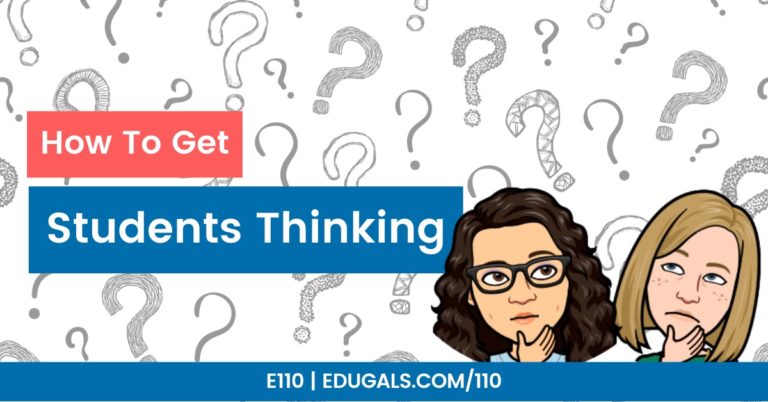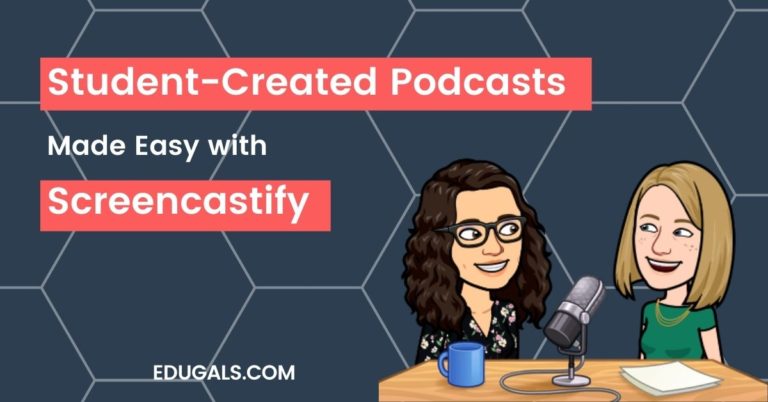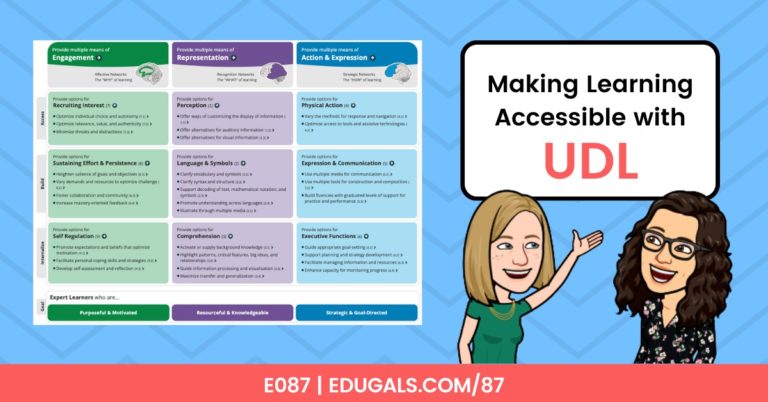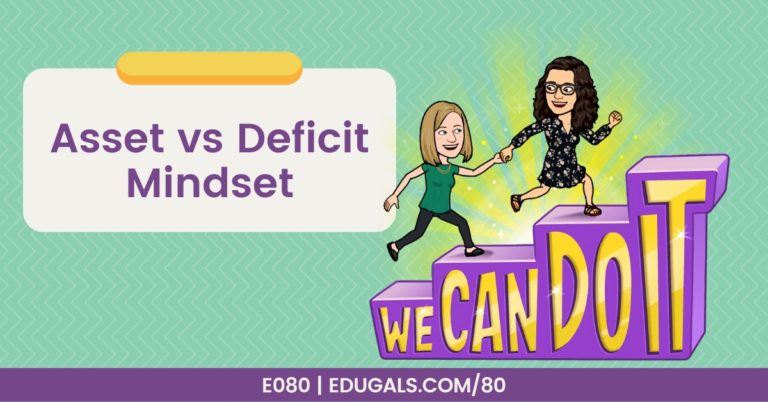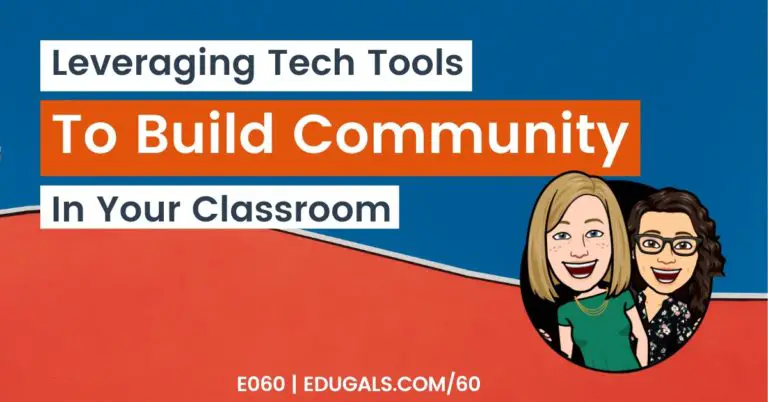As educators and podcasters, we really understand the power of audio! Audio is great to support diverse learning needs, enhance engagement, develop listening skills, and provide flexible learning options for our students.
Are you ready to learn how you can integrate audio to increase classroom flow and provide more detailed feedback? We’ve got 9 great ideas for you, to take advantage of audio in the classroom so continue reading or listen to our podcast conversation below.
1. Get Your Students Podcasting or Micro Podcasting
In case you didn’t already know, we LOVE podcasting! It’s also a great option to use with your students in the classroom. We recently did a presentation for the Vancouver School Board (VSB) all about micro podcasting, and it was amazing to see how teachers could take risks and try something new.
Our goal was to show educators that podcasting isn’t scary, and that it can be really easy to do in the classroom with your students. We also had them use really simple and easy-to-use online tools to record their micro podcast – and perfection was not a requirement!
| Possible Tools for (Micro) Podcasting | Benefits |
| Online Voice Recorder (from 123 Apps) | – Super easy tool to use! Hit record, stop when you are done, and then download your mp3 when you are done – Bit of editing built in – can trim the front and back ends of the clip – No account necessary, and your recording is not kept or stored |
| Vocaroo | – Simple record button. Once you are done, you can share via link or download the audio file – Audio is stored on their database, so a bit trickier with privacy |
| Mote | – Can be set up in Chrome and integrates easily into Slides – Freemium tool – so short recordings only, with a monthly max for their free plan |
| Voice memo apps on a device | – Why not use a student’s device?! |
You don’t need a fancy microphone for this activity. In fact, many students may actually end up being a lot more nervous when faced with a professional looking microphone at first. If you’re going to purchase one, make sure you build in some practice using their devices (smart phones, laptops, Chromebooks, etc.) to get used to the format prior to using a microphone.
You could also scaffold it over the course of the semester so that you practice it using more basic tools, and then at the end of the semester they submit a polished product as a summative task.
Interested in micro podcasts? Check out the slide deck and resources that we shared with the Vancouver School Board for their conference. We’ve also got a whole post dedicated to podcasting in the classroom that you can check out!
Interested in using Vocaroo? Check out our YouTube tutorial below!
2. Build Interactive Word Walls
Audio can be used with word walls in the classroom to help students learn new terms, what they mean, and how to pronounce them.
If you’re like me, then you might prefer a physical word wall in the classroom. If that’s you, then consider creating QR codes that could go on the wall by the word itself, that will link to audio in your Google Drive (or other online storage option).
You could also create a digital word wall in Google Slides or Google Sheets with auto-translate, and include the audio play button as well.
3. Include Audio Instructions For Assignments
It’s a great idea to include audio instructions for assignments. If you are sharing a Doc or Slide with students that has the instructions, you could easily add audio comments or links to audio instructions.
By incorporating instructions, students can listen to it multiple times, and they are listening to YOU, their teacher, providing those instructions. They can hear your tone, pronunciation, etc.
4. Adding Audio To Presentations
Interestingly, it is easier to add audio to Powerpoint than Slides. Powerpoint has the option to record audio directly from Powerpoint itself. You can also add audio from a file much more easily without the extra step of adding that file to your drive first.
In Google Slides, you do need to add the audio file to your Drive, and then insert audio from Slides itself. It isn’t the end of the world to add that additional step, but it would be nice if Google would add an option to record audio directly in Slides, or to add audio without needing to have the file in your Drive.
We do appreciate in Google that if you do want to insert audio in Slides, once you select your audio file, they do prompt you to change your sharing settings to avoid any permission issues later on once you’ve shared the slide deck.
5. Level Up Feedback With Audio
Audio feedback is a great way to provide students with feedback. Reading a rubric doesn’t really tell a student much, particularly if they can’t hear your tone, or misunderstand what you have written. Plus, audio feedback is much quicker than trying to write out specific feedback in such a way that makes the feedback clear.
Audio feedback avoids misinterpretation of the message, and helps students to better understand how they can improve. Students are far more likely to listen to what you have to say, knowing that you have put in the time to record that feedback, versus reading written feedback.
It’s the small things that we do as educators that creates and fosters a positive classroom community.
Audio comments also helps us take a step back and not over edit or mark up student work. We can focus on areas that students have explicitly asked for feedback, or on things that we identify as the more important or significant ways that students can improve their work.
6. Using Audio For Student Goal Setting, Reflection & Portfolios
Students can use audio to do so many things. For example, you could have students record themselves, and describing a goal that they have set for themselves, and the feedback they are looking for from the teacher and/or their peers.
They could also record a reflection to explain the process they followed in creating an assignment or project, and how they felt as they completed it, etc. Reflections are a great way to get students thinking about how they learn, and how they work, and hitting record to document that process is a great way for students to get comfortable speaking about themselves and how they think.
Audio can also be used in portfolios. It’s a great way to help students get comfortable explaining their process and how they work – it’s a great accommodation for English language learners, and those that don’t excel in writing.
7. Writing Is Not The Only Way To Demonstrate Learning
We do so much writing across all content areas – why not give more opportunities for students to record themselves demonstrating their learning?! Students can easily record themselves summarizing an article, presenting a topic or project, or any assignment that would typically have students writing.
Students can still do a form of writing, such as dot jots or point form, and then expand orally on their ideas, with the goal of increasing writing (if needed) as they build their skills.
It’s certainly important to be able to write, however not everything has to be written, and recording audio really allows for effective scaffolding and it builds student confidence with their critical thinking process, which will benefit their writing in the long term.
A dictation tool could also really help students get their spoken words to form words on their document. Some students have all of the ideas in their head, but struggle with a blank page and a blinking cursor. The use of a dictation tool allows them to work through their ideas, get it on “paper” and then they can go back and edit or add to what they have written.
8. Peer Feedback Using Audio
Giving your peers feedback can be a very stressful task. By allowing students to record their feedback, it removes the pressure of having to put it in writing. This could also be paired with sentence stems, so that students have a starting point to provide constructive feedback.
Possible feedback sentence stems:
- Wishes and stars
- I think, I wonder
- 3-2-1 (3 things I liked, 2 suggestions, 1 question I have)
9. Record 1:1 Conferencing For Easy Review
Recording one on one conferencing is also a possible idea. Students can then go back and listen to the feedback, and see areas to review. It also helps you, as a teacher, to document what feedback you provided for your own reference.
While it may not be comfortable right away, the more you build this into classroom routines, the more comfortable students will become with this mode of feedback.
Students could also then incorporate these audio conferences into a end of course portfolio to demonstrate their skill development throughout the semester!
Using audio in the classroom has endless possibilities! It also tends to be a more comfortable entry point for students than video. Find what works for you and your students, and give it a try!