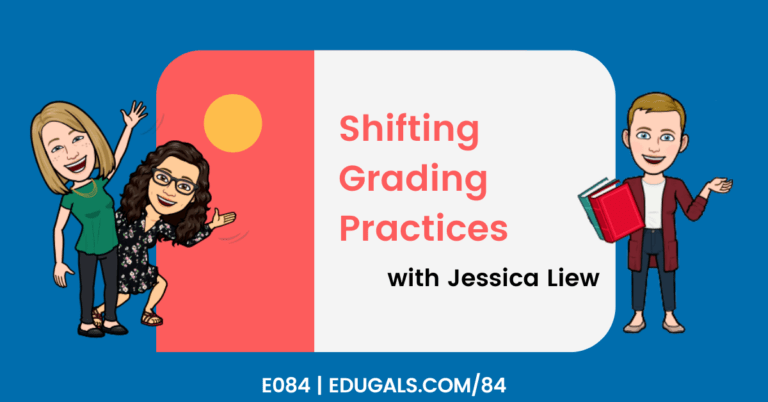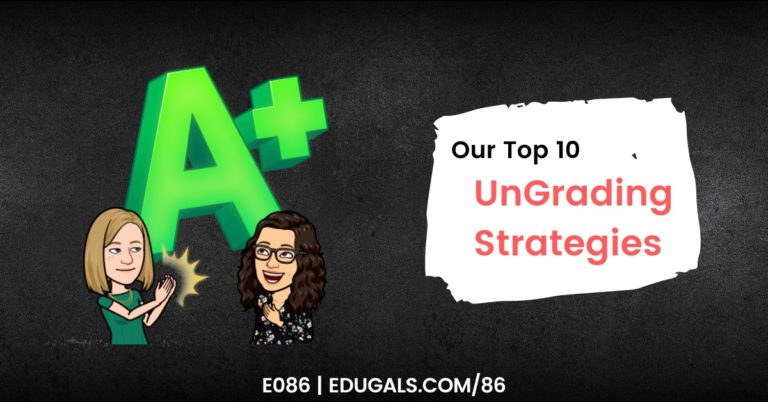Chrome is our web browser of choice because of all of the amazing Chrome extensions that are available. With these extensions, you can increase your productivity as a teacher.
Chrome extensions can significantly enhance teacher productivity by:
- Streamlining and automating repetitive tasks
- Organizing resources for quick and easy access
- Facilitating and enhancing communication with students and parents
- Improving accessibility
- Enabling easy sharing and collaboration with students and colleagues
In this post, we’re bringing you 17 of our favourite Chrome extensions, broken down into two separate areas: Productivity & Fun!
Please make sure that if you are recommending any extensions to students that you verify the privacy policies and data that these extensions collect. The last thing that we want to do is to give away student information.
That being said, let’s dive right into our recommendations! Read on or listen to our podcast conversation linked below.
Our Top 10 Chrome Extensions for Productivity
We are going to start off by sharing our top 10 extensions for productivity. These extensions are great for saving time, curating resources, and more.
1. Bit.ly
Long URLs tend to be annoying, and not as visually appealing. Bit.ly is great because you can customize you url, or have bit.ly generate a shortened url for you.
When you’re on a site that you want shortened, click on the extension, and it’ll shorten it for you! Quick and easy.
2. Extensity
This extension is super helpful, as it allows you to turn on/off all of your extensions at once. Running all extensions tends to slow down your system, so having Extensity allows for quick off/on, and maximizes your efficiency.
3. Google Keep Extension
This extension is great for quickly and easily saving websites, articles, images, etc. in your Google Keep. You can then add some notes as well to remind yourself as to what you want to use from that site. The Google Keep extension minimizes the number of clicks and tabs that are required to be open, which is certainly helpful!
4. Google Translate
This one is ideal for ELLs, their families, and more. This Google Translate extension allows you to translate entire webpages to various languages. You can use this to help your students to learn how to navigate a new LMS, a passage on a website, etc. You can also then have it read aloud in the language as well.
It’s a quick and easy solution for language accessibility.
5. Mote
Mote is an extension that integrates well with Docs, Slides, Sheets, etc. It allows you to leave voice comments on the Google Classroom stream, and audio notes and transcripts within docs, etc.
It is a free/paid extension, so click here to check out the various levels of subscription and costs.
6. Mute Tab Extension
The mute tab extension allows you to mute individual tabs, a feature that USED TO exist within Chrome, but has since been removed.
This then makes it possible for you to do breakout rooms and to mute the individual rooms so that you don’t hear all of the different rooms and conversations. It’s a super simple extension, but very powerful.
7. OneTab
This extension is great for anyone, such as ourselves, that has a bad habit of keeping open a hundred tabs at a time! OneTab gathers all of those urls and creates a hyperlinked doc of all of the open tabs. You can restore them all, or you can open them up individually as needed, and gather them back up too.
8. Screencastify
This is by far one of our favourite extensions. Screencastify is an amazing tool for capturing a video of your screen, a tab and can even embed your webcam as well. It is great for recording lessons, giving feedback, showing staff/colleagues how to do something that may be difficult to explain via email, etc.
Feel free to check out our post on how to amplify student learning with Screencastify to learn more about this awesome extension!
9. Tab Resize
This extension is great for resizing your screen to have different ways of organizing multiple windows on your screen. Tab Resize allows you to have 4 separate windows stacked on one screen (2×2), or you can have two stacked vertically or horizontally.
It especially comes in handy when running breakout rooms – you can see multiple rooms open on one screen!
10. Wakelet
This is a great extension if you are a Wakelet user! It is a great tool to help curate your resources. Just simply click on the Wakelet extension, choose the collection or space, and it is saved!
Honourable Mentions For Productivity Chrome Extensions
1. Read&Write & EquatIO
Both of these are from TextHelp. These are great for teachers and students.
Read&Write is the perfect solution for ELLs and students with learning difficulties. You can look up words, translate them, have text read aloud, voice to text, and many more helpful features.
EquatIO is perfect for math and science teachers. It integrates well within the GSuite, and allows you to insert math equations without having to play around with symbols, fonts, etc.
2. BeeLine Reader
This is an extension that makes it easier for your eyes to read on a screen. The BeeLine Reader extension gradually changes colour from the beginning of one line to the end and then transitions to the next line, allowing your eyes to more easily follow the text.
With such an increase in screen time, this one is a neat and helpful extension.
This is also a freemium-type tool, with some opportunity for teachers to be able to apply for student use for free.
3. Google Meet Extensions
There are so many different Google Meet extensions out there that integrate with Google Meet to make our lives easier. They are great when they work, however with all of the updates happening right now with Google Meet, they tend to cause issues, as they can’t keep up with the all of the changes.
Our Favourite FUN Chrome Extensions
1. Bitmoji
The best part of the Bitmoji extension is that you can create an account using your email address, and then integrate this directly into your chrome browser! There’s no need for any other social media accounts to get this up and running. Once the extension is added, you can easily copy/paste your bitmoji, and it also integrates right into your gmail.
2. ColorPick Eyedropper
Do you like your fonts? Colours? Want everything to match? Then this extension is for you. If you click on the extension, it will bring up a crosshairs type symbol. Click on the colour you want, and it will provide you with the hex code for that specific colour.
From there, you can copy that code and add that custom colour in your slides, docs, etc.
3. Custom Cursor for Chrome
This fun custom cursor extension allows you to change your cursor to a different theme, character, jobs, lifestyle images, etc.
4. LMGTFY
LMGTFY is an acronym for “Let Me Google That For You” – and before you use this, make sure that you know your audience! Not everyone will appreciate this extension, so use with care. The LMGTFY extension will create a screencast where a search term is entered into Google and will end with the search results.
This extension is perfect for when you are asked questions that are easily Googled to find a solution. That being said, you don’t want to offend or seem snarky, so you have to make sure that you use it with people that wouldn’t be offended, or who get your sense of humour.
What are your favourite Chrome extensions? Do you have any that we should include? Let us know by leaving a comment here on our page.