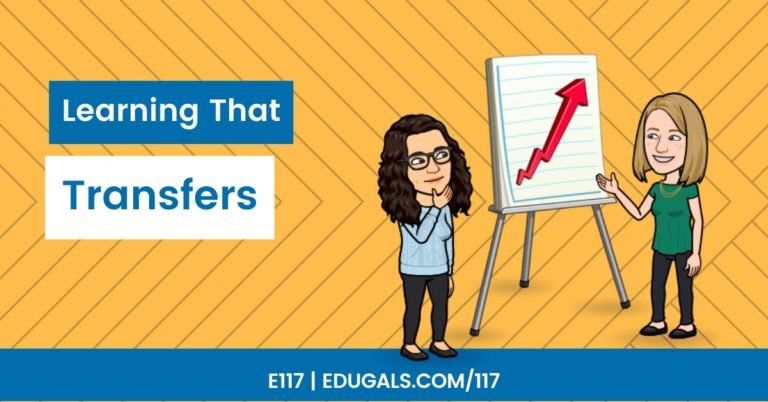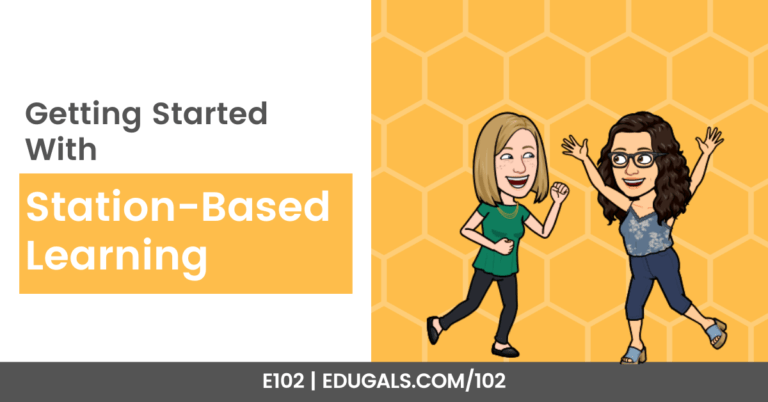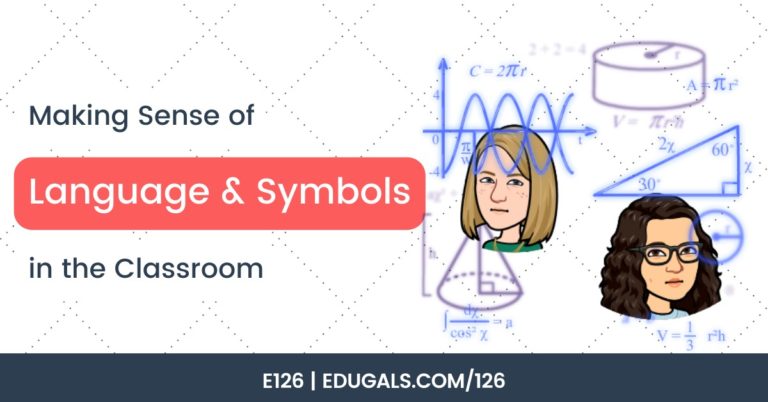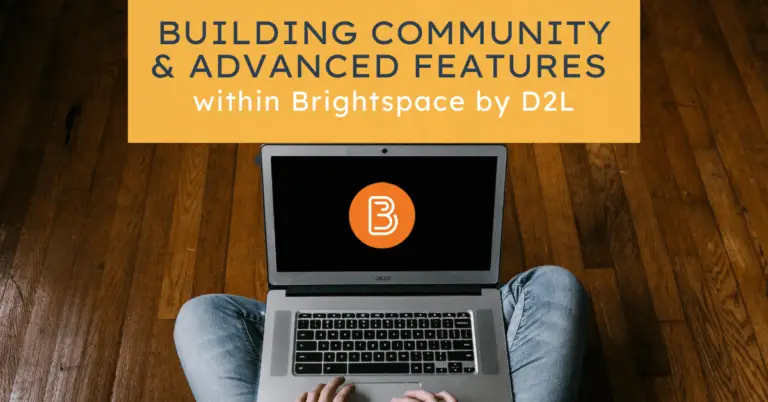[podcast_subscribe id=”7428″]
In this episode, we bring you part 2 of our A to Z EdTech Toolkit! We will begin with the letter ‘N’ and finish off with the letter ‘Z.’ Feel free to check out some new tech tools that you can use with your students this coming school year!
If you like what you hear, then share this episode with a colleague or friend, and make sure you subscribe so that you don’t miss out on any new content! If you are able, consider supporting the show by buying us a coffee!
We would love to hear from you – leave a comment here, OR check out our FLIPGRID!
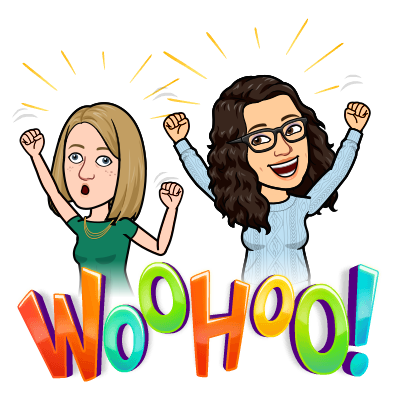
Show Notes
This week, we are back with the second, and last, part of our A-Z EdTech Toolkit. Feel free to check out our previous episode, episode 58, where we cover A-M!
Let’s get started!
N – Nearpod
Nearpod is a great, interactive presentation tool that you can use in your class. You can create some engaging lessons with this tool! It is similar to Pear Deck, in that it allows you to create lessons, using interactive features within a lesson to check on student learning, get students to participate actively through a lesson, etc.
A great feature of Nearpod is that you can build in virtual field trips for your students, as well as built in games that are fun and easy to set up.
They have changed their pricing structure – now the add-on for Slides is a paid element. It integrates with some LMS programs (Canvas, Google Classroom, Microsoft, Blackboard, and more), though it doesn’t integrate so well with Brightspace.
You can also create an EdPuzzle style video, where you can embed questions throughout a video.
O – OBS Studio
This is one of Rachel’s favourite tools. OBS Studio is a free software program that you download onto your computer/laptop for free. It allows you to easily record videos (webcam, screen share etc.), and you can also livestream with this tool as well.
It has a lot of features and options built in, and may take a bit to get used to it and learn the tool, however you do get the hang of it pretty quickly.
Within OBS, you can set up a scene – it sets up what you want featured on your screen so that it is set up prior to recording. You can then click between screens to transition to different scenes within one recording.
P – Padlet & Pear Deck
We cheated for this one, because we couldn’t narrow it down to just one.
Padlet
Padlet is an amazing tool for education. It allows students to submit questions or answers on a virtual board, without requiring accounts. It can also be used as word walls, discussion boards, etc.
They also have a variety of templates and formats (timeline, map, different view options, etc.) that you can use with your students. It is an easy, collaborative tool that has a lot of great potential for the classroom.
Pear Deck
Pear Deck makes slides and lessons more fun, interactive and engaging for students. It is more user friendly than Nearpod, though it doesn’t have as many tools as Nearpod.
Pear Deck has an add-on for Slides, so that you can create directly from Slides. They also have education templates that you can use to get you started.
There are free and paid subscriptions, with a varying level of ways to use it in your classroom.
Canva is also pairing up with Pear Deck! There will be some amazing templates and designs that are formatted just for Pear Deck – so check that out!
Q – Quizizz
Quizizz is a fun, interactive quizzing platform. It’s a fun way to engage students in their learning. We actually spoke about this app in Episode 8, so feel free to check out that episode and the show notes.
You can create a quiz with personalized meme feedback, which makes it fun, and adds an element of your own personality as well.
R – Read&Write
For the letter ‘R’ we chose Texthelp’s Read&Write, a Chrome extension that is great for supporting learners. It has features such as text to voice, voice to text, translation, picture dictionary, dictionary, and more. There are lots of great tools within this extension. We dedicated an entire episode to this tool, so if you want to learn more about how you can use this, as well as the features, be sure to take a look at Episode 39!
Educator accounts are free – so check it out! Student accounts aren’t free, however, which may be a barrier.
S – Screencastify
We had a lot of contenders for the letter ‘S.’ Ultimately, we went with one of our favourite tools: Screencastify. We love it so much that we have dedicated two separate episodes to this tool: Episode 2 and Episode 34.
This edtech tool can be used to record your screen, webcam and a combo of the two. It is great for creating video lessons, for giving feedback, and even for scaffolding a traditional presentation by allowing students to record their presentation ahead of time! There are so many great ways to use this tool in your classroom.
Screencastify has three different tools: recording tool, Screencastify Submit (assignment tool that does not require student account), and Screencastify Editor (a very simple video editor).
Other tools that deserve an honourable mention: Spark, Sheets, Scratch, and Streamyard.
T – Twitter
For this one, we chose a tool that is geared more towards educators versus the classroom – Twitter. It is an easy and amazing way to connect with other educators from around the world. There are book talks, great conversations about education, and also a great place to find templates, resources and ideas!
If you want to follow us, feel free! Here are our Twitter handles:
- Rachel @dr_r_johnson
- Katie @KatieAttwell
- EduGals @EduGals
U – YouTube
We once again had to cheat for this letter, because we weren’t able to come up with a tool that began with the letter ‘U’! However, ‘You’ sounds like ‘U’ so it felt like it was acceptable to choose YouTube.
YouTube is great for teaching! You can upload instructional videos that you’ve created, or you can find videos and compile them on a playlist to share with your students.
Check out Rachel’s Chemistry Channel, and her Personal Channel. And also check out our EduGals YouTube Channel!
Students also can use YouTube to find review videos to help them go over lessons and help them better understand course material.
Do you know of an edtech tool that begins with ‘U’ that we’ve missed?! Let us know!
V – Vocaroo
Vocaroo is a great audio recording tool. It is web-based, and does not require an account. There is no time limit for recording, and once you have completed your recording, you can download it, get an embed code, and more.
This is a great option if you don’t have access to other paid-for audio recording tools!
Our advice: be sure to download the audio file when you are done, then delete it from the site so that no information or data is being stored, and you will forever have your audio file.
Check out our new Vocaroo Tutorial!
W – Wakelet
Wakelet is an edtech tool that you can use to curate resources. If interested, check out Episode 36 which we dedicated to Wakelet and the many features of this tool.
It requires an account for you, the educator. You can then curate lessons, links to drive files, videos, audio, etc. From there, students do not require an account in order to view the resources.
X – Explain Everything
This one was also a bit of a cheat, but it is hard to come across tools that begin with ‘X’! We went with Explain Everything.
Explain Everything is a digital whiteboard tool that you can use to record lessons. There are so many features that you can use with this tool. You can record one screen at a time, then flip to the next screen.
Made a mistake? No problem! You can actually go back and re-record one slide if needed!
It can also be interactive and collaborative! There are so many features – including 3 certification courses! There are three different levels of certification that you can go through and complete in order to get comfortable with the tool.
Y – Yo Teach!
This one is new to us – Yo Teach! This one is a back channel chat tool that students can use to communicate with their teacher. You can set up a room, and have students enter to ask questions, and it can be used synchronously or asynchronously.
No student accounts are required for this tool, which also makes it quite appealing.
Z – Zoom
While we don’t use this tool, Zoom is still a great tool to consider. It has a few more features than Meet, such as the ability to private message a single person, or whole group messaging within their chat function.
Many educators have had to use these video conferencing tools, and we hope that perhaps this coming school year, we won’t have to . . . but just in case, feel free to check it out!

And just like that, we have reached the end of the alphabet! These are our A-Z EdTech tools that we recommend for this coming school year!
If you have a favourite tool that you think we have missed or overlooked, feel free to reach out and let us know!