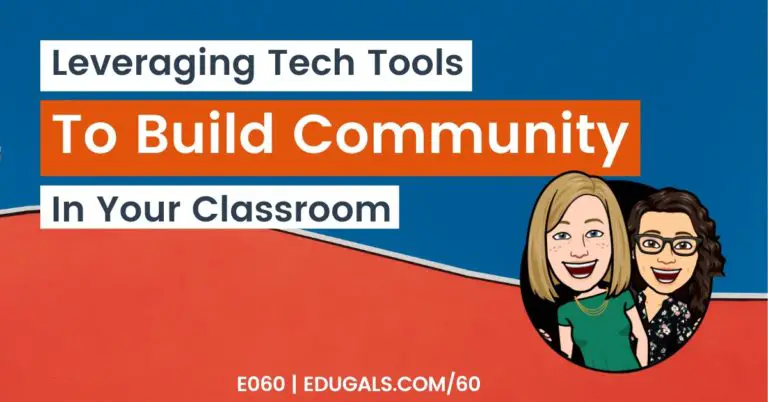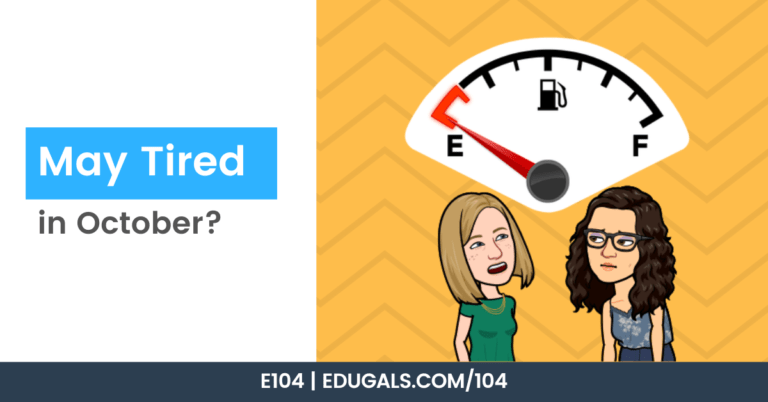[podcast_subscribe id=”7428″]
With so many unknowns for the new school year, we thought we would dedicate a couple of episodes to special education, and how we as educators can support all of our learners in face-to-face, remote or a hybrid model.
In this episode, we are talking with Judy, an educator in Ontario, all about Special Education and Assistive Technology. She helps to break down what a learner profile is, and how we can approach each profile with practical tips and suggestions. Whether it be differentiation, or assistive technology, Judy has so much to share with us about how to become better and more inclusive educators.
If you like what you hear, we would love it if you could share this episode with a colleague or friend. And make sure you subscribe so that you don’t miss out on any new content!
We would love to hear from you – leave a comment here, OR check out our FLIPGRID!
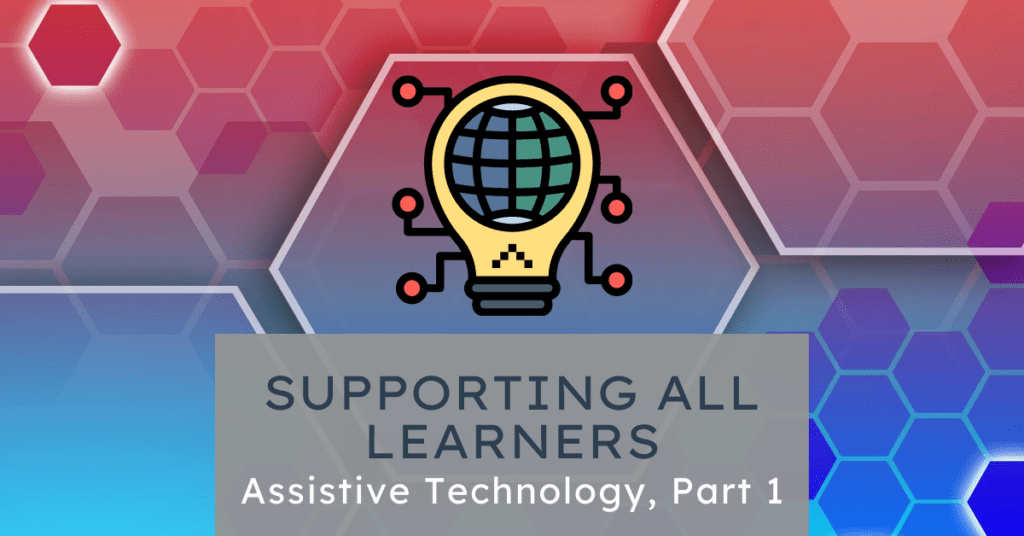
Show Notes
Judy is a very experienced educator, and is quite passionate and knowledgeable about supporting all learners, especially the “underdog” – students that have learning difficulties. She is well-versed in how to use a wide variety of assistive technology tools, and has so much to share with educators in Ontario and beyond.
We are so grateful that Judy has agreed to join us this week (and next!) with some great advice, and some great tools that we can all learn about and put to use this coming school year.
Let’s get started!

Learner Profile
A learner profile tells us how our students learn: their strengths, needs, etc. Every person has different competencies, expressive and receptive language, and working memory. A learner profile gives us this information so that can develop a better understanding of our students and their individual learning characteristics.
In Ontario, we have Individual Education Plans (aka IEPs). As we move forward, how can teachers take the data from IEPs and make that data practical?
The intention of the IEP is to give teachers and students the licence to make the accommodations to help that student be successful. When a teacher looks at the IEP, the first thing that they want to key in on is the assessment information: diagnosis of learning disability, developmental delay, autism, etc. The teacher should look at the baseline to better understand the accommodations for that student.
Each diagnosis provides teachers with a better idea as to what accommodations will better support students, and how to use the various tools available to help students be successful.
Consider looking closely at the assessment, even talking to the professionals that have completed the assessment, or reaching out to the SERT (Special Education Resource Teacher) that created the IEP. These are great strategies to use to better understand how to accommodate that student.
The more specific the IEP is, the more likely we are to be able to support our students.
Trying to become more specific with how each tool benefits students is going to go a long way for teachers to better understand their student. For example, Read&Write has so many features available! Just putting the accommodation of “Read&Write” is not specific enough, as this tool offers text to speech, speech to text, dictionary (definition and visual), translation, a recording of a student reading, etc. The more specific the information is on the IEP, the easier it becomes for teachers to effectively accommodate for their students.
If you notice a student is still not progressing even with the accommodations, reach out to the SERT or the Board contact to try to better support them.
Self Advocacy
Self advocacy is being able to advocate for yourself. The use of the word “self” doesn’t mean that it is always on the student. As they are growing towards this goal, it is going to look different. We need to consider that advocacy through parents, teachers, etc. leads us to a model that allows the student to see what advocacy can look like, and how they can find their voice as they progress.
We also need to keep in mind the age and maturity of our students. Self advocacy for a student in Grade 5 is going to look much different for a student in Grade 12.
If we end up in remote learning or some sort of hybrid model this fall, Judy has this important piece of advice:
“We can’t assume silence means they understand!”
No news is NOT good news for all students. We need to reach out, ask specific questions based on where they are not doing as well, and find out how we can help them to be successful.
How can we effective as teachers during a remote or online model?
How can we ensure that we aren’t missing important information, such as the fact that a student has an IEP?
How are students and IEPs flagged within online platforms?
How can we ensure the whole team is fully aware of the needs of all students?
Trust your instincts! If you are noticing a pattern of errors when giving feedback, use that data to inform your next steps.
Consider changing or differentiating what you do when you are noticing patterns of errors or struggles. This is a great strategy for all students, and not just individual students. For example, voice/audio notes in Slides or Docs. You can provide instructions and/or feedback through audio that makes a lesson more accessible.
Read&Write
Assistive technology comes in many forms. Read &Write is one tool that has a lot of features that we can use to support all of our students. These features include: text to speech, speech to text, voice notes, dictionaries, translators, and more!
Read&Write is a Chrome extension that can be used in such a way that normalizes assistive technology. All students can use and benefit from this tool. For example, in academic courses, students have used this to have their work read aloud to them to check for errors, etc.
Many of these features are actually accommodations that are on IEPs – yet providing these skills and features for all students helps to normalize the use of this technology.
You can have websites read aloud or summarized; can highlight key points and extract them into a separate doc; create audio notes to leave information and also to provide specific instructions for assignments, lessons, etc. Read&Write is the Swiss army knife of special education.
Our Board purchases this and pushes it to all student accounts so that no installation is required. Every single student gets to benefit from this tool, which helps with normalizing this assistive technology tool. As children get older, there is far more stigma about being or looking different, so by normalizing it and giving all students access to this tool really helps with self esteem and confidence.
Not all teachers are aware of this tool and how it can be used to support all students, not just the students that require accommodations. A great idea is to provide training/webinars to teach educators about how to use the tools, so that they may become a little more comfortable with it. At the end of the day, having teachers learn alongside their students is certainly not a bad thing, so don’t let your discomfort with a tool prevent you from trying it with your class.
For more information on Read&Write by TextHelp, check out these resources:
- Read&Write on Chrome Web Store
- Read&Write by Texthelp – website
- Snapverter – an app that can scrub PDFs so that they can be read by Read&Write
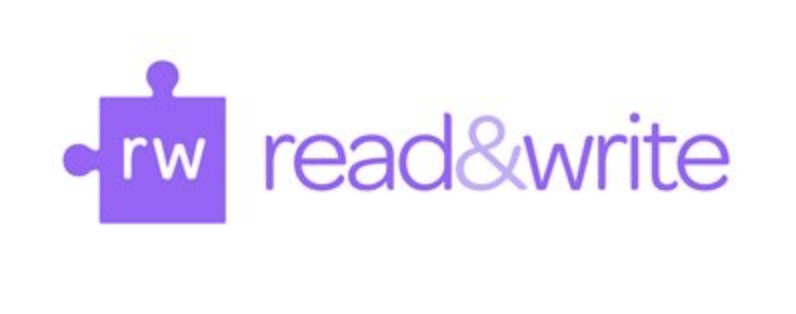
Boardmaker Online
Boardmaker online is an assistive technology tool that provides images, templates for activities and more. These images and activities are designed for students that do not have literacy, but who can be as old as Grade 12. This could be due to developmental delays, etc. These images or visuals are designed in such a way to help students understand and communicate with others.
In the past, Boardmaker was simply a software program with symbols, however it now has online templates and activities for teachers to use to help make content accessible, while also providing a level of independence.
For more information about Boardmaker Online, and how you can use this tool to support your learners, check out these resources:
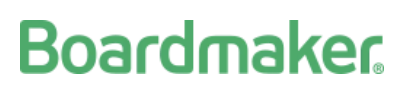
Tune in next week, where we continue our conversation with Judy all about Assistive Technology tools that can be used to help support our learners. We talk about Fluency Tutor, Book Creator, Screencastify, and more!
News & Updates
Anywhere School Event
Hosted by Google, this event offers some great information, and inspiration to help you get ready for the new school year!
The event will take place August 11 and 12 in the Americas, but there are dates for other areas of the world as well.
Check out the information here!
D2L/Brightspace – Portfolio Updates
D2L has begun some great updates to the Portfolio tool that can found on Brightspace. They have really given it a facelift, and now offer different viewing options for teachers, as well as an increase in functionality!
Check out the updates from D2L/Brightspace!
Related Posts
No post found!